Are you promoting items in your Shopify store using product badges? If you don’t, you’ll lose out on a lot of sales; therefore, you’d best do it.
You may emphasise important product information with the use of product badges, such as limited edition, deal of the day, free delivery, discount, etc.
This blog post will go through how to utilise product badges in your online store to entice more consumers to make purchases.
What are eCommerce Product Labels?
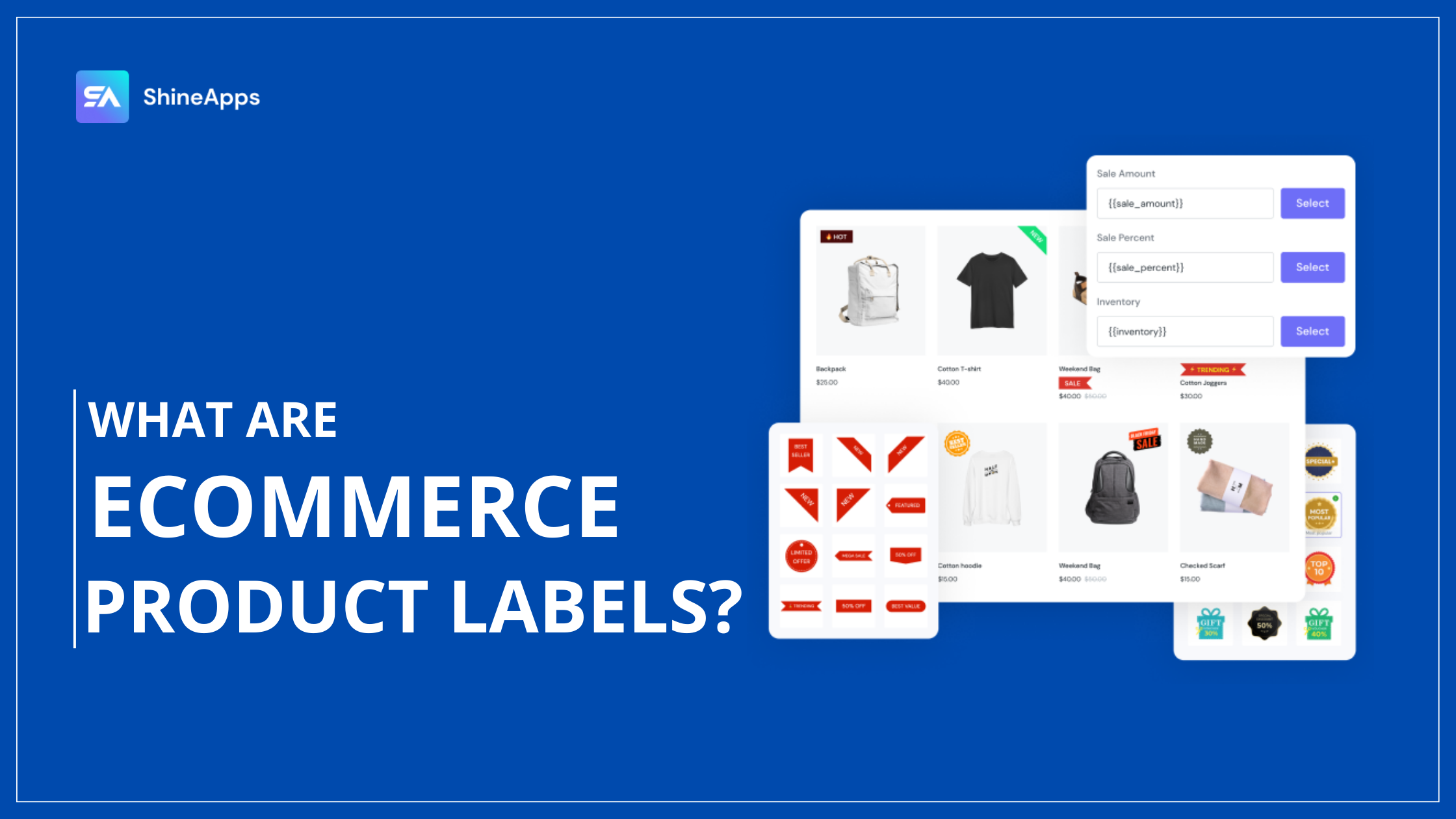
eCommerce product badges are virtual designs that are put on online items to draw attention to particular information. They are also referred to as product labels or product stickers in the tech sector. eCommerce product badges may be applied by business owners to products in an online store that need a creative flare to attract customers. By using a basic text and picture combination, these products are emphasised and are better able to stand out from others that are presented on the page. eCommerce product badges that are often used include “New Arrival,” “Best Seller,” or even labels that encourage customers to make an immediate purchase, such as the “Only 3 Left” badge that emphasises scarcity.
How do eCommerce product badges increase conversion rates, sales, and branding?
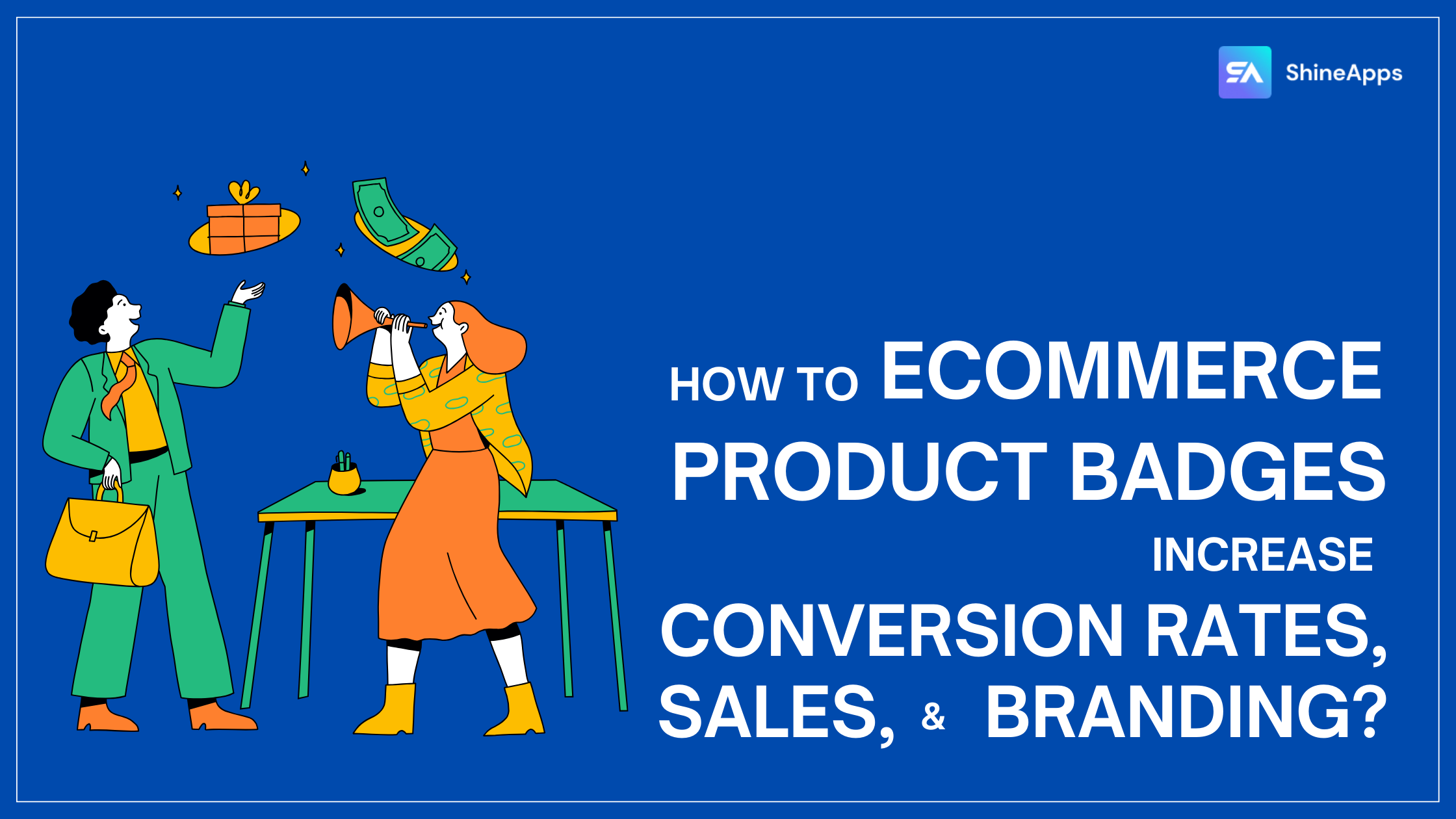
While every eCommerce firm has different objectives, conversion rates are crucial to the survival of any organisation. In what ways may eCommerce product badges help you sell more? We’ve discovered that they may be utilised successfully to appeal to shoppers’ irrational fears of shortage and urgency. For those who are unfamiliar with the term FOMO (fear of missing out), it is a genuine idea that marketers and company owners alike use to persuade customers to make swift choices.
The following are a few instances of how eCommerce product badges assist in boosting sales:
- Everyone else has already made a purchase. Shoppers enjoy knowing that the majority of people have similar interests to their own. Customers may tell if a product is highly recommended by looking for eCommerce product badges like “Best Seller” and “Staff Pick”.
- While supplies last, this item is available. Due to the chance that an item may sell out quickly, eCommerce product badges like “Almost Gone” or “Low Inventory” create a sense of scarcity and frequently increase the pressure to make a purchase.
- Purchase this item before it sells out. Expressing urgency is a wonderful way to boost sales, and eCommerce product flags like “Deal of the Day” or “Limited Edition” alert customers that there may be a short window of time within which they may get the item or bargain.
- This product is a bargain. Customers are urged to benefit from savings through eCommerce product badges that highlight special offers or ongoing promotions. Your promotions take centre stage when you use names like “Clearance,” “Door Buster,” “Bulk Discount,” “Bundle and Save,” or “Free Shipping.”
Common Shopify product badges used by store owners
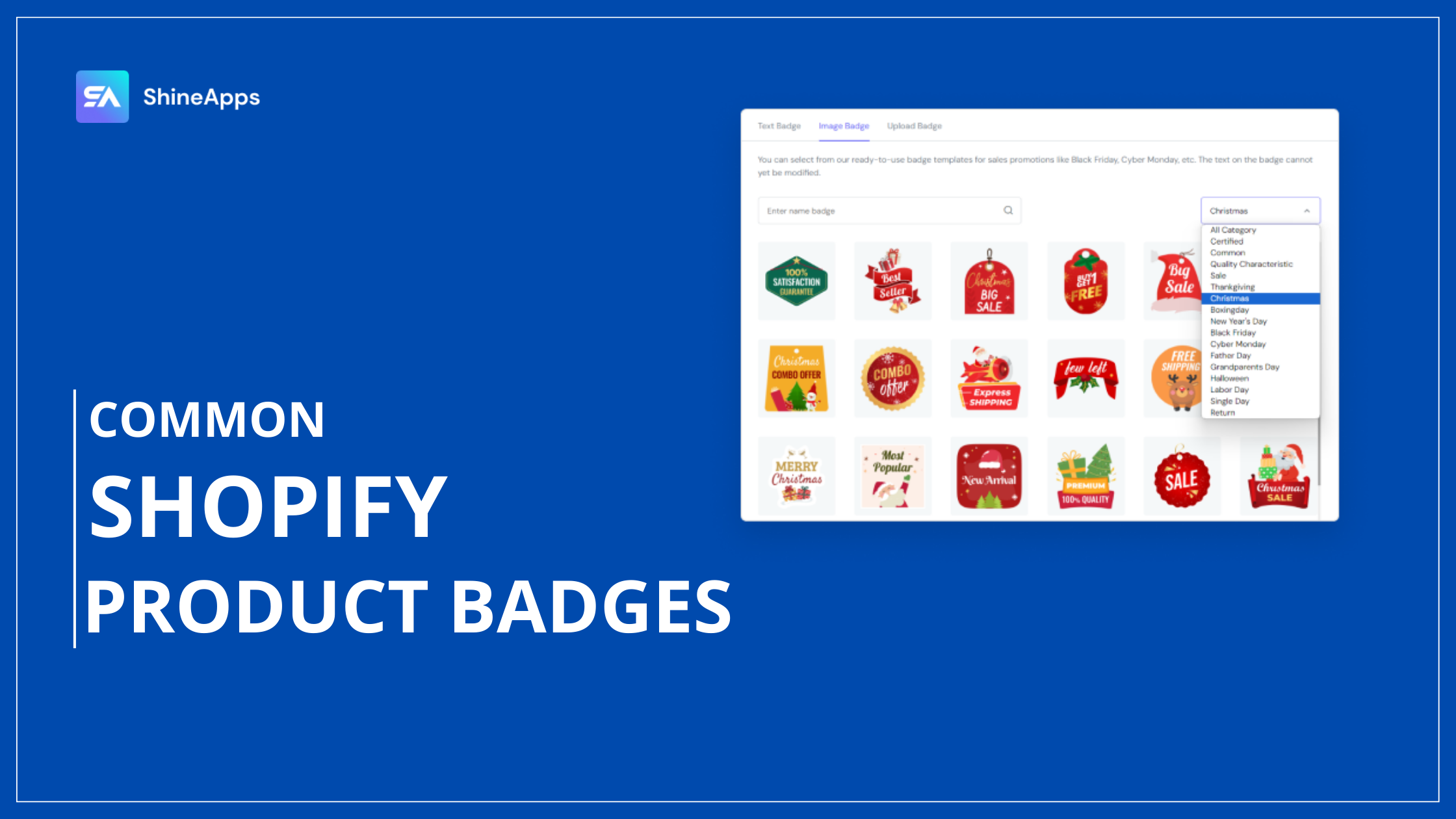
We will list out a few badges that you might see often, and where you can potentially find these badges to add to your store:
Shopify “Sold Out” Badges
You can see this as one of the most typical ones and have access to the standard themes.
An illustration of the Sold Out badge of Source Biology website is shown below. With Sold Out badges, any Shopify theme you can use these badges as a default feature.
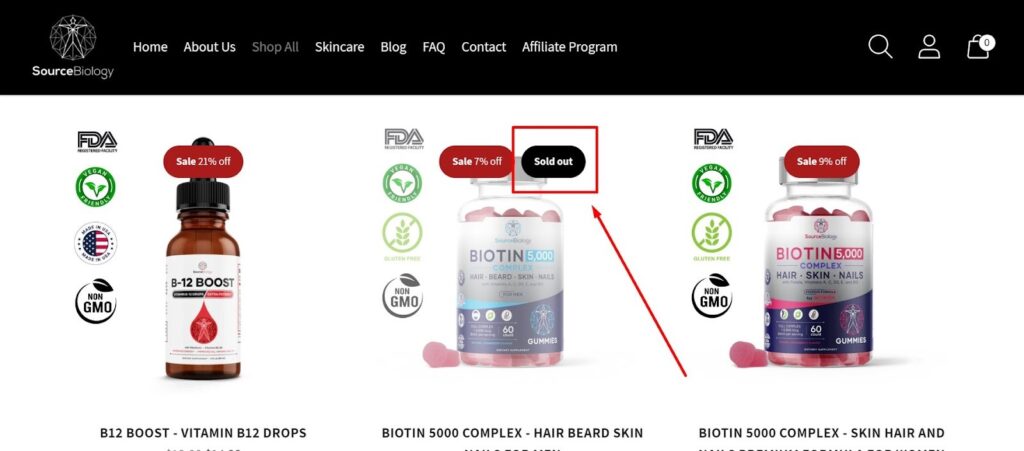
Utilizing Shopify’s Sold Out badges is a useful strategy for promoting your goods and boosting their authority. Customers might want to buy the products quickly the next time you resupply them, or even if you don’t, they will make sure to obtain what they want before it runs out again.
Shopify “Best Seller” badges
Customers can see what products are popular right now using this product badge. Letting them know that many other people have already purchased this thing increases social proof.
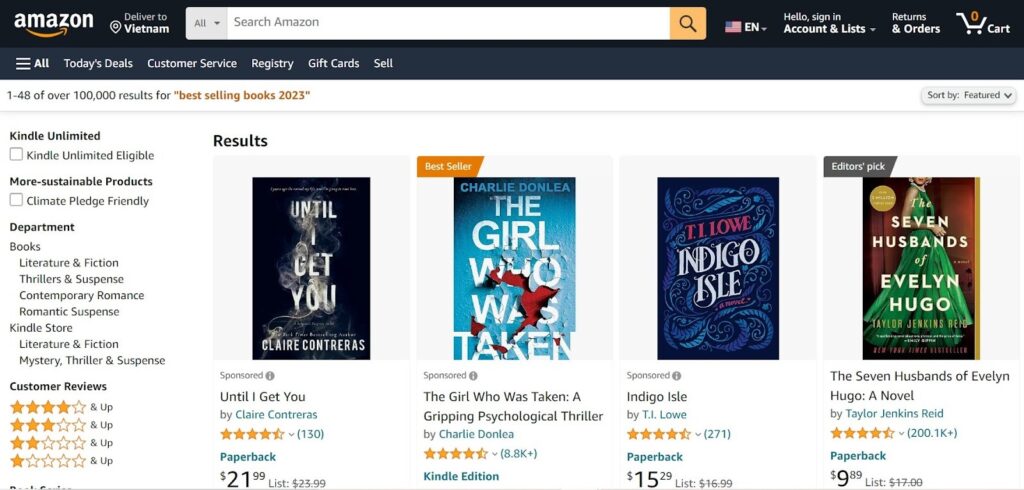
Shopify product badges for “Sale”
It may be possible to locate this popular Shopify sale badge in some default themes.
There are numerous interpretations of sales badges. However, default themes only permit the straightforward sale badge like the one in our example, not the more intricate ones (such as hot 30% off, 60% off, etc.), and occasionally the more thorough sale details will more accurately reflect actual sales figures.
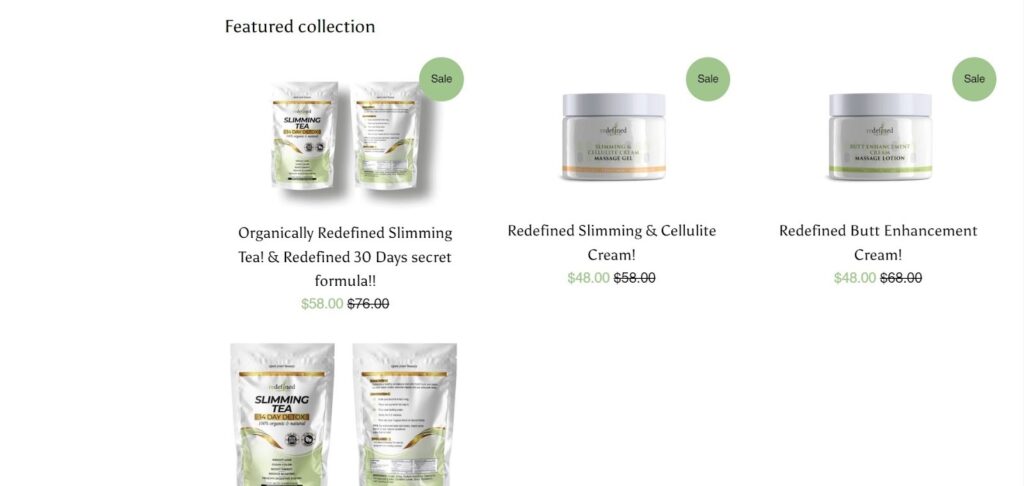
You’d need to engage customised services, which could take some time, to edit the sale badge features to your liking.
“New Arrival” badges
To draw attention to newly added items in your store, utilize the Shopify New Arrival Badge. These Shopify product badges act as an eye-catching indicator that highlights things that have just been added to your inventory.
Customers have an easy method to recognise recent additions to your store’s inventory when you apply the New Arrival Badge to particular goods. This may be particularly useful for drawing in customers who are curious to discover the newest and most cutting-edge items.
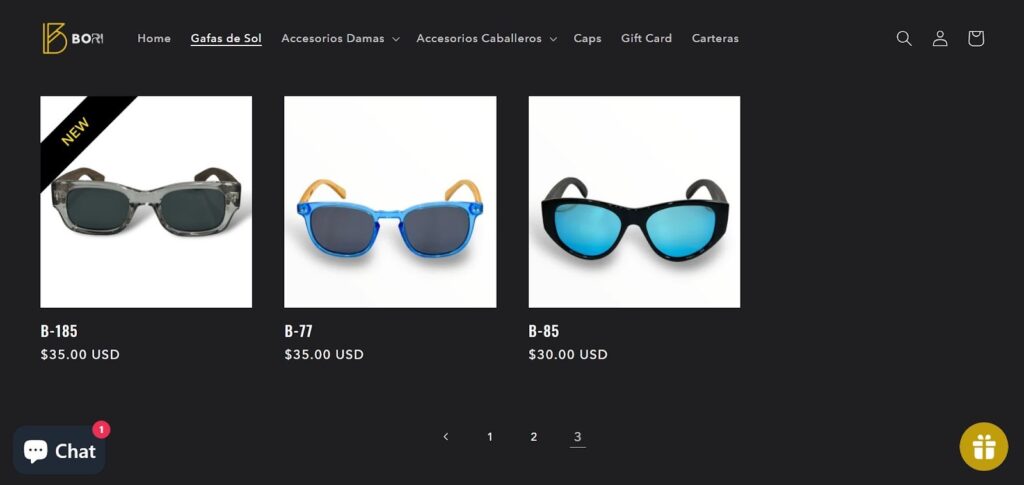
You may effectively advertise your newest products and generate excitement or a sense of urgency surrounding them by carefully deploying the New Arrival Badge. Due to the increased likelihood that customers will be interested in checking out your newest products, this may result in more visibility, greater customer interaction, and maybe better sales.
Shopify's Low Inventory badge
This scarcity alert lets shoppers know that an item’s inventory is low or that the item is running low. For the pen bags below, The Fashion Gift Shop displays a badge that reads Only 3 left. If shoppers want to purchase shoes, they must do so before purchasing.
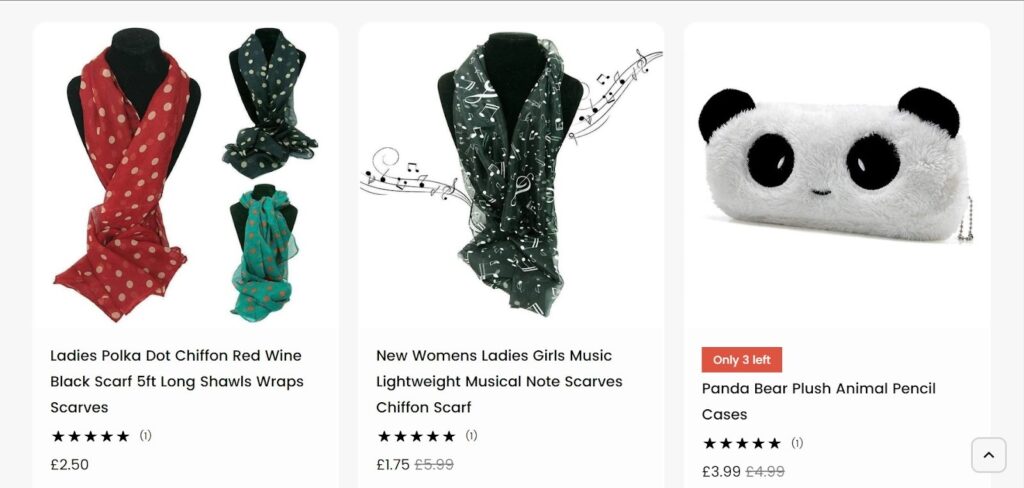
Shopify badges for Seasonal/Holidays
Products can be highlighted around holidays, occasions (birthdays, anniversaries, etc.), or seasonal themes using product badges. These cover topics including Mother’s Day, Father’s Day, Christmas, Thanksgiving, Easter, etc.
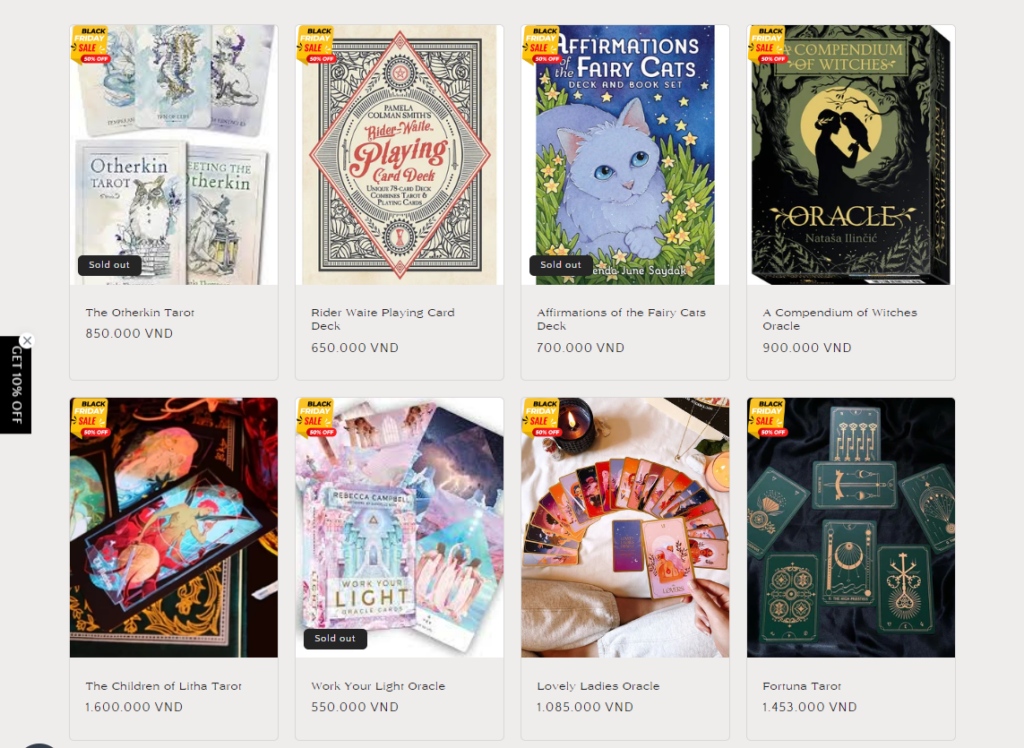
Shopify Current Event badges
Products and advertisements for current popular phenomena, sporting activities, political events, and trends in the nations you are visiting or living in. Events like the Super Bowl, college sporting events, presidential elections, and popular memes on social media can all be included in these product badges.
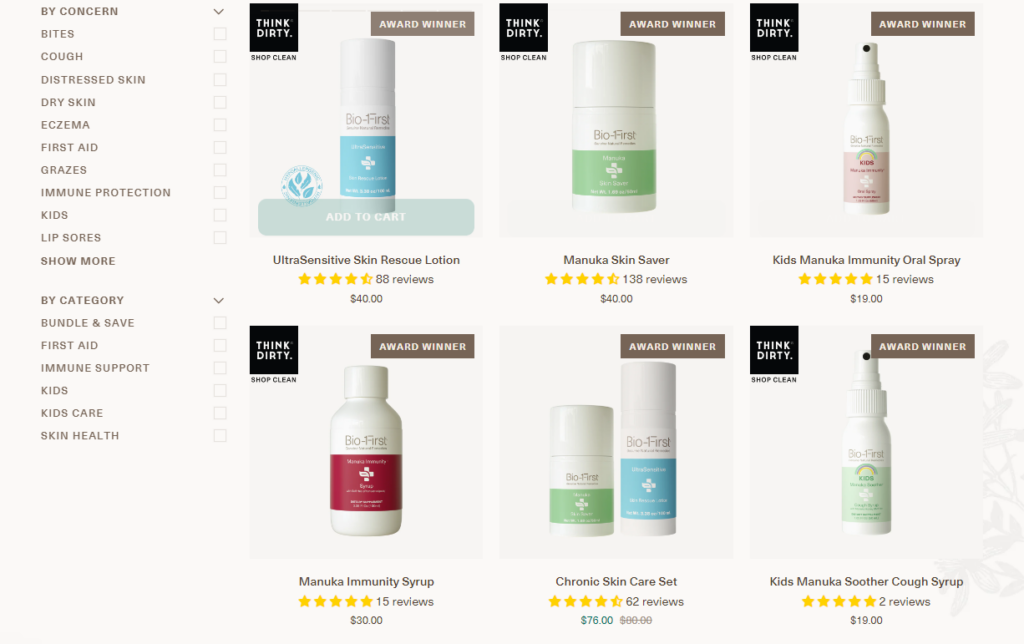
Limited Edition badges
Your online store has a limited supply, and once an item sells out, no more will be made of it. Heartfelt Creations is using the Limited Edition logo to display goods that are only going to be offered for a limited time.
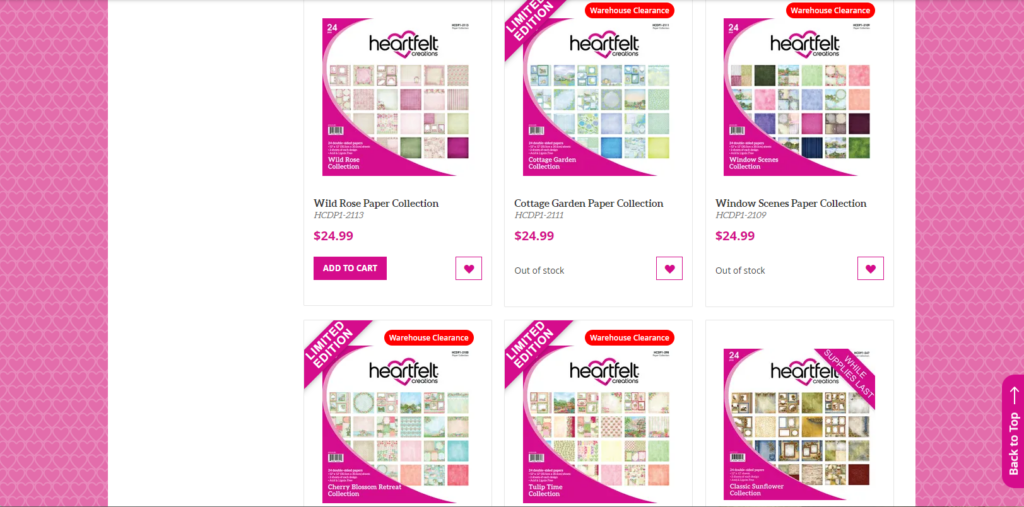
Hard to Find badges
Hard to Find labels are used with products produced in connection with special events with limited sales worldwide. You can easily see this type of badge on the LEGO website. Both adults and children like LEGO. In actuality, a lot of grownups collect them, particularly unusual sets. So it should come as no surprise that LEGO emphasises hard-to-find unique sets.
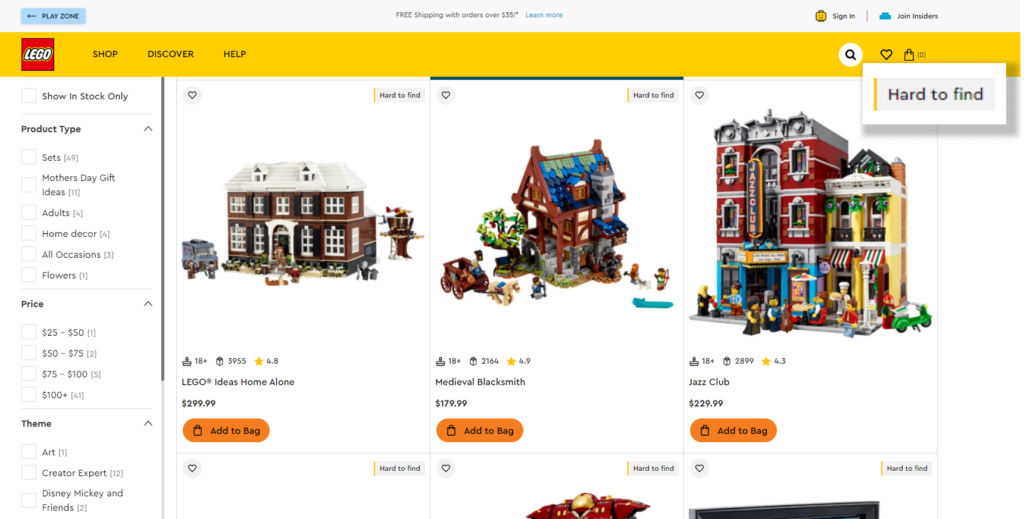
“Staff Pick/Editors’ Pick” badges
Promoting Staff Picks is a business strategy where employees highlight their favourite products, services, or content to customers, aiming to build trust and enhance their experience by showcasing these options as engaging and worth sharing.
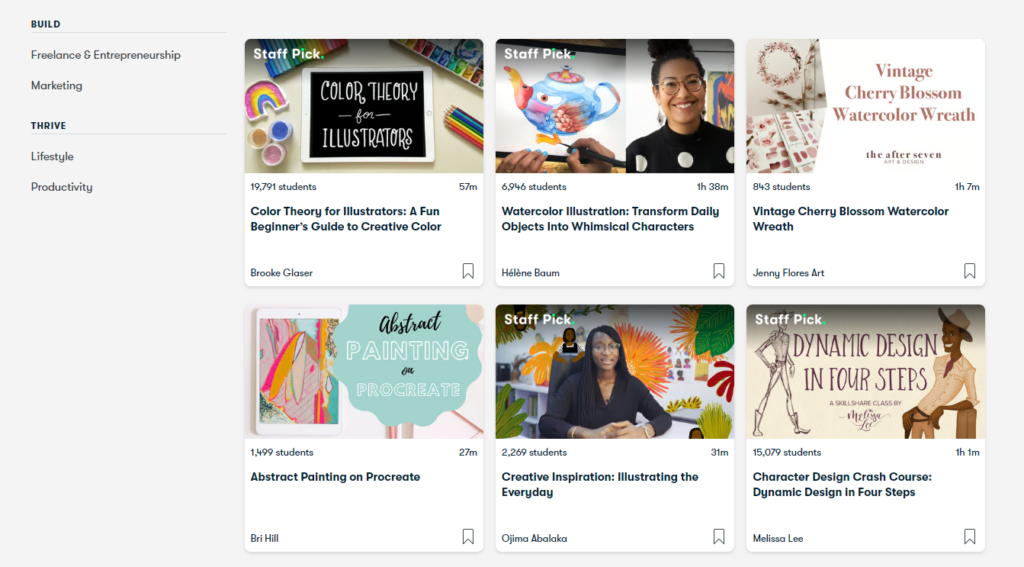
On SkillShare, a “Staff Pick” badge is used to highlight exceptional classes that excel in content, presentation, and resources, going beyond standard offerings.
Shopify “Back In Stock” badges
Back in Stock is a badge to inform your customers that the product they are interested in is available again after being sold out.
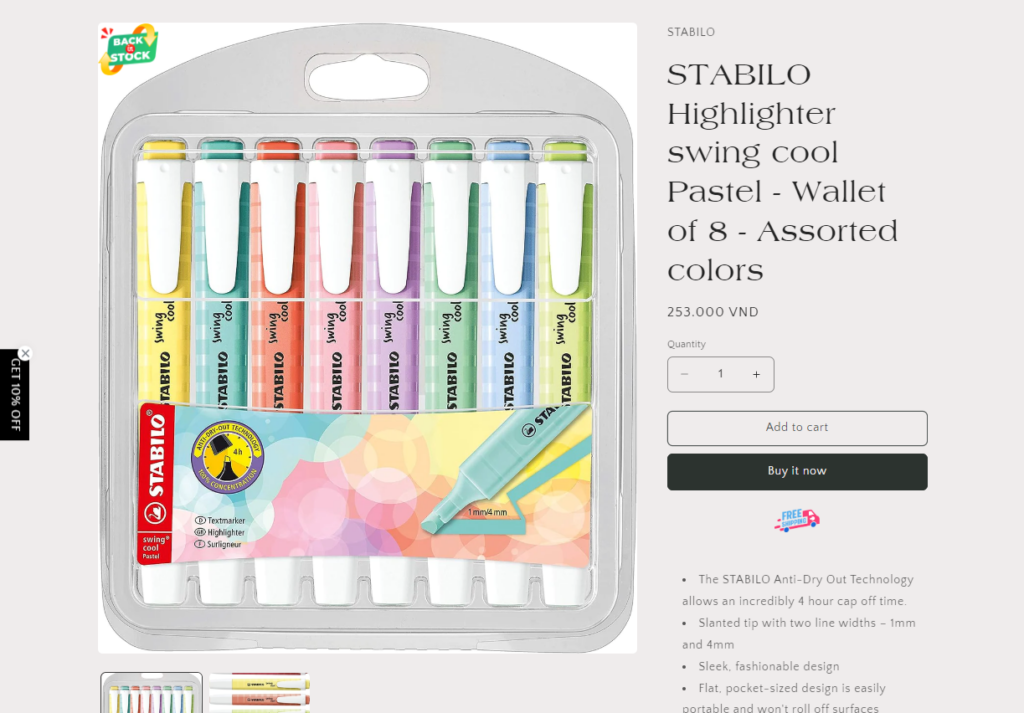
Shopify Pre-Order Badges
Pre-orders are items that are not yet available or in stock, allowing customers to place a reservation before they become available. They increase cash flow, encourage customer loyalty, and predict demand. Pre-orders are complex and can be customized using third-party apps. Shopify can ensure seamless integration of pre-order features with its online store, allowing customers to anticipate their favorite products.
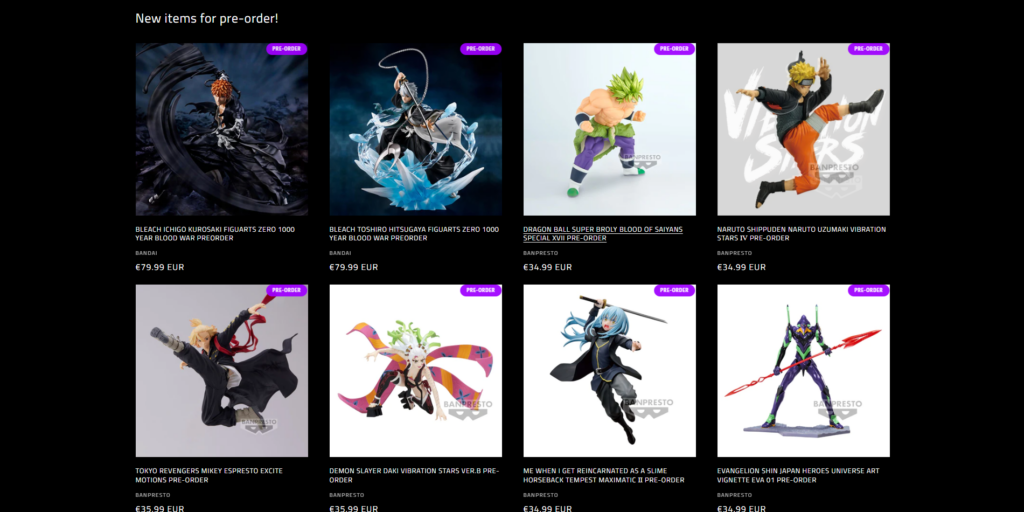
Shopify Save % badges
Save % can be used when you want to clear off stock to have a place for adding new products or when their use date will expire soon. With Save %, your product is labelled with a discount based on the percentage you set.
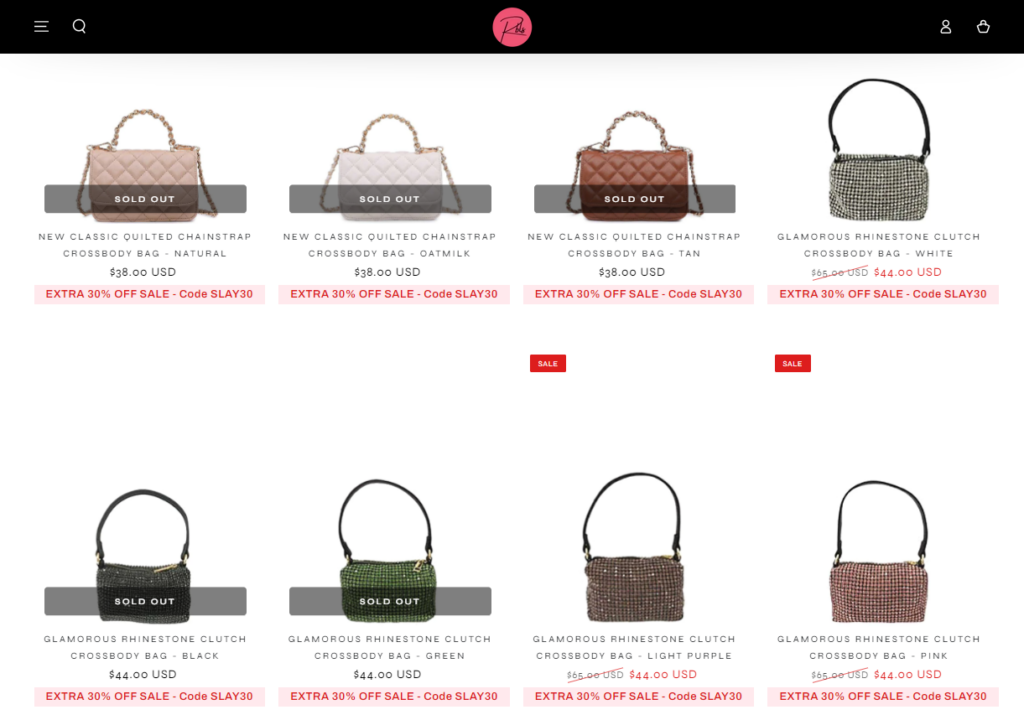
Shopify Save $ badges
Similar to Save %, the Save $ product sticker clearly shows how much money a customer will save if they purchase this item during the sale.
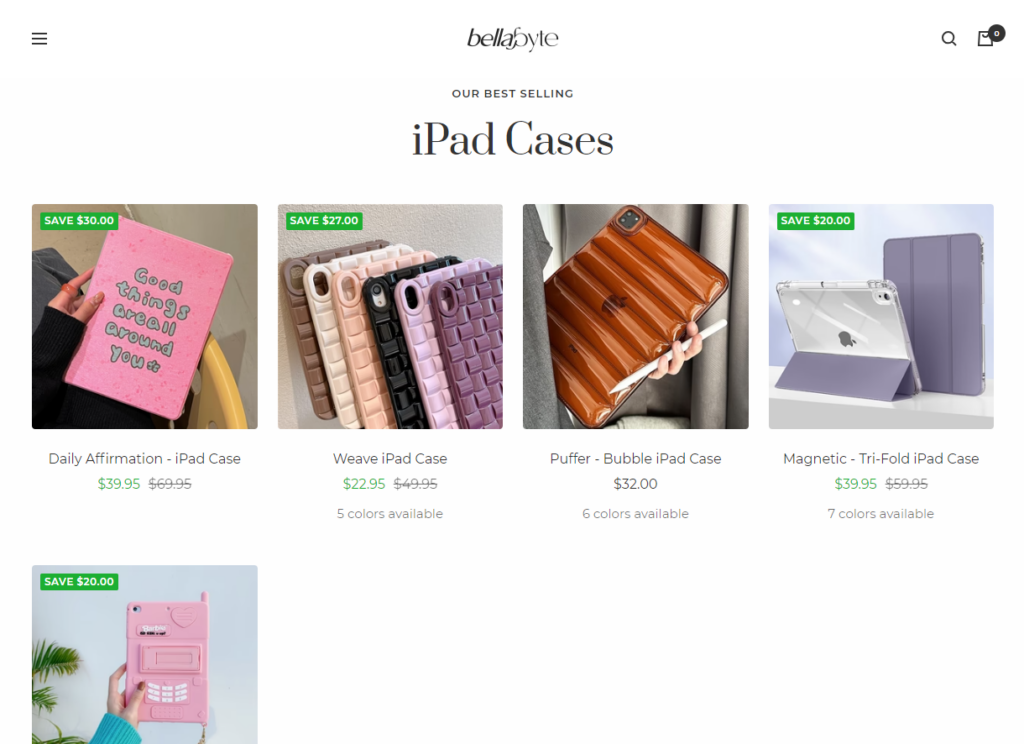
Shopify Clearance badges
“Clearance Items” are products that a business has had in stock for a long time but that often do not sell as well as expected. These items may be outdated, out of season, or simply out of tune with current trends. Therefore, in order to free up storage space for new goods and avoid the risk of financial loss, businesses often decide to sell these products at a significant discount.
Clearance Badges are used to highlight products and give customers a last chance to buy them before they are gone.
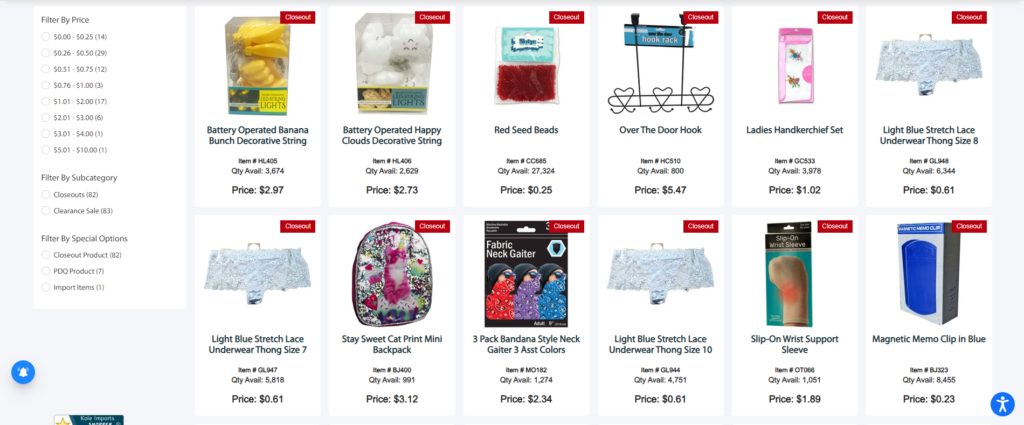
Buy One Get One (BOGO)
Adding labels like “Buy 1 Get 1” or “BOGO Deal” to your products can instantly draw attention to your offer. These labels act as visual cues that help customers easily recognize your BOGO program.
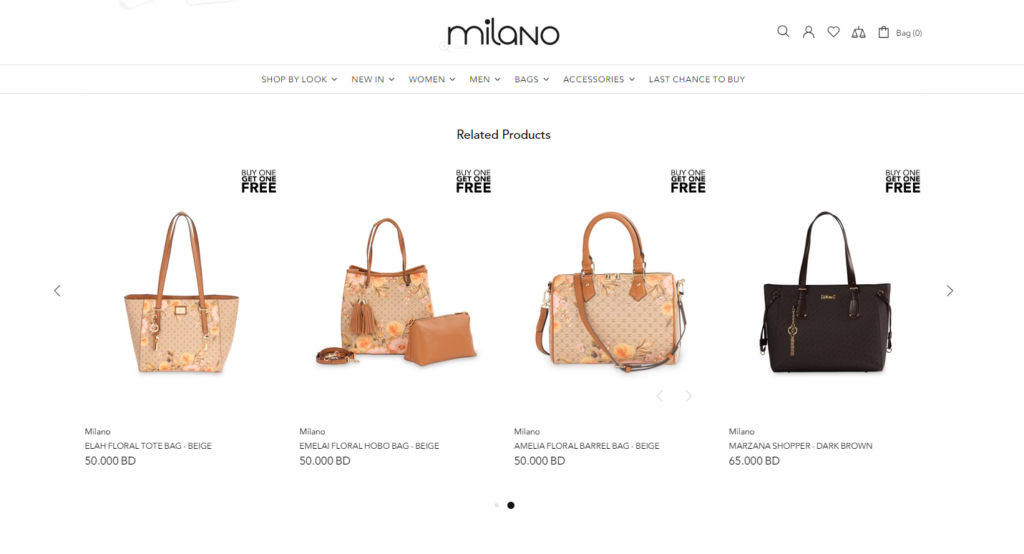
Shopify "Free Shipping" badges
If you want to encourage customers to buy by giving Free Shipping (and Free Returns too), emphasise the products that qualify with a Free Shipping badge/label.
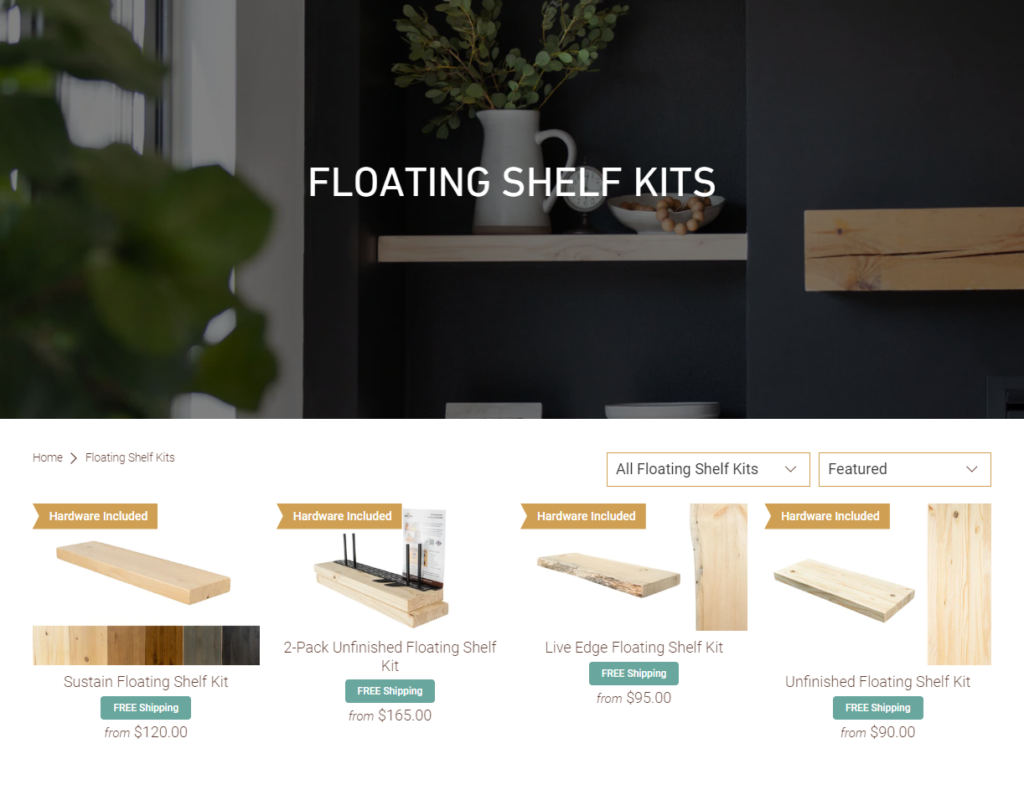
Shopify product badges on Default theme limitations
A list of available badges, like the ones we’ve shown above, is available if you decide to purchase a theme from the Shopify theme collection. That has the benefit of being cost-free. You may add such badges for free to the product pages. However, freebies frequently have restrictions. Here are some issues that you can run into when attempting to use the default badges.
Limited choice of Shopify product badges
They only provide a few badges, like New, Sold Out, Sale, etc., that are compatible with the majority of businesses. The badges are frequently accompanied by brief, straightforward text and slogans.
Cannot customise your badges
The default badges often have a very straightforward design, and you may use them just as they are. The badges’ size, shape, color, picture, and text cannot be altered.
Additionally, the picture’s default Shopify product badge placement is selected. The badges won’t fit in the locations you want them to.
You aren’t allowed to use your creativity to design your own badges that correspond to your company’s goals and marketing strategy.
Cannot put more than one badge on an image
On product pages, default themes only let you display one badge at a time, but occasionally you want to show more to attract buyers’ attention. The presence of many badges increased customer interest in the items, which may have boosted sales.
Cannot choose specific products to add specific labels
Badges must be applied to all items after being applied to one product. Sometimes you want various items to have unique specialties to better market them.
Cannot choose what page you will show the labels on
Product pages, collection pages, search result pages, home pages, etc. are just a few of the different page types. Sometimes, in order to avoid overkill, you don’t want your labels to be visible in every one of them.
Your stores might not be able to use the Shopify product badges
This is the most important issue that you should think about. The badges may occasionally not function properly in your shop because they are made to fit everyone. You may need to fix certain coding problems, in which case you should get in touch with the support staff so they can help you. This procedure may take a while, and the results you will get are not guaranteed.
Use Product Labels - ShineTrust to enhance your store's branding
There are answers for all the issues we highlighted, so don’t let them deter you. You may find badge-related applications in the Shopify App Store that can greatly simplify your life. We will suggest a certain app and explain in detail how it can respond to your query.
Product Labels – ShineTrust
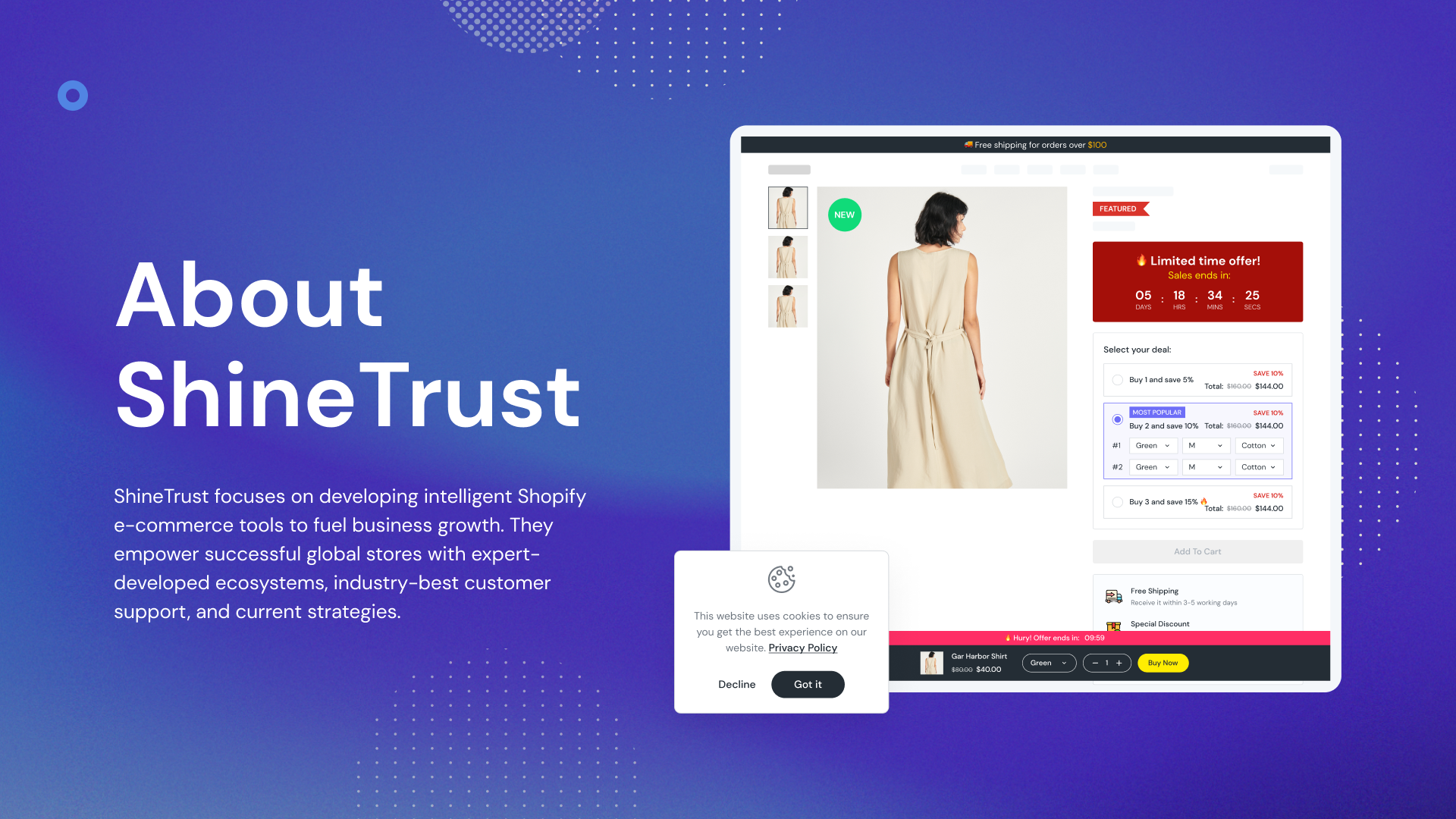
You can experiment with your badges quickly and easily by utilising Product Labels – ShineTrust, which are the best product labels and badges. The time saved would be enormous.
You may quickly determine whether the app suits your needs for Shopify product badges by using a 7-day free trial. But it ought merely to be the start. For different badge design levels, there are many cost tiers. You may get extra badge management options that are beneficial to SEO starting at $4.99 per month.
The software also enables you to design badges with various customer tags for a variety of business goals, in addition to offering tools to address all of the issues we outlined before.
The programme is made to function with any theme you choose. If there are any questions, customer care will offer prompt, helpful support to customise the software for your shop.
As of right now, this software only supports monthly subscriptions, making it simple for you to cancel at any moment if it’s not the right fit for your company. You don’t need to be concerned about spending a lot of money and then regretting it.
How to use Add Product Badges with ShineTrust
Step 1: Choose/Add Product Badge
Add Product Badge is the first section you see when you go to Product Badge. Product Badge has 3 types of badges you can select: Text Badge, Image Badge, and Upload Badge.
- Text Badge
Text badges give you the flexibility to customize your badge text. We offer a wide variety of simple yet attractive text badges to suit your various sales purposes.
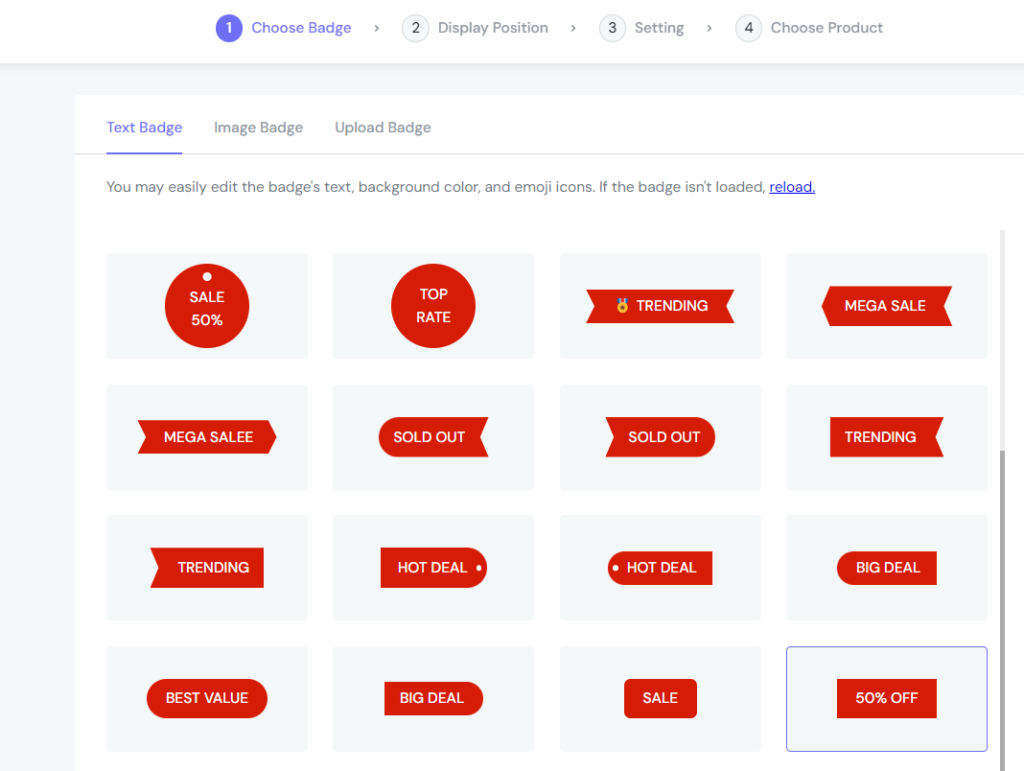
You have a chance to choose from any interesting and already-designed Text Badges for various occasions under the Text Badge tab.
(*) Note: You can edit the text on the badge in the Setting section.
- Image Badge
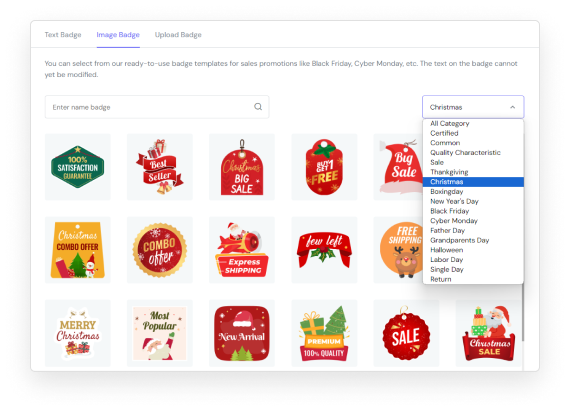
We provide 1000+ ready-made PNG badges under the Image Badges tab that you can use as product labels. Image Badges include all kinds of promotion types that can help grab attention at first glance.
You may pick whatever badge you like, from the best seller badge to the sales announcement badge.
(*) Note: The text on the badge cannot yet be modified.
- Upload Badge
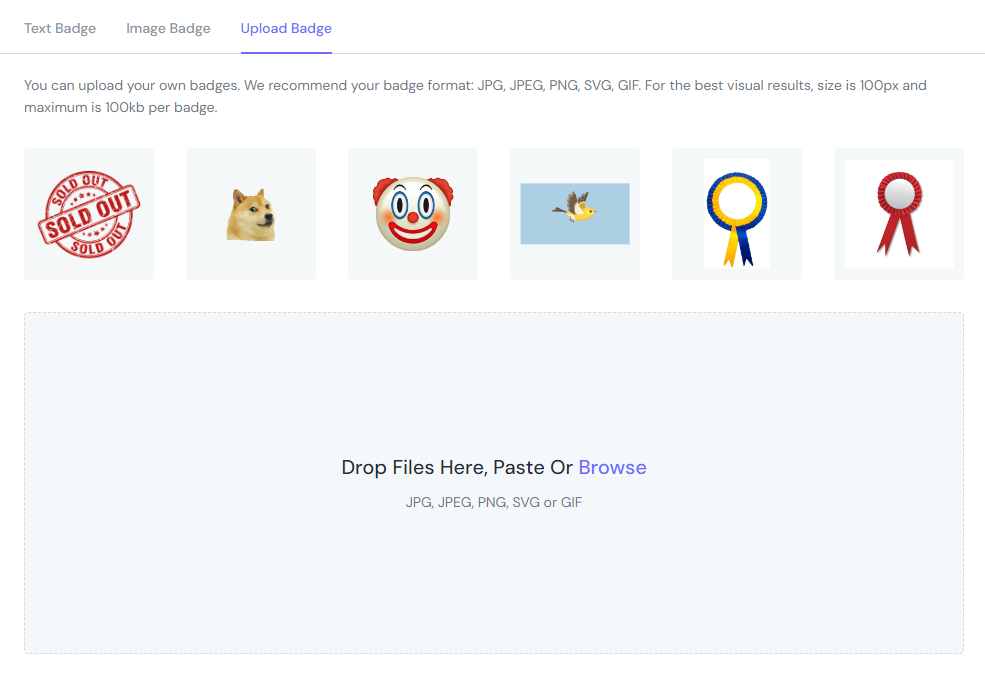
If you can’t find a set of badges that works for you, DON’T WORRY; creating your own unique set is easy. Upload Badge is where you can absolutely upload badges, memes, or images that you want to use as product badges. This makes your store more impressive with your own personalised features.
Select the Upload Bagde tab; here, you may completely drop JPG, JPEG, PG, SVG, or GIF images.
Step 2: Select Display Position
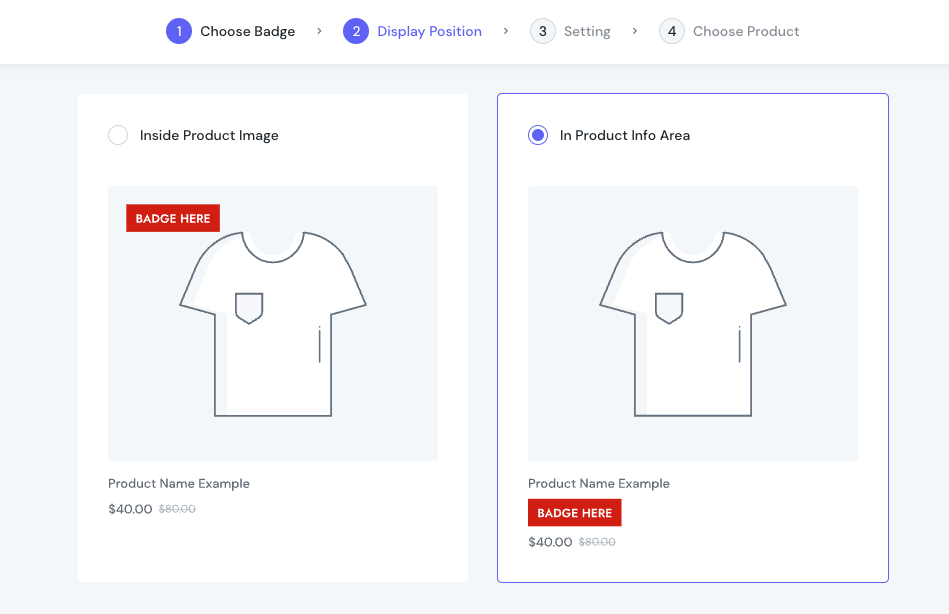
From in-depth research on the trends of stores on Shopify and other eCommerce platforms in the market, ShineTrust provides you with 2 pre-designed templates for you to quickly choose and set up your store:
- Inside Product Image
- In Product Info Area
Tips and Tricks: You should use a rectangular-shaped badge in with In Product Info Area to ensure a beautiful design of the store. With Inside Product Image, you can freely choose the shape of the product badge.
Step 3: Edit details inside
We show you 2 existing editing cases on the Setting:
Text Badge
General
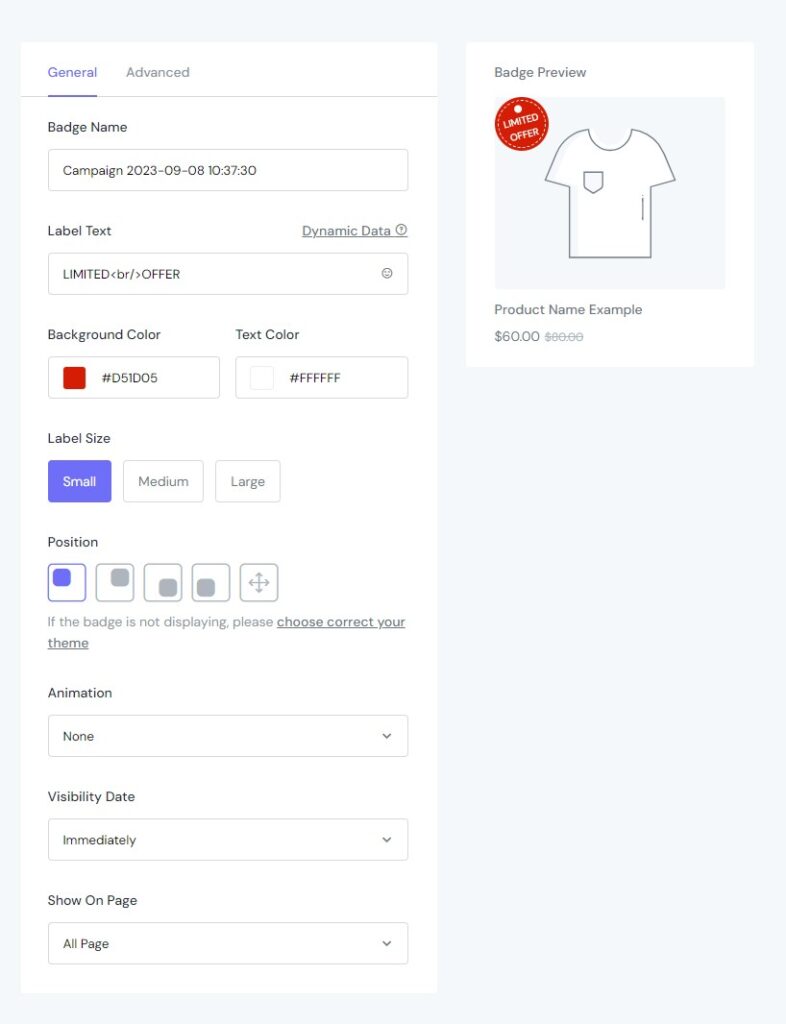
In the General section of Text Badge, you can edit the Badge with the following details:
- Badge Name: Change the name of the campaign.
- Label Text: Edit the text displayed on your badge.
- Background Color: Choose the colour to display the background.
- Text Color: Choose the colour to display the text.
- Label Size: Select the size of the label (small, medium, or large).
- Position: Choose from 4 fixed positions and a custom position (horizontal & vertical).
- Animation: Select how to show the movement of the badge.
- Visibility Date: Set time to display badge.
- Show On Page: Choose 1 of 6 options below:
- All page
- Home page
- Product page
- Collection page
- Cart page
- Collection List page
Advanced
1. With Circular Text badge
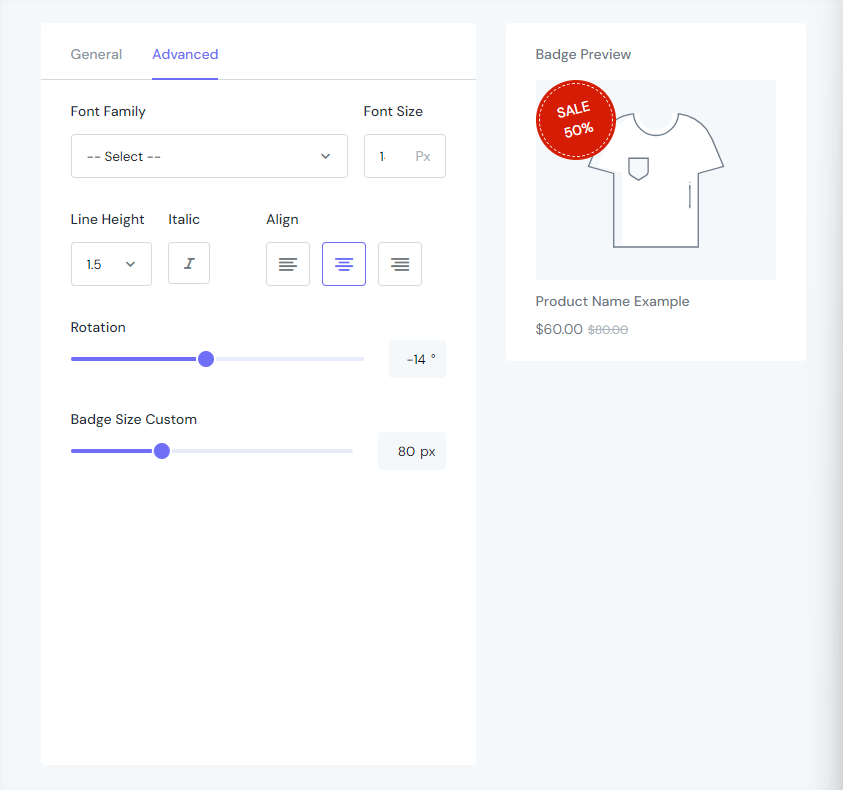
In the Advanced tab, you can modify the Circular Text badge with the following details:
- Font Family: Select the font you want to display.
- Font Weight: Set the thickness/thinness of the displayed text.
- Font Size: Set the size of the displayed text.
- Line Height: Set the height of a line.
- Italic: Choose to use Italic for text.
- Align: Arrange the text in a straight line.
- Rotation: Modify the circular movement of an object around a central line.
- Badge Size Custom: Set the size of the badge.
2. With Text badges have a triangle/trapezoid shape at 2 corners
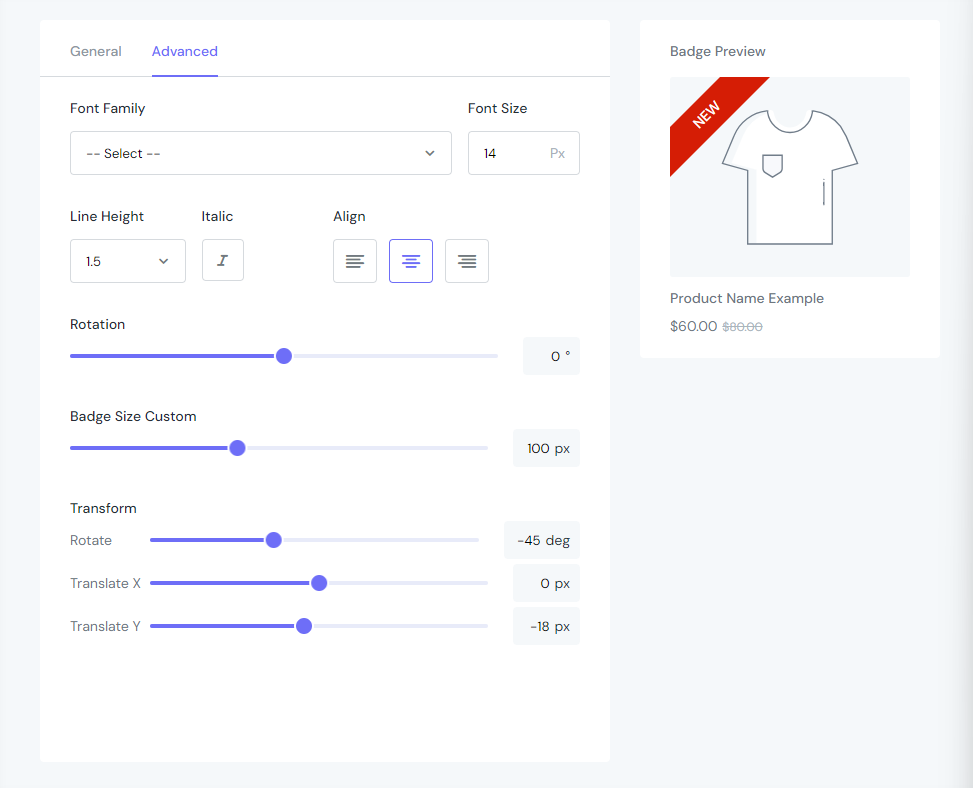
In the Advanced tab, you can modify the Circular Text badge with the following details:
- Font Family: Select the font you want to display.
- Font Weight: Set the thickness/thinness of the displayed text.
- Font Size: Set the size of the displayed text.
- Line Height: Set the height of a line.
- Italic: Choose to use Italic for text.
- Align: Arrange the text in a straight line.
- Rotation: Modify the circular movement of the badge around a central line.
- Badge Size Custom: Set the size of the badge.
- Transform:
- Rotate: Modify the circular movement of the text around a central line.
- Translate X: Move the text position vertically according to the badge.
- Translate Y: Move the text position horizontally according to the badge
3. With other Text badges
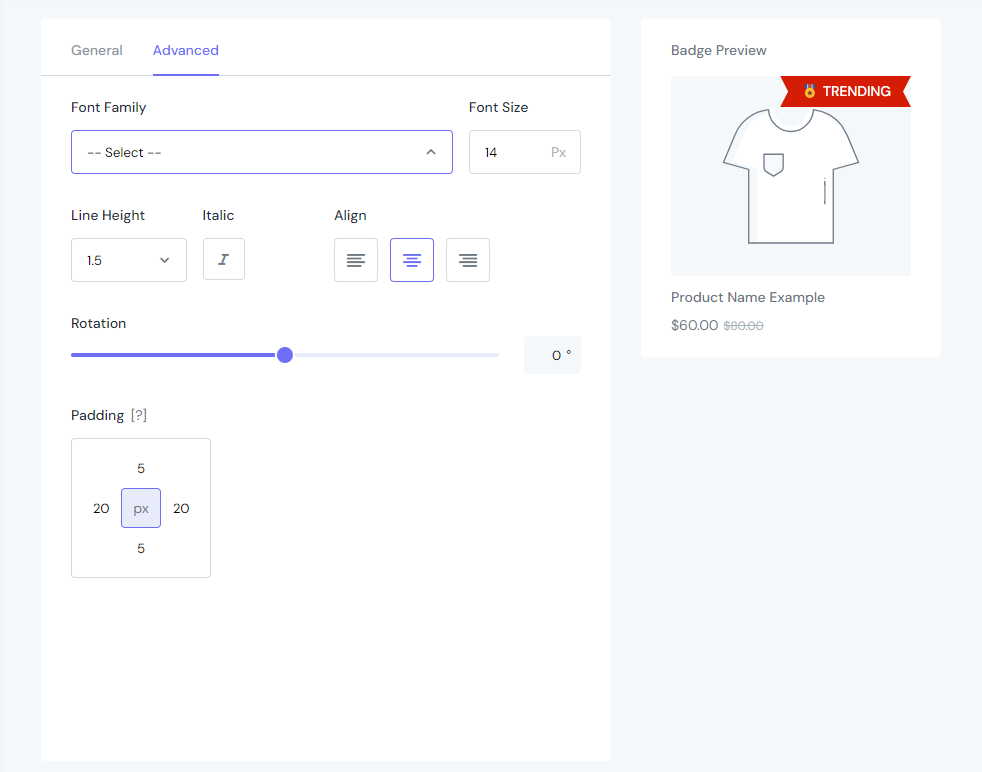
In the Advanced tab, you can modify the Circular Text badge with the following details:
- Font Family: Select the font you want to display.
- Font Weight: Set the thickness/thinness of the displayed text.
- Font Size: Set the size of the displayed text.
- Line Height: Set the height of a line.
- Italic: Choose to use Italic for text.
- Align: Arrange the text in a straight line.
- Rotation: Modify the circular movement of the badge around a central line.
- Padding: Change the value of the badge’s padding.
Image Badge & Upload Badge
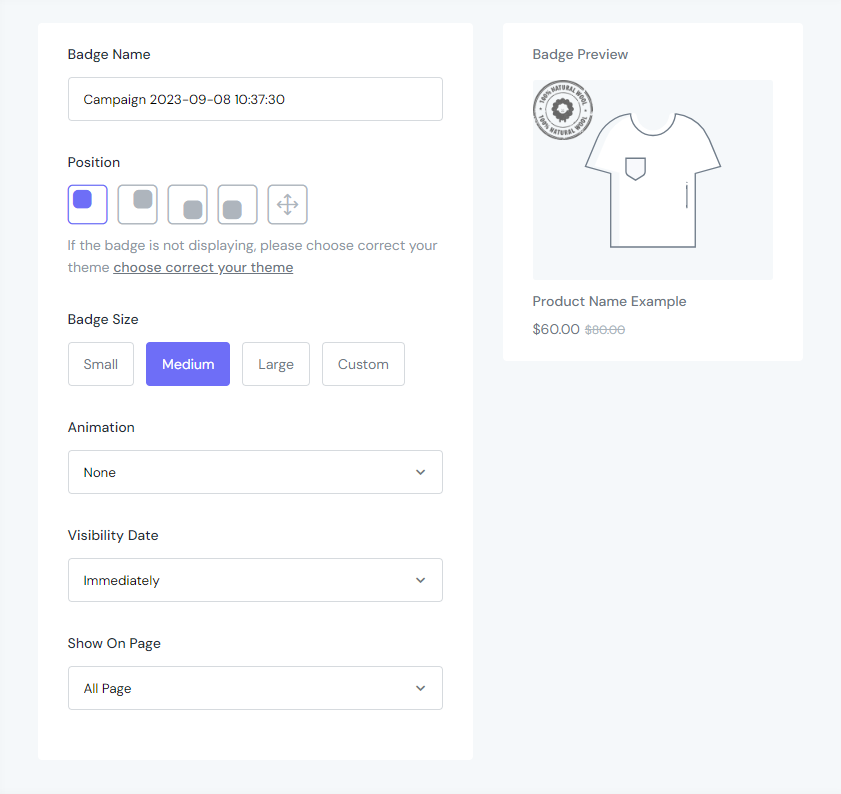
In the General section of Image Badge & Upload Badge, you can edit the Badge with the following details:
- Badge Name: Change the name of the campaign.
- Position: Choose from 4 fixed positions and a custom position (horizontal & vertical).
- Animation: Select how to show the movement of the badge.
- Visibility Date: Set time to display badge.
- Show On Page: Choose 1 of 6 options below:
- All page
- Home page
- Product page
- Collection page
- Cart page
- Collection List page
Step 4: Choose Product
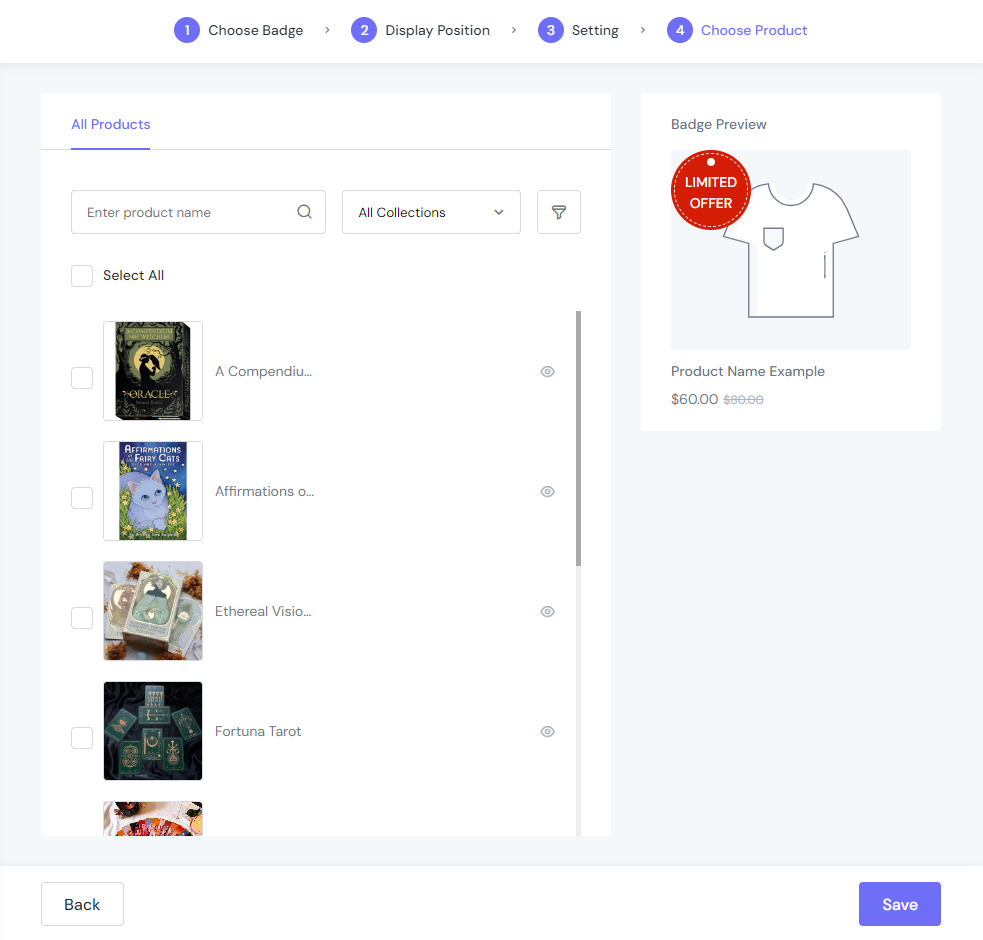
You can select all products with “Select All” or select products by name, collection, or filter (tagged with, product type, product vendor, inventory, and price range).
Step 5: Check Again
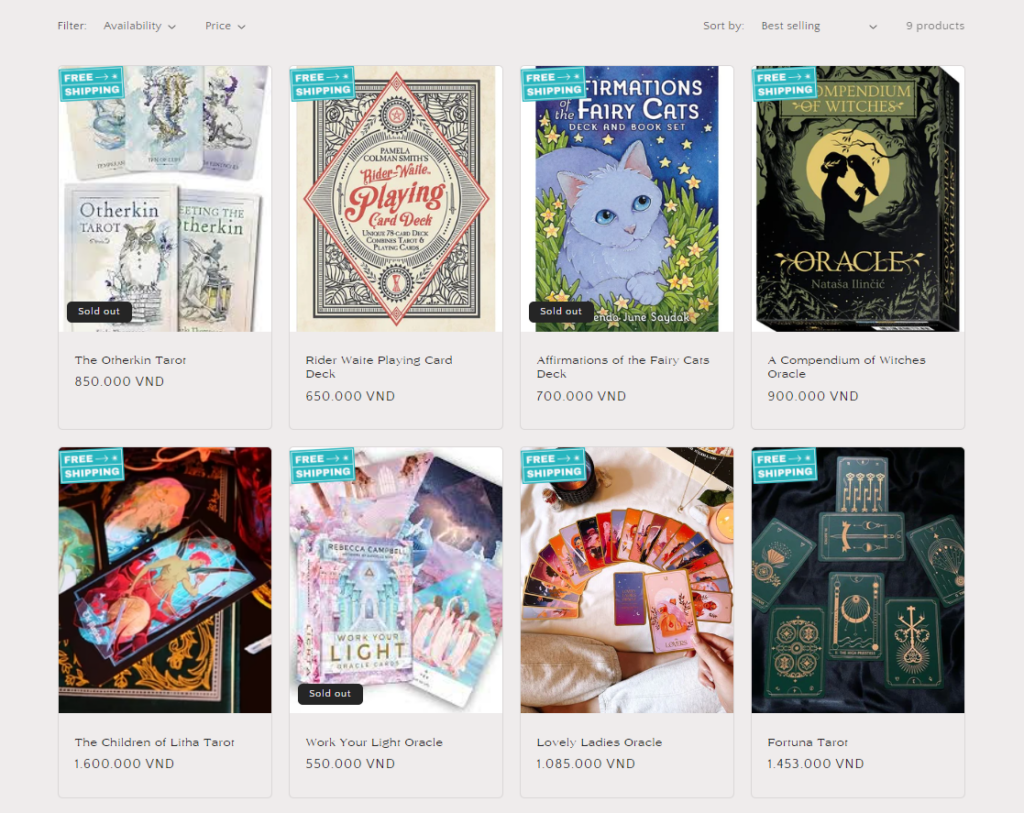
After all, you need to check the display of badges you set up in your store, and modify them again (if need be).
How to use Automation Badge with ShineTrust
Products automatically receive badges depending on selected criteria. The system will instantly update and display any changes you make. New products will automatically be added badges when they meet the conditions you have created.
With Automation Badges, you need to select the badge display conditions before setting up the same badge in the Add Product Badge section.
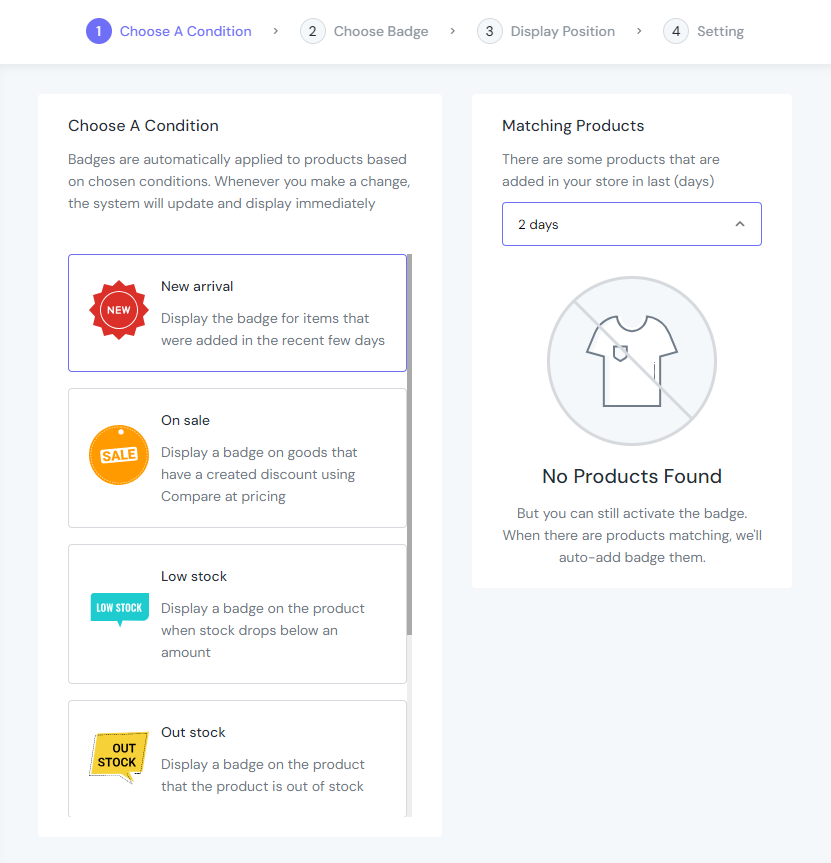
ShineTrust has prepared 4 conditions to quickly setup:
- New Arrival
- On Sale
- Low Stock
- Out of Stock
In addition, we have also prepared 2 custom conditions to display the badge on items with special requirements.
Control your badge campaigns
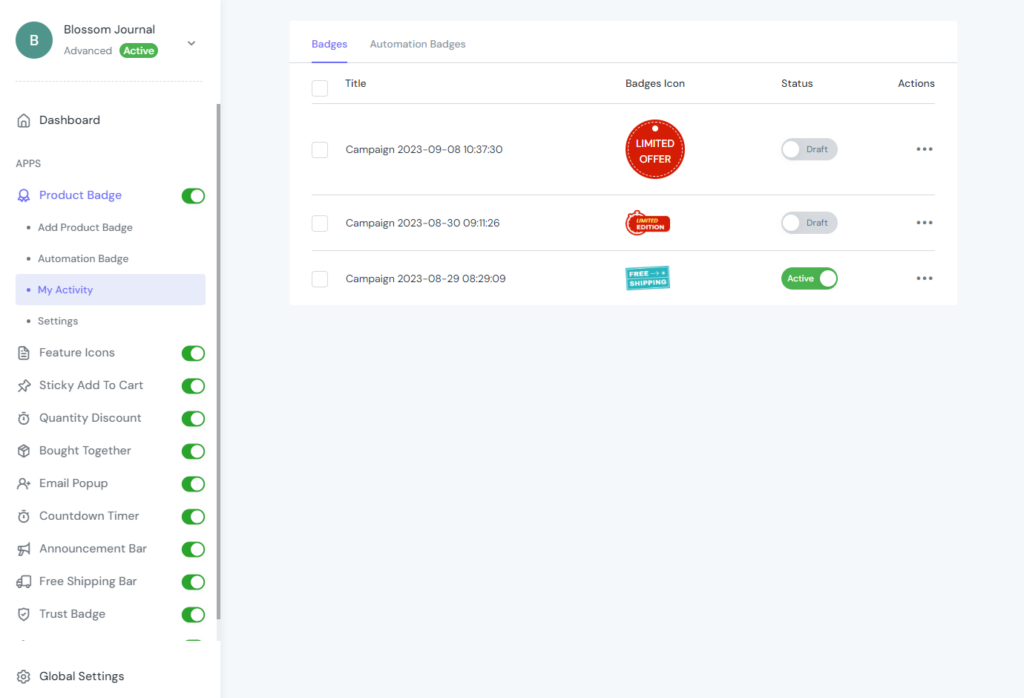
All badges you’ve created will be displayed in My Activity. You can manage to add, edit, and delete tasks, as well as activate or deactivate tasks for existing badges.
Advanced Settings of Product Badge
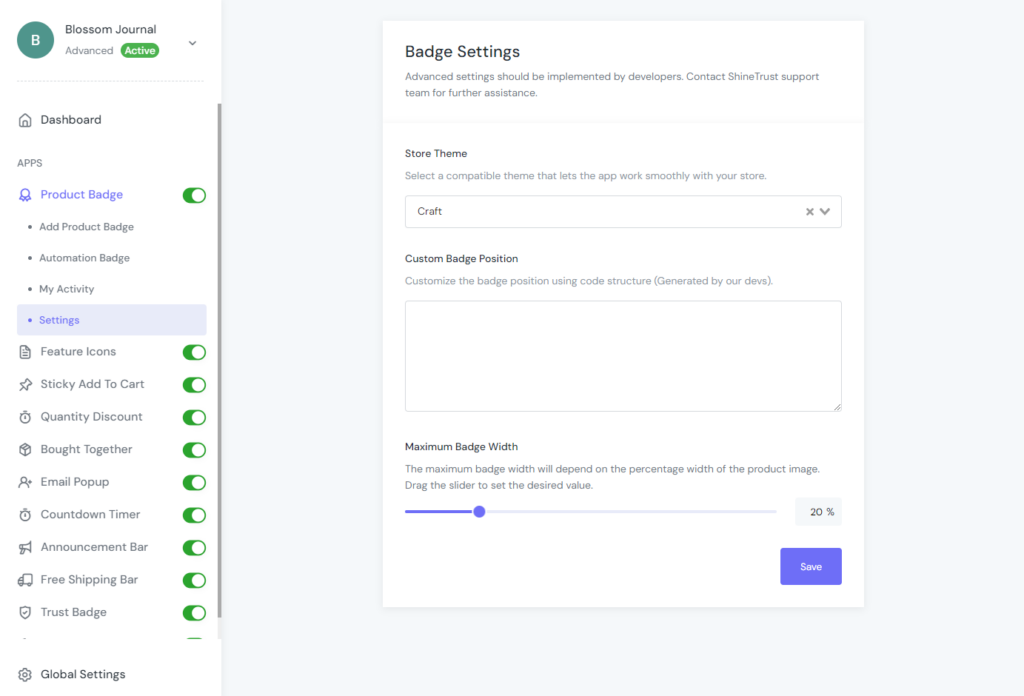
You can configure a few advanced settings in this section.
- Store Theme: Choose a theme that works well with your store so that the app runs smoothly.
- Custom Badge Position: Change the badge position using our developers’ generated code.
- Maximum Badge Width: The maximum badge width will be based on the product image’s percentage width. To set the desired value, drag the slider.
(*) Note: If the badges do not appear on the front, check the Store Theme to ensure that it permits the app to function properly with your store.
Our highlighted customers
Red Bull Ampol Racing Official Team Store
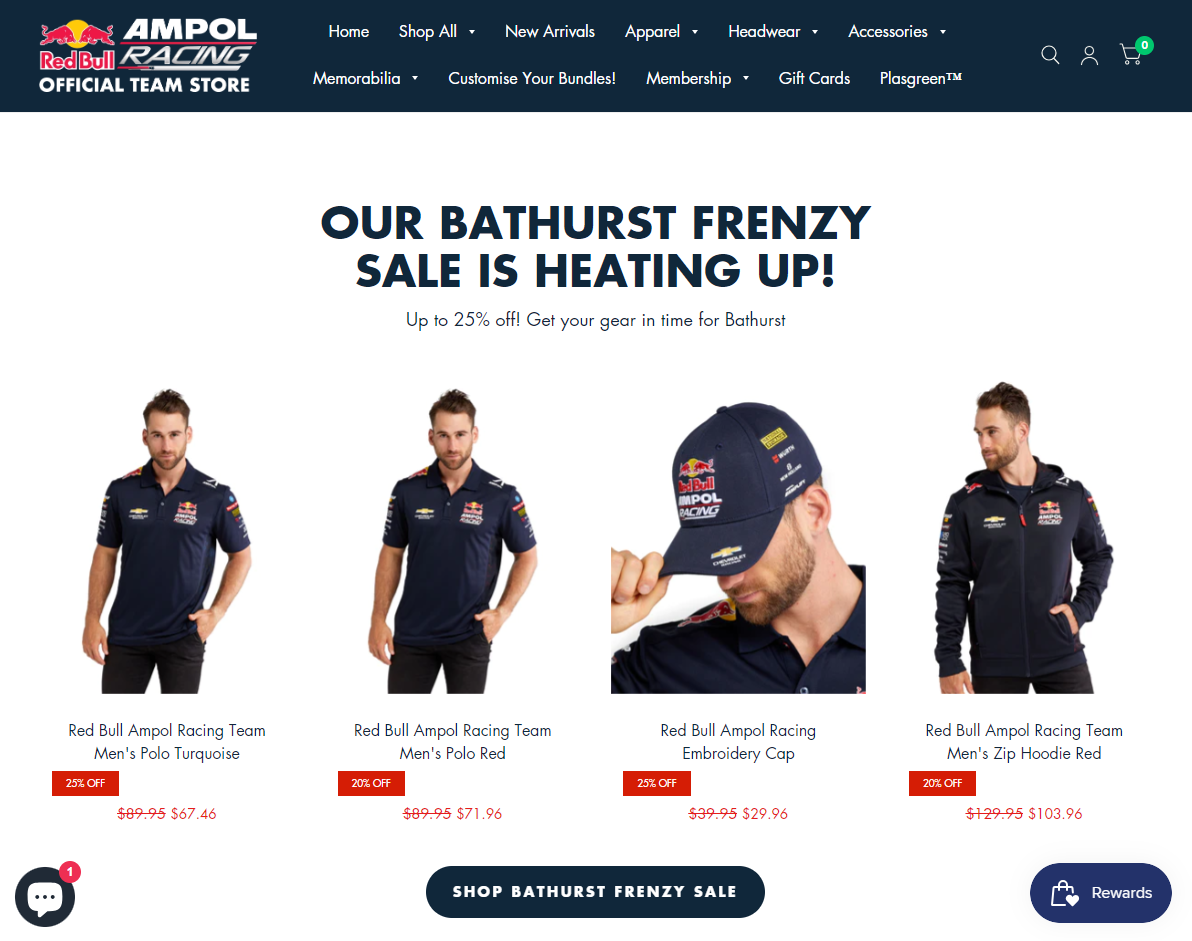
Milano
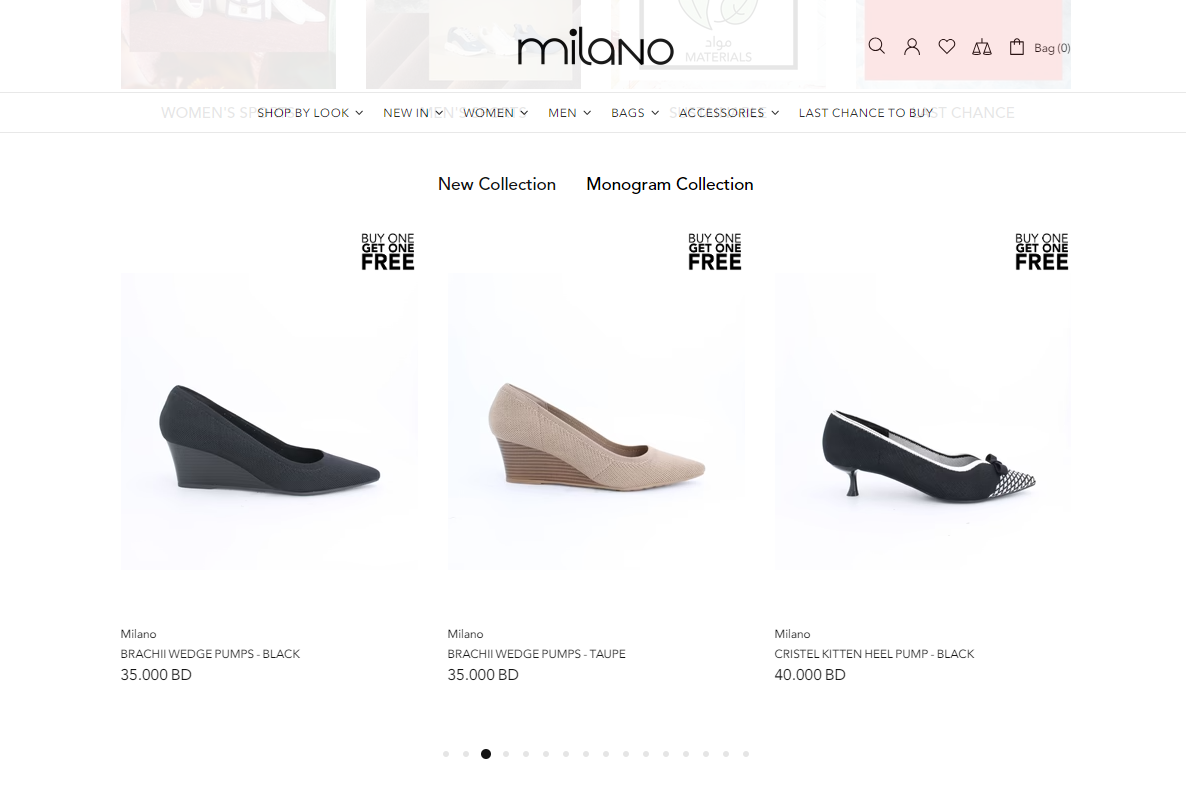
Butikkom
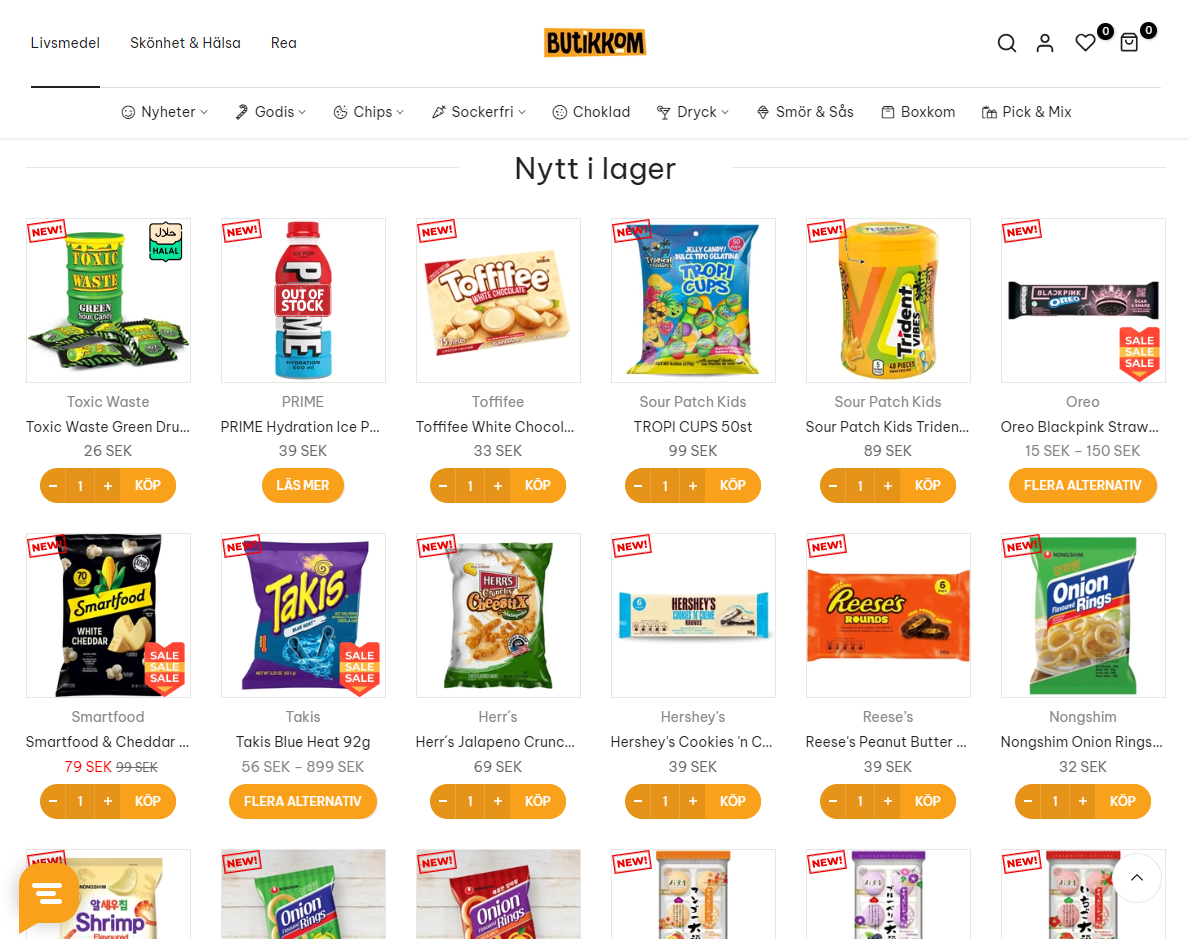
Conclusion
Using product badges effectively may boost conversions and sales on your eCommerce site in general and in your Shopify shop in particular, as well as strengthen and establish your brand. However, it is crucial to include the right stickers that accurately convey the details of particular goods on your website.
But don’t worry, we have a solution for you that is the app ShineTrust, which is now accessible in the Shopify App Store and is endorsed by hundreds of Shopify retailers. We have more than 1000 eye-catching badges, meticulously crafted and optimised for business use, ranging from event-related to sale-related. If you lack design abilities, it doesn’t matter because everything is done for you. ShineTrust can mass-add badges, watermarks, or stickers to your product photographs after you upload them to a campaign.



