Product Badges
Add attention-grabbing product badges & labels to your homepage, product pages, and much more. This way, you can impress customers at first sight and dramatically enhance the conversion rate.
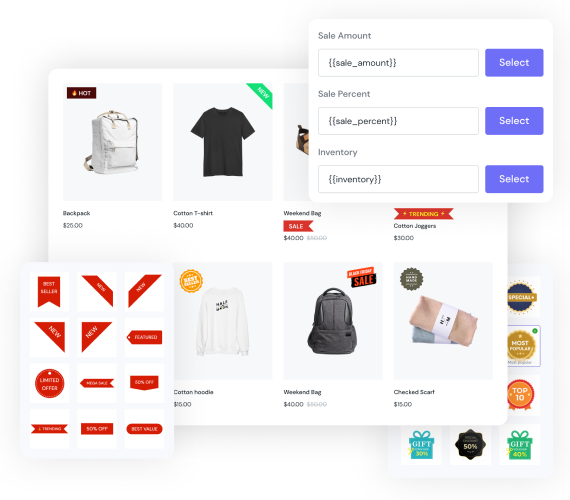
Trusted by top brand 👉



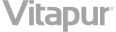
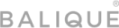
Visual Engagement
Product badges create visual focal points, guiding customers towards key product details. Eye-catching badges like "Top Seller" or "New Arrival" pique curiosity and lead to more clicks.
Trust and Reliability
Badges such as "Certified Organic" or "30-Day Money-Back Guarantee" establish trust. Create confident in the product's quality or have assurance in returns if needed.
Value Recognition
"Limited Time Offer" or "Free Shipping" instantly communicate added value. These badges drive home the advantages of making a purchase, encouraging conversions.
Increase conversion by up to 8,6%!
Creating urgency in your ecommerce store leads to conversion and revenue increase.
Product Badge Types
Automation Badges
Create badges for multiple conditions including New Arrival, On Sale, Low Stock, Out Stock & Custom. Streamline all the processes, increase the efficiency of your sales system, and save a lot of time.
Text Badges
We provide tons of simple but engaging text badges that fit different sale purposes. The badges include “Sale”, “Best Seller”, “New”, “50% OFF”,
or even “Sold Out”.
Still Image Badges
Image Badges include all kinds of promotion types that can help grab the attention at the first glance. All sale events of the year including Black Friday & Cyber Monday, Christmas, New Year & so on.
Animation Badges
This feature lets you upload Image badges in GIF format. Imagine your badges can animate or display in an intuitive way like an emotional icon,
it is definitely engaging.
Highlight Features
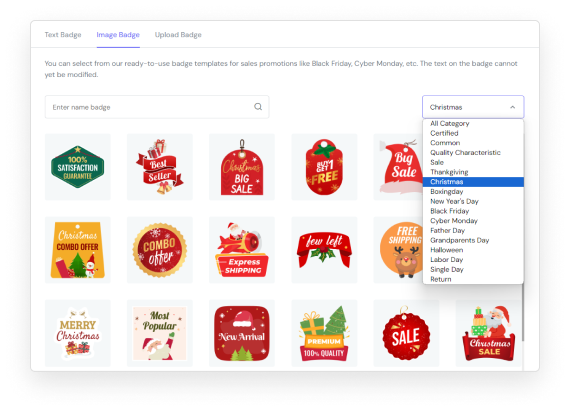
Badges For Every Sale Event
No need to worry about designing labels because our app provides every badge you need for all events of the year.
Badge gallery for BFCM, Christmas, Valentine, Halloween, and other sale holidays to choose from. Setting up a sales campaign is now a piece of cake.
Within some simple clicks, the badges will display beautifully and immediately on your site to engage more conversions from customers.
Badges For Collections
Based on the condition of the products, you can group them into collections for better filtering.
Our badges can work the same way. After setting up all the customization, you can display them by choosing the desired collection.
And, guess what? Whenever you update the collections (add or remove items from them) the badges will be updated, too.

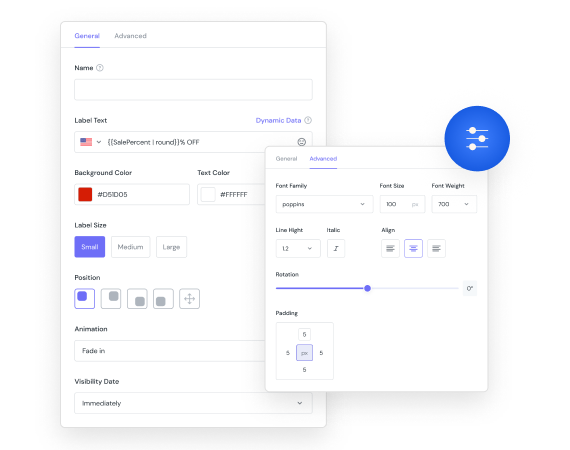
Customize Your Badge Look Without Limit
Everything from Background, Text Color, Size Animation Effect, Font, and Line Height to Padding of the badges can be easily configured.
The intuitive and simple interface of ShineTrust lets every tech beginner design their own Shopify product badge like a pro.
Flexible Display Condition
Using ShineTrust means you can display badges anywhere.
Firstly, decide whether to display badges inside the product image or inside the product information.
Then, stick them to the left, right, top, or bottom of the selected area.
Next, define a page to show them up from the list of Homepage, Product Page, Collection Page, Cart Page & Collection List Page.
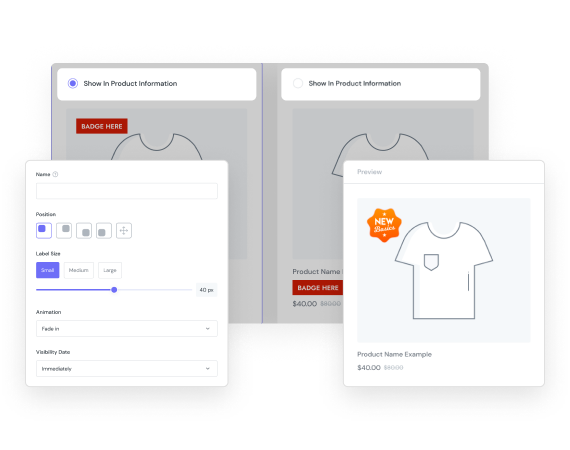
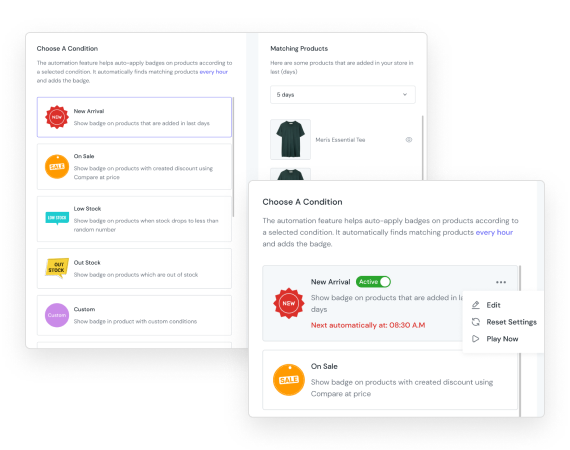
Automation Badges
Create badges for multiple conditions including New Arrival, On Sale, Low Stock, Out Stock & Custom.
With this, you can streamline all the processes, increase the efficiency of your sales system, and save a lot of time. After setting up conditions, the badges will be displayed right away for desired products.
The best part is that the badges will be automatically updated when you add or delete products from collections.
Variants
Easily show badges by selected variants, and condition-based variants on the product page. The variant values include Sale Amount, Sale Percent and sale Inventory.
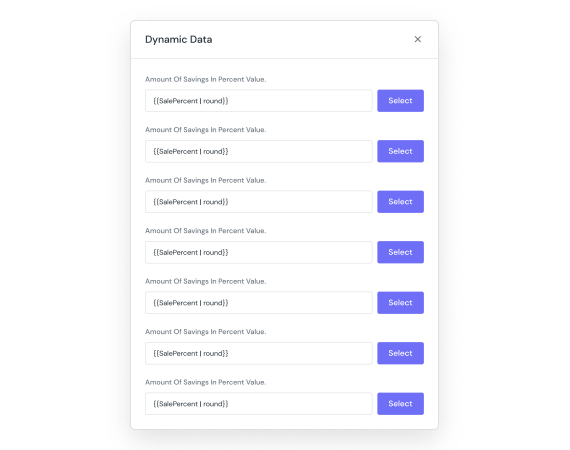
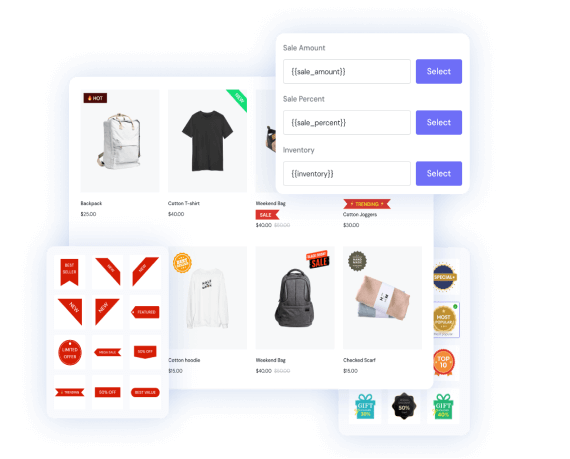
Super Fast Experience
Every setup can be done within seconds. You don’t need to add any custom code. Just click, select & click to the end of the process.
Customizable Visibility
Let the badges display immediately or use the custom date option. The start & end time can be configurable to exactly an hour.
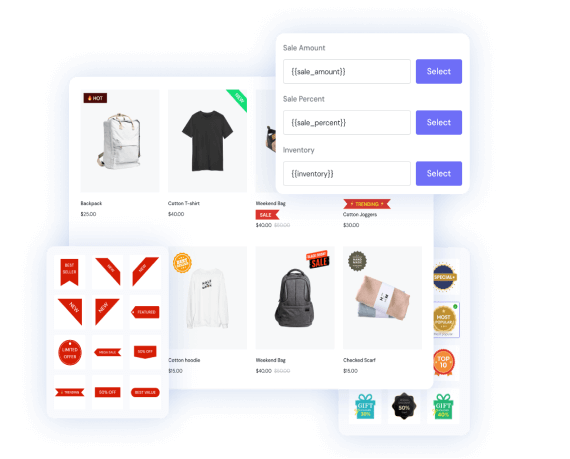
Easy Management
The My Activity tab lets you track all the existing badges.
Then, you can track the badges’ names, icons, and statuses and apply bulk action for them.
A pro tip that may help is that you can move an outdated badge to the draft status and then activate it for the next season.
Essential Product Badge Reviews
Installed by 15,000+ Shopify stores
User friendly app and easy to use. Support team response super fast even over the weekend and being helpful all the time.

<span data-metadata=""><span data-buffer="">Simple and Affordable Pricing
Free 7-Day trial and 30-Day Money Back Guarantee – No questions asked!
Free
- 2 Badges for Unlimited Products
- Unlimited Icon Library
- Multiple Conditions
- Dynamic Data
- Lifetime Support
Basic
USD $7.99 / month
- 3 Upsell & Cross-sell Functions
- Unlimited Product Badges & Trust Badges
- Icons Library Supported
- 3-day free trial
- Lifetime Support
Premium
USD $12.99 / month
- 12 Upsell & Cross-sell Functions
- All Badges Supported
- Icons Library Supported
- 3-day free trial
- Lifetime Support
<span data-metadata=""><span data-buffer="">Learn More About Product Badge
Free 7-Day trial and 30-Day Money Back Guarantee – No questions asked!
Adding a product badge to Shopify product pages is a piece of cake if you are using ShineTrust.
After finishing all the setup for your badge, in the Show On Page field of the Setting step, select the option Product Page.
Tadaa! Quite easy hah!
Sure, ShineTrust provides Sold Out or Out Of Stock badges that notify customers about the lack of product inventory.
To mark a product as Sold Out, from the backend interface, navigate to the normal product badge section. Select Text or Image Badge, or even upload your own. Make sure you select the right label for out of stock. Then, configure everything as usual.
In the Animation section, you can select the Out Of Stock condition, and choose the right badge for it.
For a more detailed tutorial, follow this guide.
