Bought Together
Help customers find related products in one place, saving their time and effort in searching. This way also encourages them to buy more, thereby increasing the total value of the order.
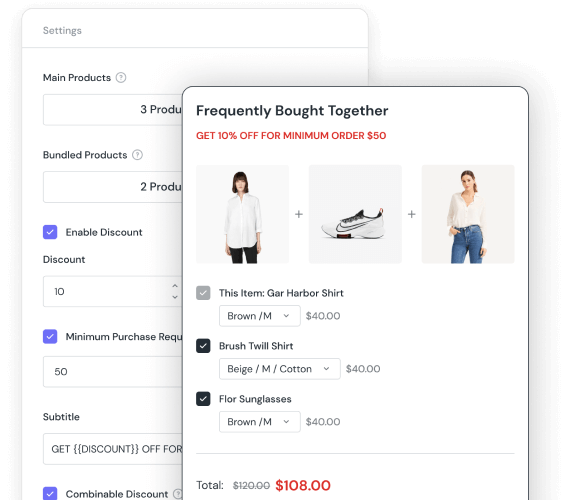
Trusted by top brand 👉



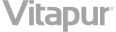
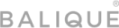
Increase Average Order Value
Encourage customers to buy more.
Strategically promote higher-priced or premium items alongside the main product, increasing the chances of making additional orders.
Enhance Customer Experience
Provide customers the convenience of finding related products in one place, saving their time and effort in searching. Lets them add related products right from the current product page.
Statistics Supported
The Subscribers section includes a performance report with statistics like Revenue, View, Click, and Order. You can filter them by time. Tracking pixels for better retargeting campaigns is now a breeze.
Increase conversion by up to 8,6%!
Creating urgency in your ecommerce store leads to conversion and revenue increase.
Highlight Features
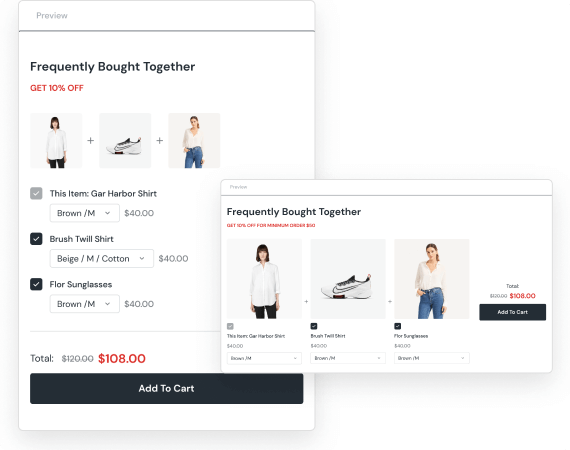
Live Preview
This functionality lets you see how the bought together section looks right away on the right side of the configuration interface. Every single change from text to style can be applied to the bought together section right away.
Easy Configuration
There are only several simple steps to set up a bough together section. Even the starter can do the configuration without effort. The best thing is, no code needed during this process.
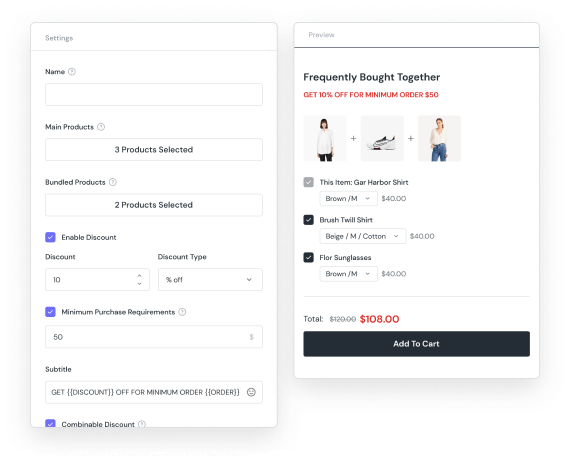

Fully Customization
Design the bought together block to fit your brand identity. Setup the message, select the animation type then go to the Typography tab to design your text. Finally, easily configure the Background Color, Border, Padding & Margin using the Box Design tab.
Analytics Supported
The performance report includes Revenue, View, Click and Order statistics. This lets you analyze how well the bought together section did and prepare for further configuration.
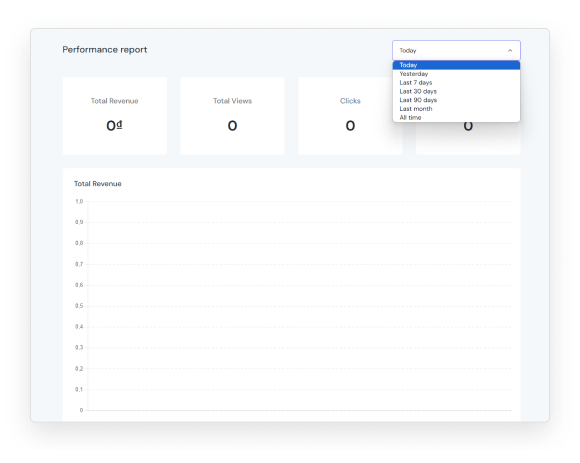
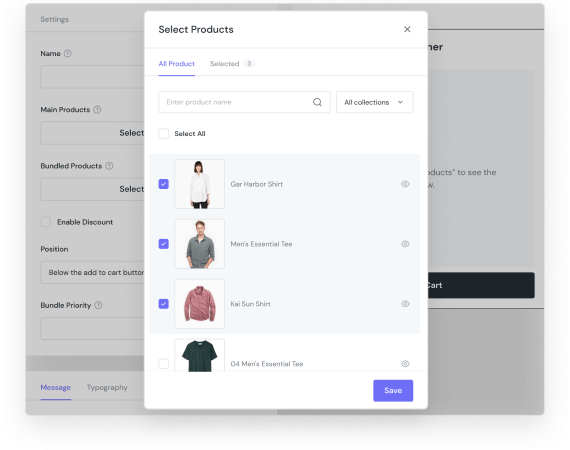
Item Pre-selecting Options
Let the customers save a little more time by pre-selecting all the products in the bundle option. Otherwise, you can untick the bundle option and let them decide their order themself.
3 Discount Types
There are 3 types of discounts for you to choose from: No discount, Create Discount, or Automation Discount. Set up discounts for bought-together campaigns based on your budget & policy.
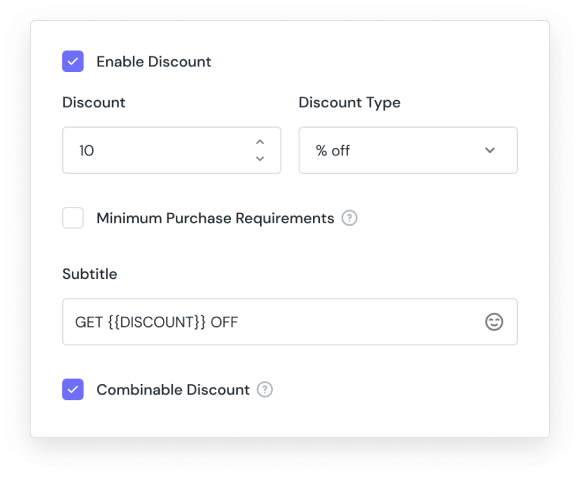
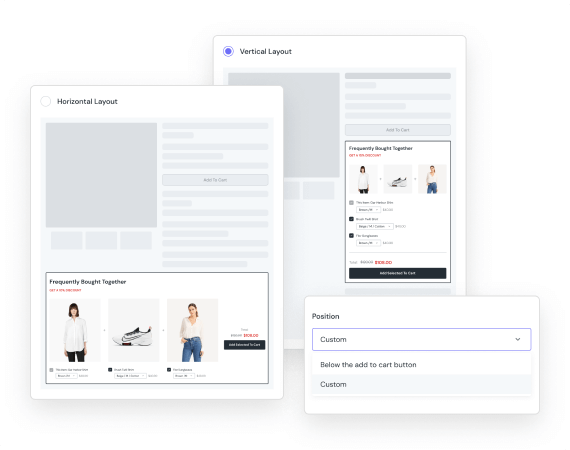
Flexible Position
Easy place bought together section to one of the following positions: Below Add To Cart Button, Below the First Section, Custom Block, Custom Css. With the first 2 positions, you don’t need any coding skills. The Custom Block option lets you define the place using ShinePage. The last one, you can follow this guide for detailed information.
Unlimited Products
You can select Main Products & Bundle ones without limit. No matter how many products you select, our algorithm can display them in the bought together precisely.
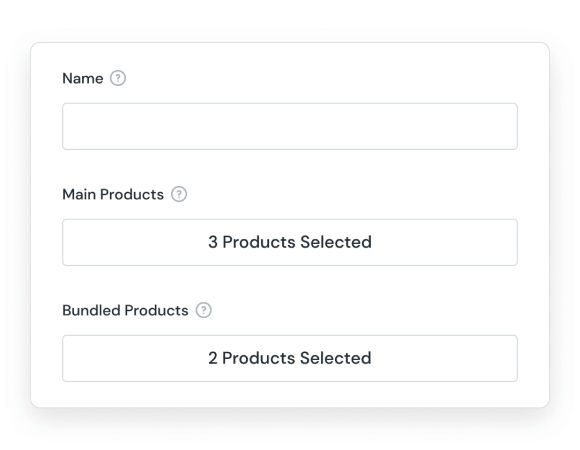
Essential Bought Together Reviews
Installed by 15,000+ Shopify stores
User friendly app and easy to use. Support team response super fast even over the weekend and being helpful all the time.

<span data-metadata=""><span data-buffer="">Simple and Affordable Pricing
Free 7-Day trial and 30-Day Money Back Guarantee – No questions asked!
Free
- 2 Badges for Unlimited Products
- Unlimited Icon Library
- Multiple Conditions
- Dynamic Data
- Lifetime Support
Basic
USD $7.99 / month
- 3 Upsell & Cross-sell Functions
- Unlimited Product Badges & Trust Badges
- Icons Library Supported
- 3-day free trial
- Lifetime Support
Premium
USD $12.99 / month
- 12 Upsell & Cross-sell Functions
- All Badges Supported
- Icons Library Supported
- 3-day free trial
- Lifetime Support
<span data-metadata=""><span data-buffer="">Learn More About Using Feature Icons
Free 7-Day trial and 30-Day Money Back Guarantee – No questions asked!
From the Add Bought Together section on the left, go to the Settings tab. Select the Main Products and the Bundle Ones. After finishing the setting tab, go to the Message, Typography & Box Design section. Set up the Bought Together block and make sure they fit your website’s style.
For more details, follow this guide.
To enable Automation Discount, from the Enable Discount field, select Has An Automation Discount option. To get the ID of the desired discount, from the backend interface of your store, go to Discounts -> Select a discount. Then, copy the last URL that refers to the discount ID.
For more details, follow this guide.
