Pre-order a product is a tactic that measures consumer interest in upcoming products so that producers may estimate how many will be produced. We’ll provide you with some tips in this blog post on how to use third-party apps on your Shopify online store to make pre-order products stand out!
What is a Pre-order Product?
An item that has not yet been released or is not currently in stock is called a pre-order. Once they are available, they are mailed to the purchaser. Customers can place a pre-order for products before they become available.
Pre-order can be considered a type of reservation that ensures customers access to the product at the earliest possible availability, no matter whether it is out of stock or about to be released. They also help you increase cash flow, encourage customer loyalty, more precisely predict demand, and let customers enjoy the age-old thrill of anticipating their new favorite product – your product – arriving at their doorstep.
Pre-order is complex, and there’s rarely a single way of doing pre-order that works for everyone. So you can use third-party apps to make it easy for you to build the best pre-order product badges, announcement bars, or feature icons on our online store, ensuring that any apps you install will work seamlessly with Shopify.
Next, we will go to the step-by-step guide!
Determine Pre-order Products
Select the products that are suitable for pre-order. These products are usually either brand-new things that you will soon be launching, or items that are made-to-order or drop-shipped.
To make working with your pre-order products as a group easier, you may optionally include a product tag, such as ‘Pre-order’.
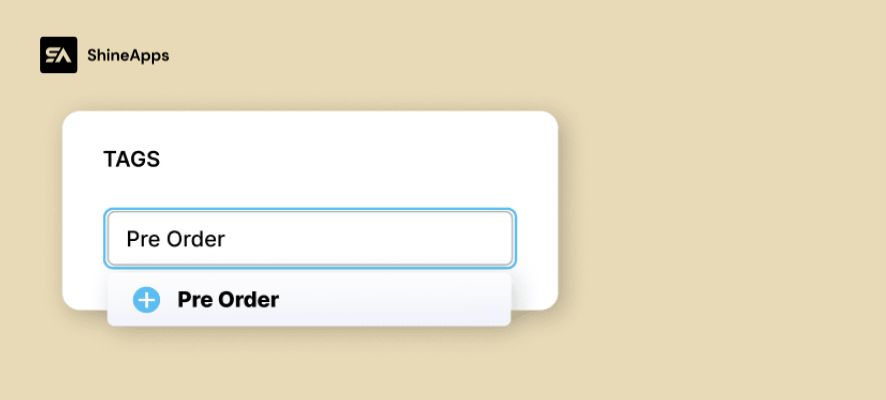
To make it simpler for customers to browse your pre-order items, create a “Pre-order” collection.
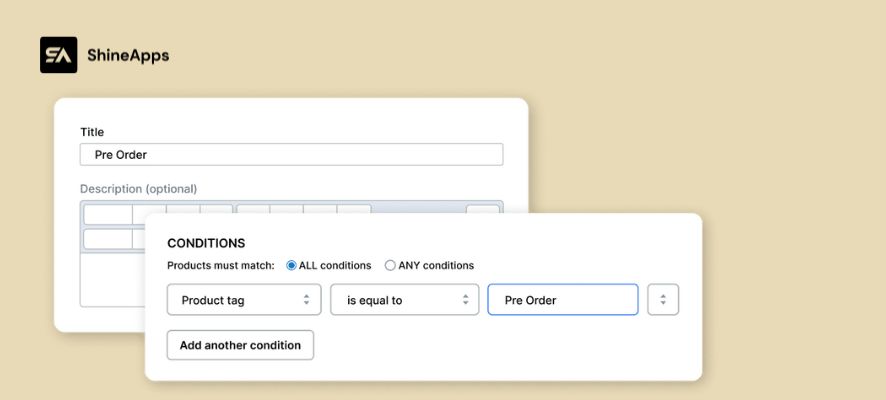
Using Third-party To Highlight The Pre-order Products
Add Pre-order Product Badges
Product badges, labels, and stickers are all useful ways to attract attention to specific items in a business. To make a product badge stand out, you can apply it by mixing text or graphics with creative design features.
A reason to explain why product badges help increase sales is because they can be used to take advantage of psychological factors like scarcity, urgency, and social proof.
Due to their fear of missing out, shoppers are more likely to purchase an item that is almost sold out. Similarly, customers who are considering a purchase may be encouraged to do so by the social proof of other customers.
Use third-party apps like Product Labels – ShineTrust to add product badges like “Pre-order” to attract buyers’ attention to news items. Using pre-made, personalized text or uploading your own product badge design is easy.
Product badges may improve click-through rates, draw attention to specials and items with limited-time offers, help customers better comprehend essential product characteristics, and provide many other advantages that can increase sales. At the press of a mouse, a wide variety of fantastic pre-made product badges are available.
You can manage all of your product badges on Product Badges’ user-friendly dashboard. Badges can be applied to any product, any product that is on sale or not, any product that is out of stock or on backorder, any product that is highlighted, any product that falls into a particular category or has a given set of tags, or any product that is manually chosen.
Step 1 – Then, click on the Product Badge, after that, choose Add Product Badge to start.
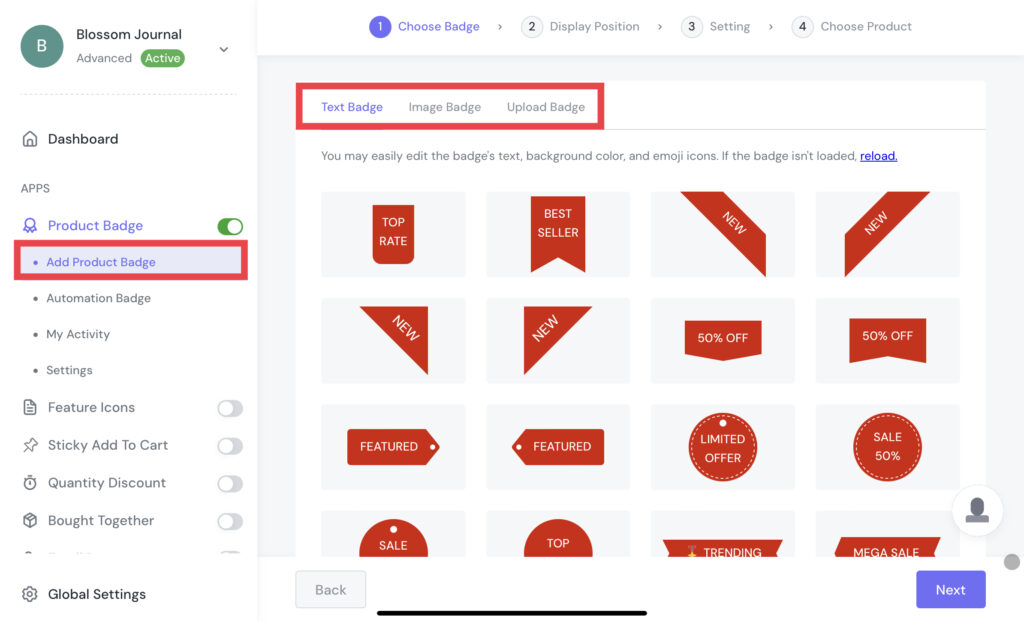
There are three types of product badges for you to choose from: pre-design, custom text, and upload your design.
Text Badge – Find and choose the pre-designed badge.
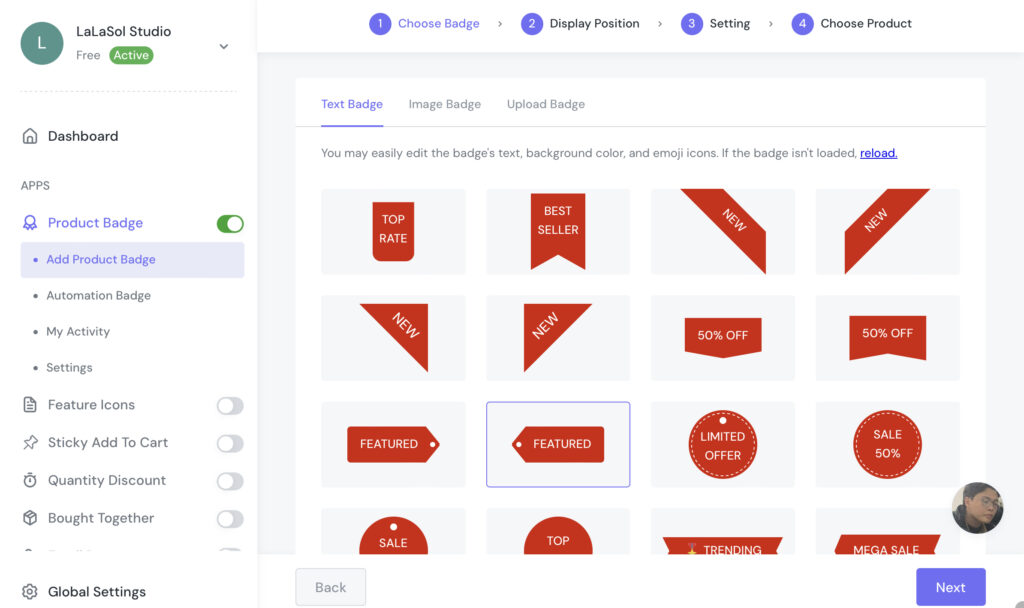
We suggest that you can choose the pre-designed badge you want, and you can customize the text in the Label Text section on General Settings. For example, you can use keyword like “Pre Order”
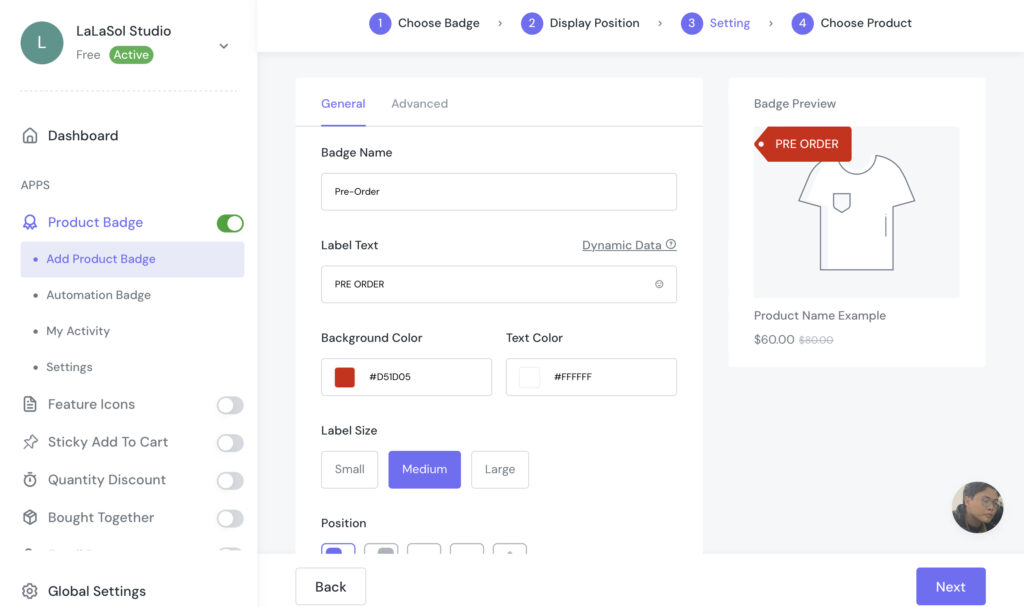
Image Badge – Among multiple image choices, you can search “Pre-order” or “Order” on the search bar to find your favorite one. On the other hand, you can filter with the category to find the design you want.
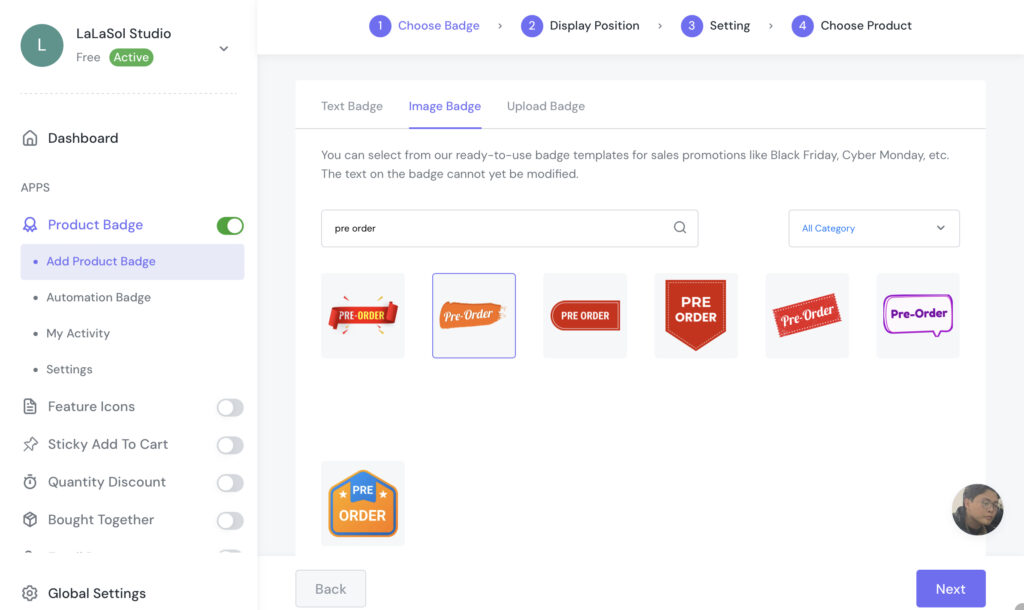
Upload Badge – You can drag files from your folder into this section. In addition, click Browse to submit your badges. The supported file types are jpg, jpeg, png, SVG, and gif.
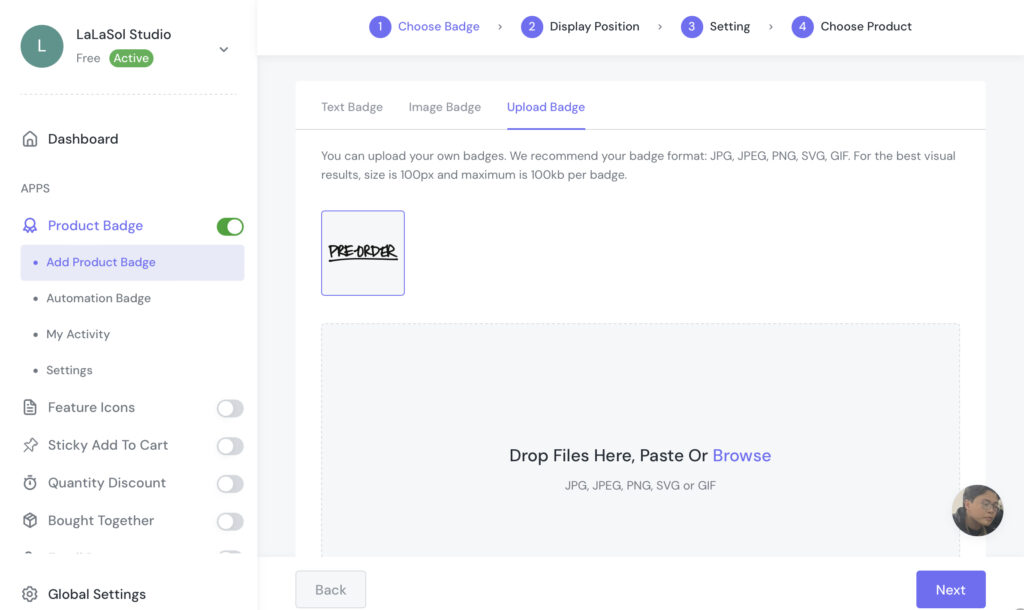
Step 5 – After choosing your favorite one, click Save to go to the Display Position choosing step. There are two positions you can choose from: Inside Product Image and In Product Info Area.
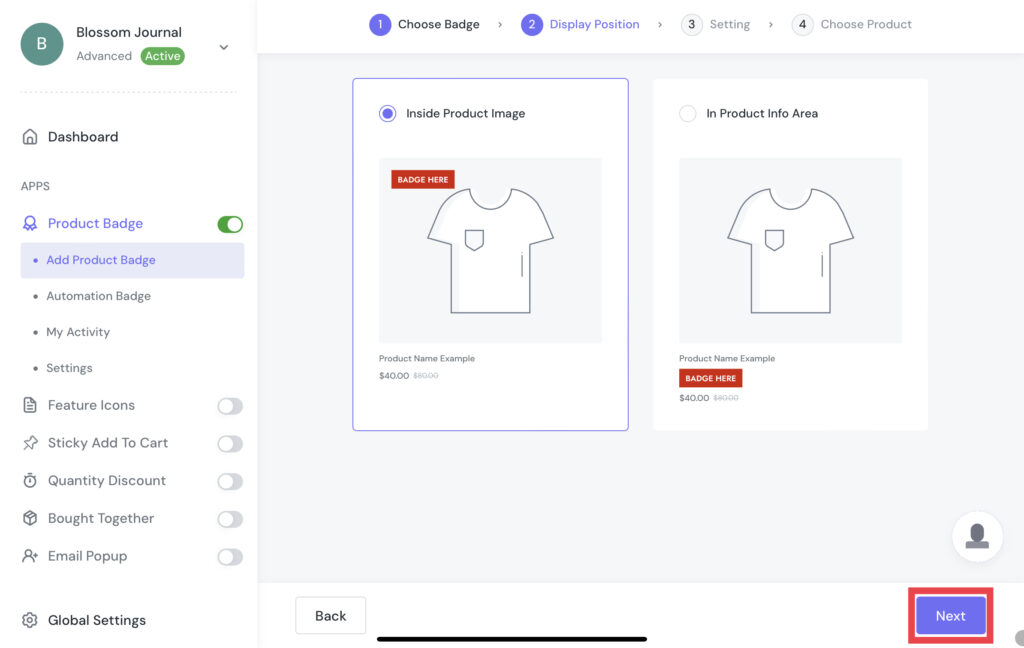
Step 6 – Now we are coming to the Setting step. In this step, you can customize your “Pre-order” product badges based on your favorite style. This custom step can be quite different between Text Badge, Image Badge, and Upload Badge.
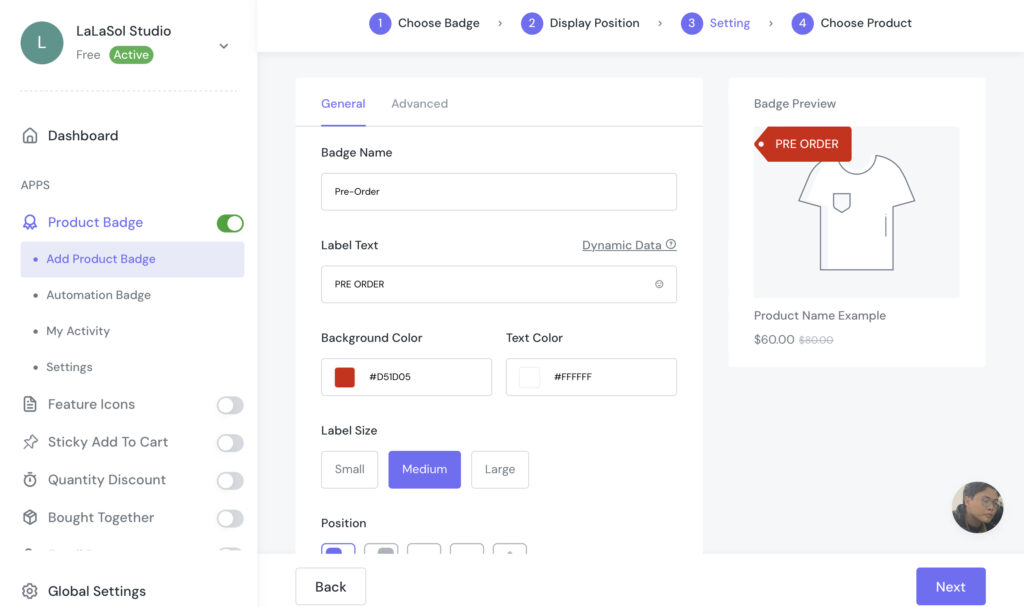
Then you can edit the Font Style, Font Size, Align and Padding, in case you want to change them.
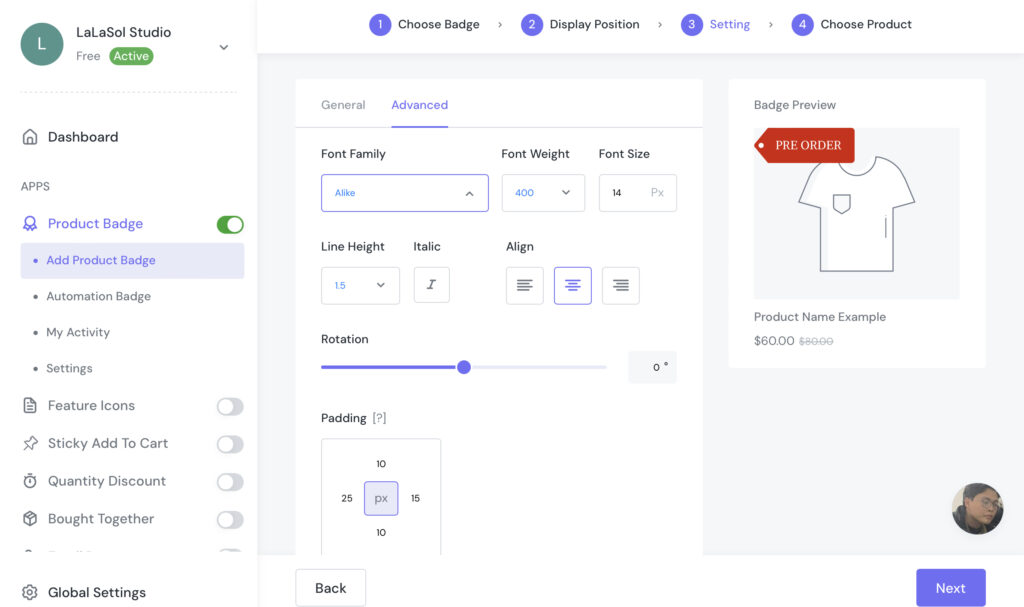
Note: Text Badge will have General and Advanced Setting, while Image Badge and Upload Badge don’t.
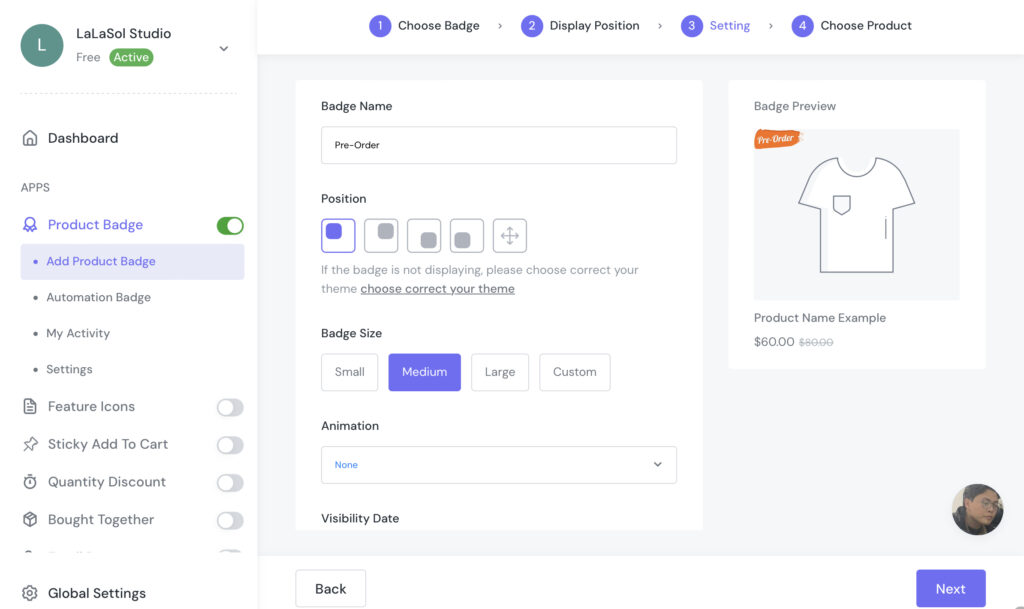
Add Announcement Bar
To notify the new arrivals products, you can use the announcement bar on the home page, or product pages. You can also add promotions to attract more customers to click on.
You are able to customize the bar’s style, colors, fonts, and layout options to fit your brand identity with flexible customisation.
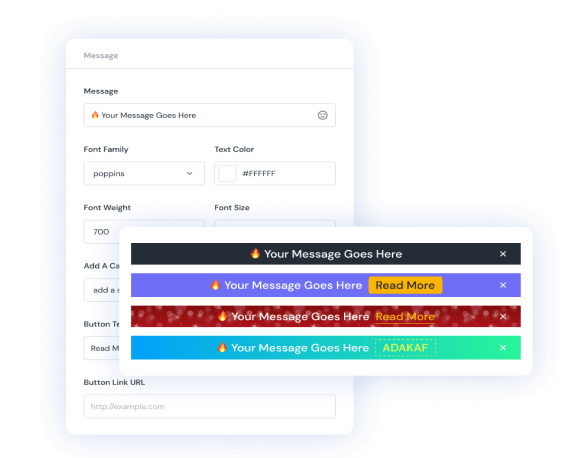
After Savings, you can check the campaign on My Activity. It allows you to edit Name, Template, Status, and Actions. See the guide video here.
Some Examples
Many ecommerce brands use product badges and announcement bars; below are some examples:
Disney Shop
If you are a Disney fan, you can usually see what product badges they add with their products on the online store, when they want to promote their pre-order products.
Next, when we see the Collectibles Page, we can see that they add a “Pre-Order” design product badge for all the products.
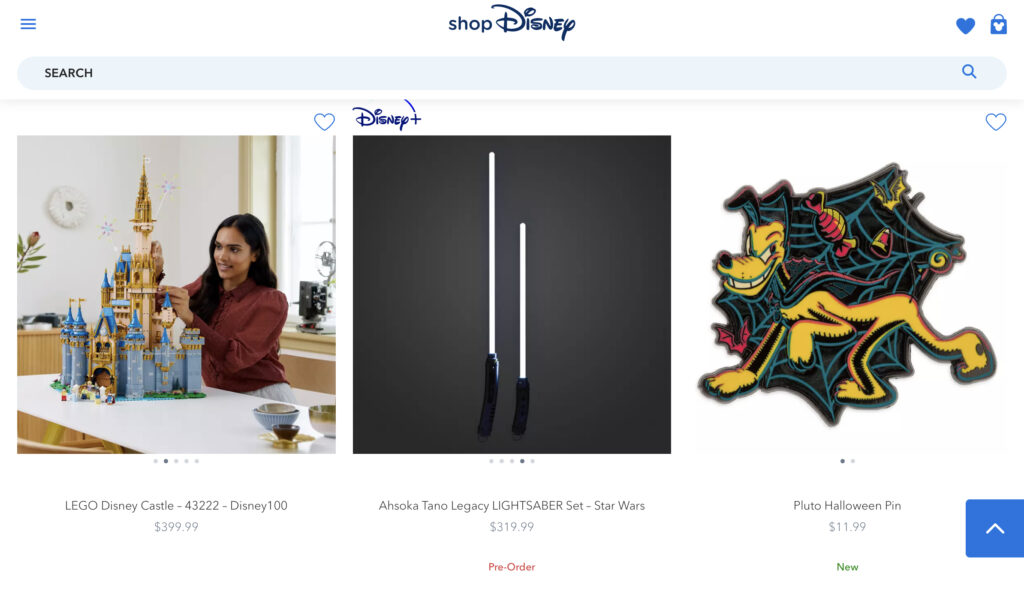
Barnes & Noble
A big book store brand like Barnes & Noble does the same.
On the product page of the upcoming novel by Stephen King, you can also see that they added a feature icon with the text “Available for Pre-Order. This item will be available on September 5, 2023”.
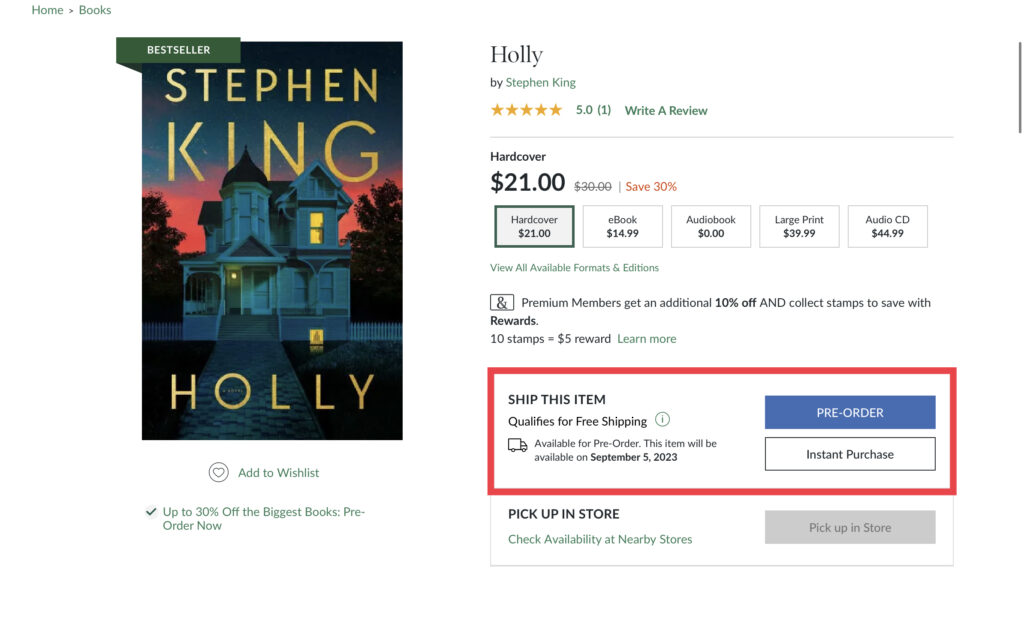
In Conclusion
We hope that our guide will add Pre-order product badges and announcement bars, with some examples of famous brands that can help you boost your online business!



