In-stock products are those that are kept in a business’s inventory. A strong promotion and efficient marketing plan will improve the chance that sales will increase. Let’s look at our suggestions in this blog post.
Determine Collection For In-Stock Products
First, you need to pick some in-stock products that you want to boost sales of. You can divide products into some categories based on their type, favorite niche, or occasion.
Once you’ve found your in-stock products, you can add product tags to each of them, so you can boost them as a group. Then, let’s create an automated Shopify Collection based on the product that you have added.
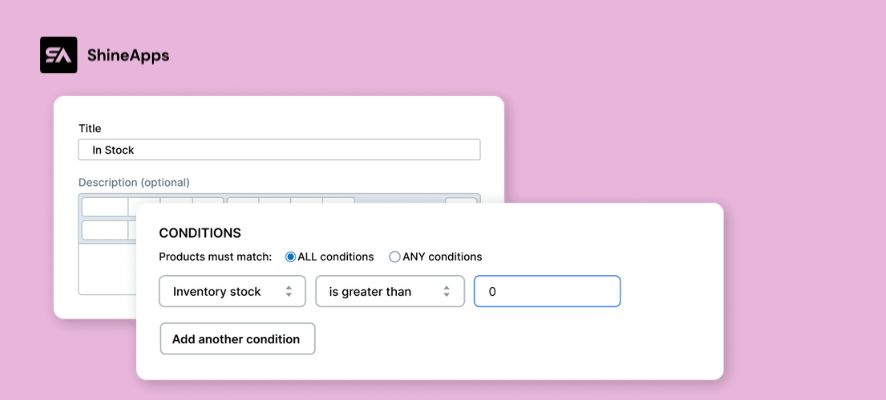
How To Promote In-Stock Products From Third-party App
To boost sales for in-stock products, adding a promotion is a good idea to make customers click more on the product pages, or clear their abandoned cart to get the deals.
Next, to attract customers’ eyes to in-stock product promotion, add some product badges like “In-stock”, “Available”, etc. to in-stock products by using third-party apps like Product Labels – ShineTrust. You can easily use pre-designed text, custom text, or upload your product badge design.
Product badges may help customers better grasp important product characteristics, draw attention to specials and goods with limited-time deals, increase click-through rates, and provide a host of other advantages that can increase sales. With the stroke of a button, you can choose from a wide selection of excellent pre-made product badges.
To manage all of your product badges, utilise the simple dashboard provided by Product Badges. All items — products that are on/off sale, products that are out of stock or on backorder, products that are highlighted, specified products, such as those in a given category or with a certain tag, or just manually selected products — can have badges applied to them.
See the guide on how to add product badges to the ShineTrust app below:
Step 1 – Firstly, you need to find and install the app Product Labels & Badges Shine in your online store.
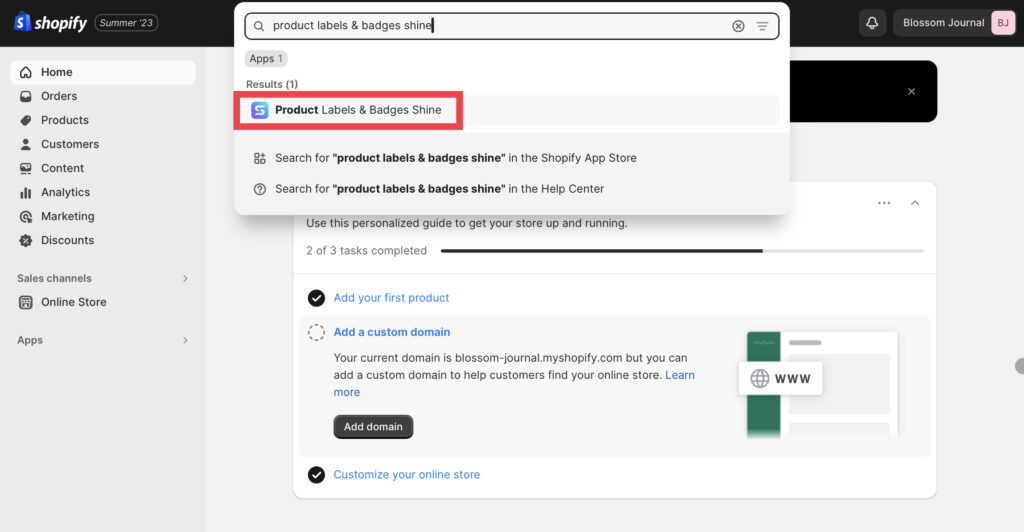
Step 2 – Next, you can enter your store name or paste the URL link to your store.
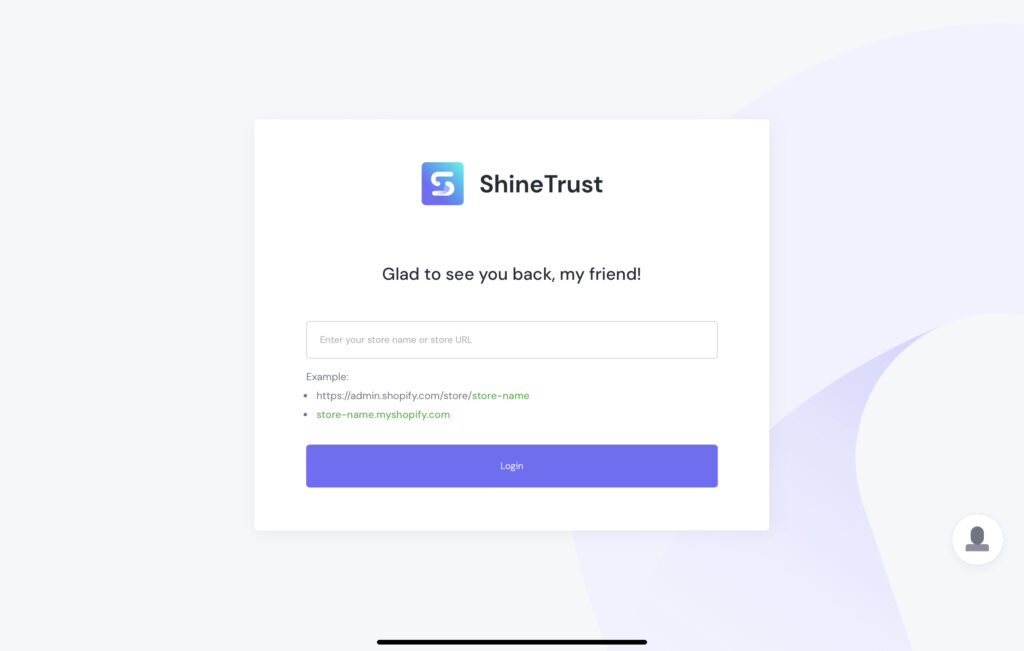
After going to the Dashboard, you need to turn on the Product Badge
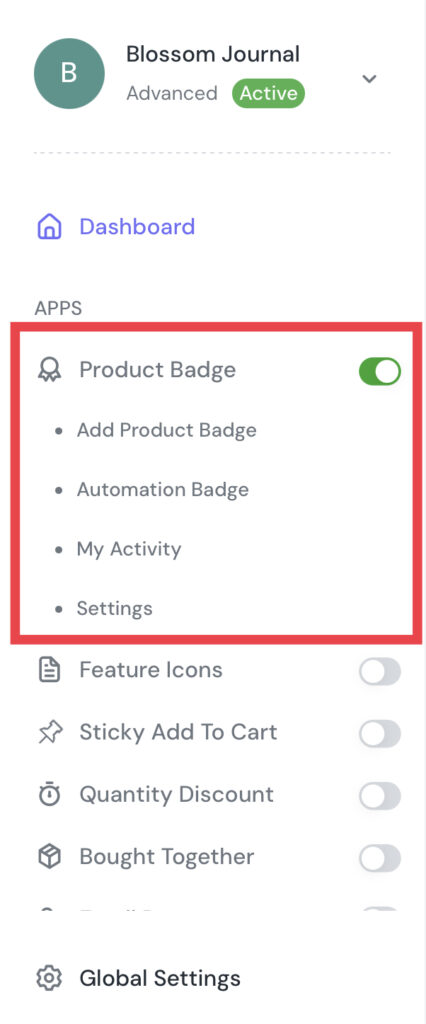
Step 3 – Then, click on the Product Badge, after that, choose Add Product Badge to start.
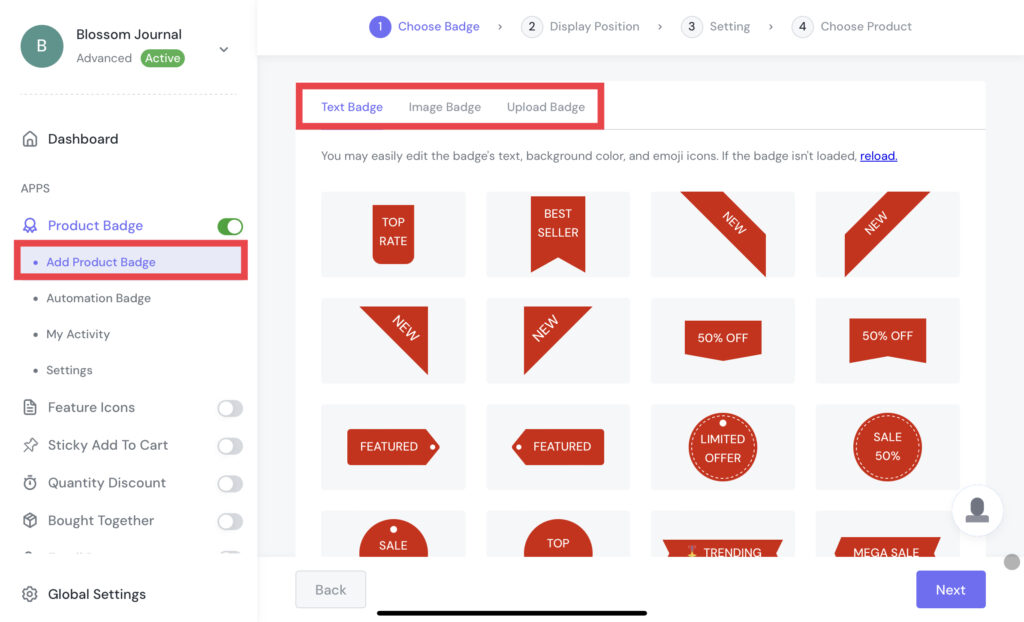
There are three types of product badges for you to choose from: pre-design (image badge), custom text (text badge), and upload your design (upload badge).
Text Badge
Text Badge – Find and choose the pre-designed badge.
On the other hand, you can also choose a pre-designed badge and change the text of the badge later.
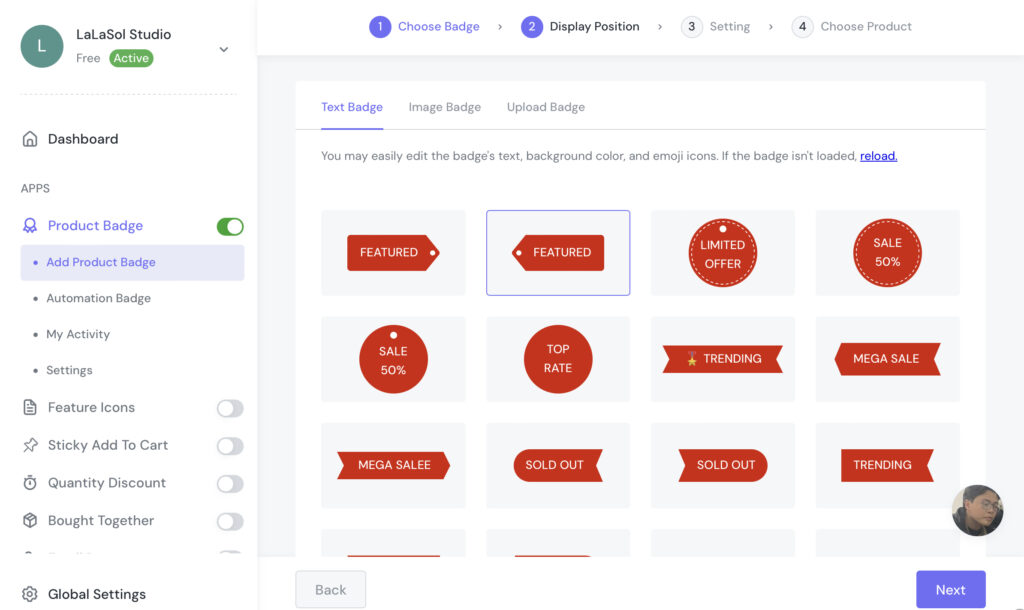
Image Badge
Image Badge – Among multiple image choices, We suggest that you use some keywords about promotion, like “in stock” on the search bar to filter and find your favorite one.
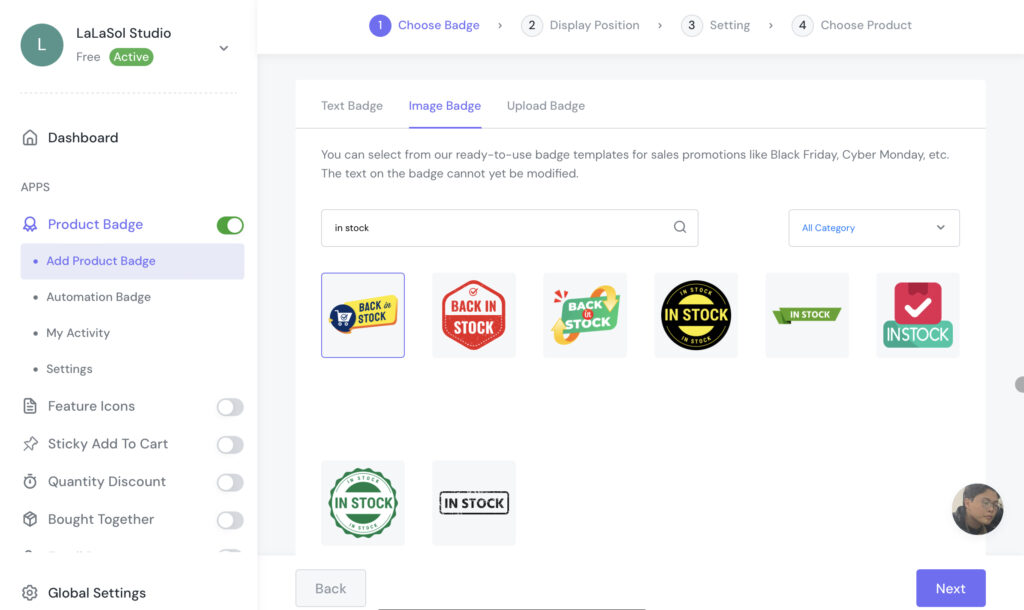
Upload Badge
Upload Badge – You can drag files from your folder into this section. In addition, click Browse to submit your badges. If you choose to upload badges, we suggest that you use supported file types such as jpg, jpeg, png, SVG, and GIF.
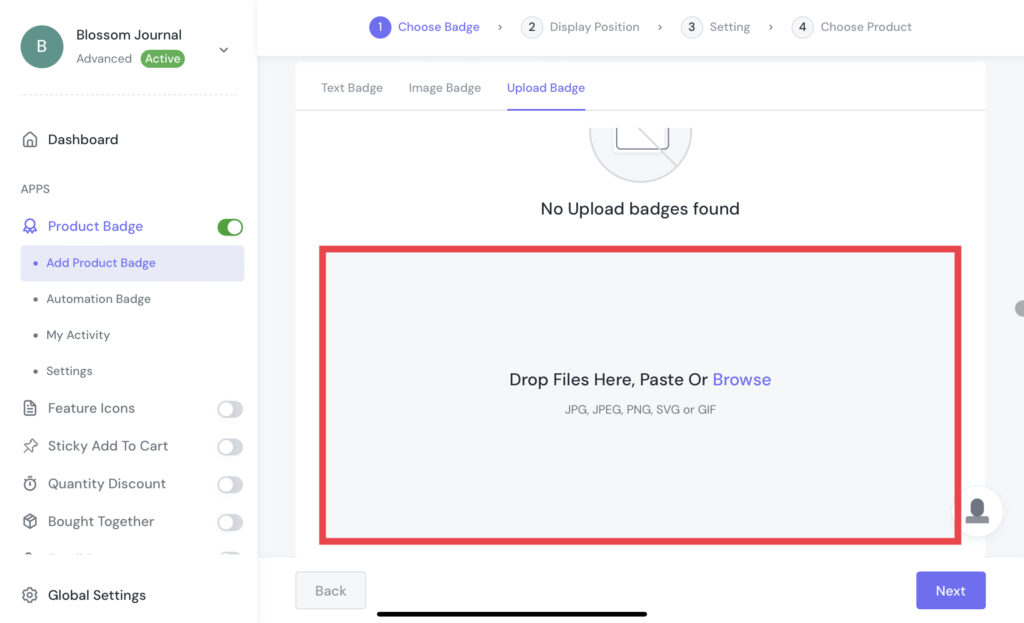
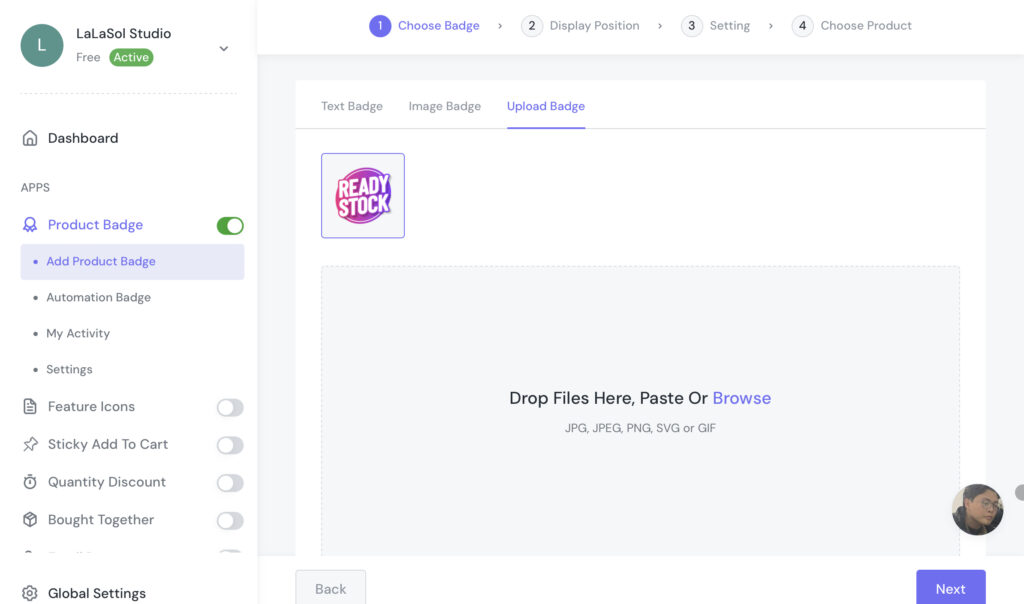
Step 4 – After choosing your favorite one, click Save to go to the Display Position choosing step. There are two positions you can choose from: Inside Product Image and In Product Info Area.
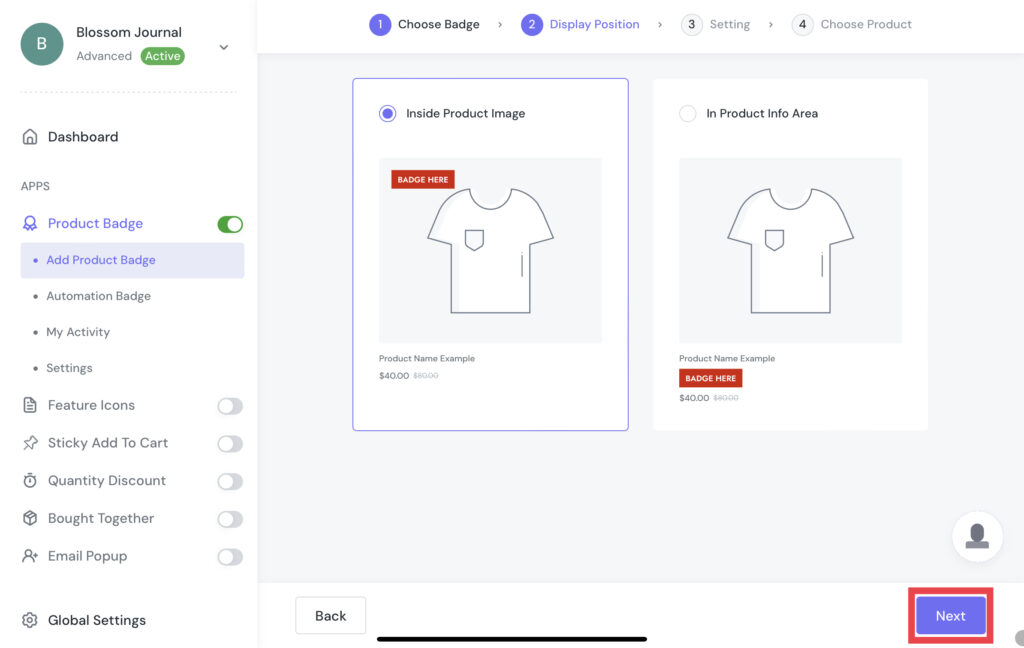
Step 5 – Now we are coming to the Setting step. In this step, you can customize your product badges based on your favorite style. This custom step can be quite different between Text Badge, Image Badge, and Upload Badge.
With Text Badge, we suggest you choose your favorite pre-designed badge and customize the text you want in the Label Text section on the General tab.
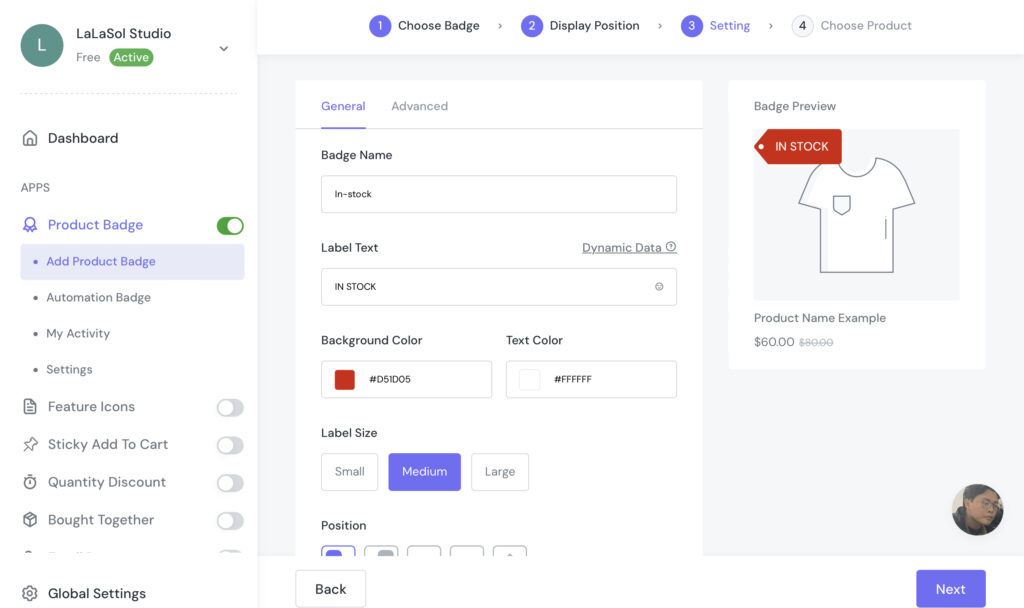
Then you can edit the Font Style, Font Size, Align and Padding, in case you want to change them.
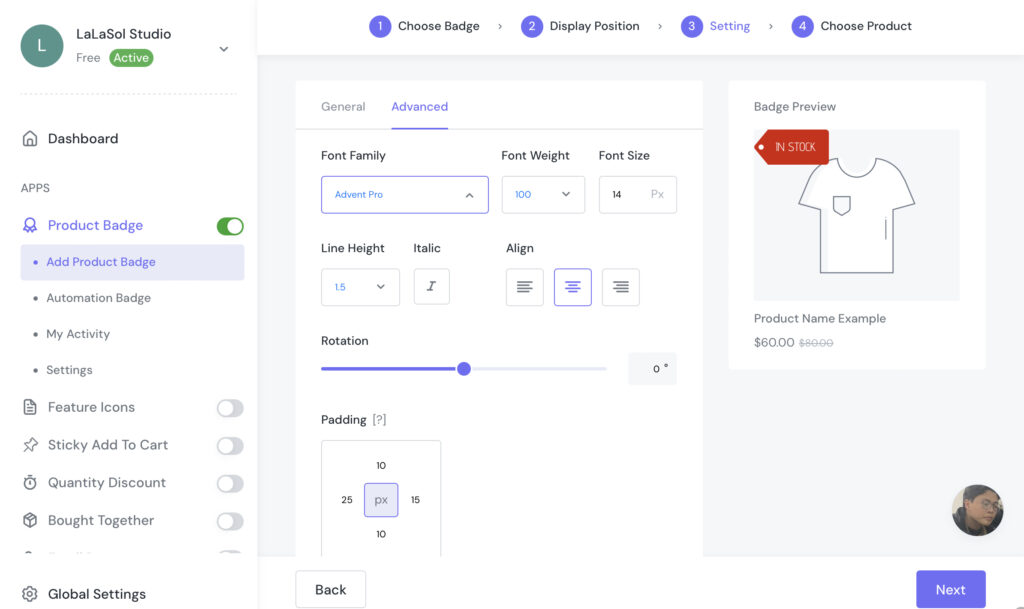
Note: Text Badge will have General and Advanced Setting, while Image Badge and Upload Badge don’t.
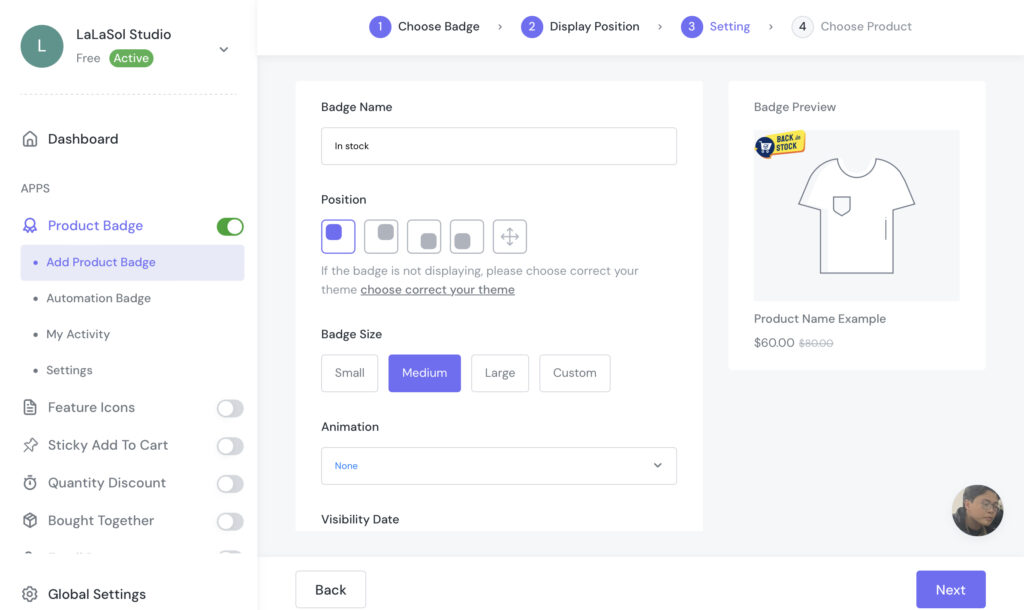
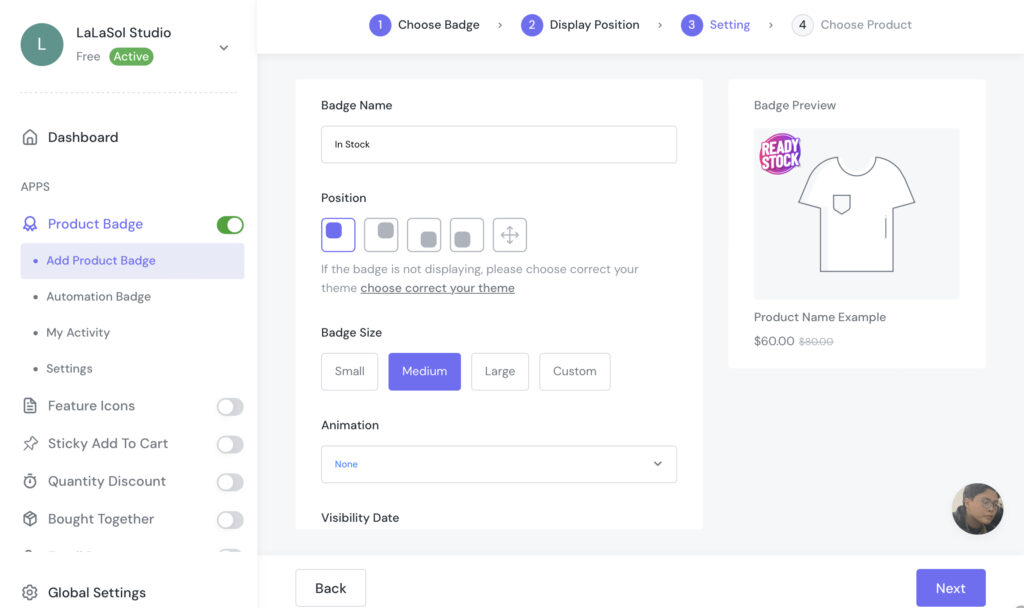
Step 6 – Click Save to go to the Choose Product step. Now, you can choose the product you want to mark as a promotion product badge. Then, click Save to finish.
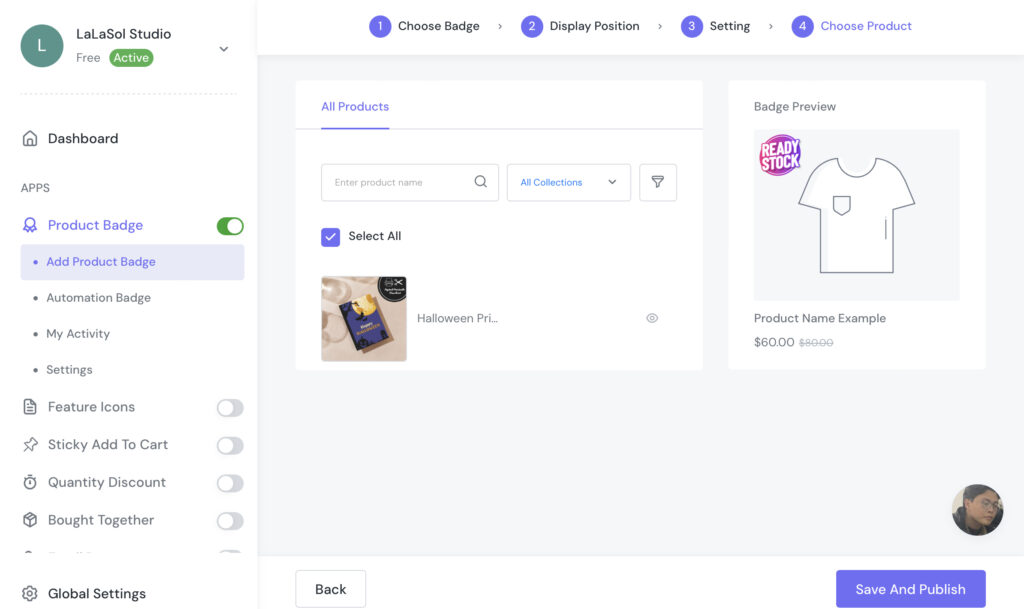
Note: You can check and edit the product badge in My Activity.
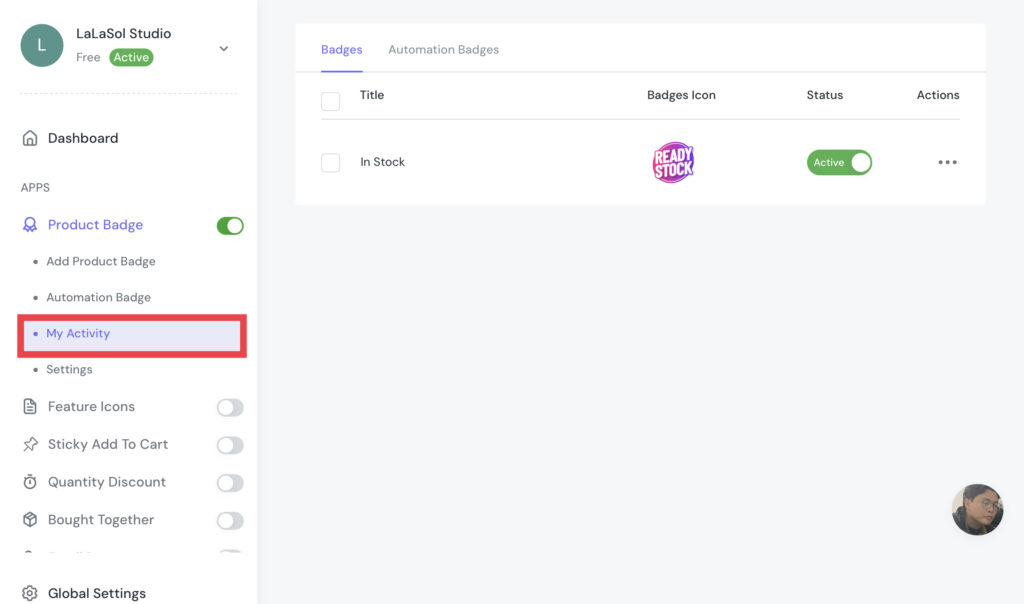
On the other hand, in case you can’t imagine these steps, check out the video guide.
In Conclusion
Remember, it’s important to promote a product right before it launches. A product becomes relevant to customers by being promoted both before and after its promotion campaign.
Besides, you need to research and ensure the key demographics of your customers. This can help you decide which are the most suitable in-stock products and how to promote them to potential customers.
Let’s promote your in-stock products through our suggestions for the greatest reach now!



