New Arrival products should always have a strategy and be well-prepared before going on sale, as this is the best period of opportunity to increase sales. We’ll provide you with a few suggestions in this blog post on how to use third-party apps to promote your Shopify online business.
Determine New Arrival Products
We can group new products using a product tag like “New Arrival”.
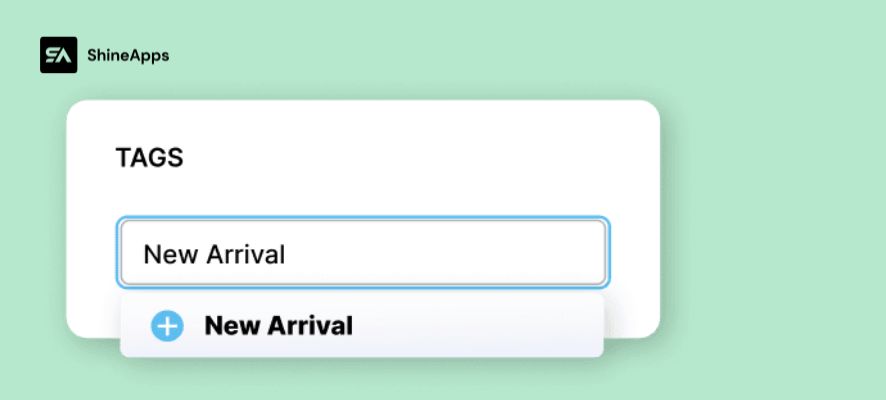
Note: You must choose when you remove the tag identifying the item as “new” in order to avoid confusion. Using a custom script or Shopify’s bulk product edit operation, you may speed up this process.
Create a Shopify collection that is automatically created based on your “New Arrival” product tag:
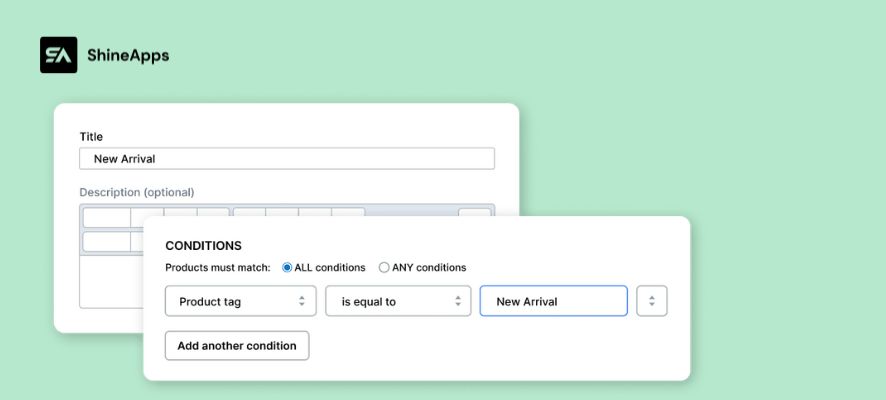
Using Third Party to Highlight The New Arrival
Add New Arrival Product Badges
Product badges, labels, and stickers are all useful ways to attract attention to specific items in a business. To make a product badge stand out, you can apply it by mixing text or graphics with creative design features.
A reason to explain why product badges help increase sales is that they can be used to take advantage of psychological factors like scarcity, urgency, and social proof.
Due to their fear of missing out, shoppers are more likely to purchase an item that is almost sold out. Similarly, customers who are considering a purchase may be encouraged to do so by the social proof of other customers.
Use third-party apps like Shine Trust – Product Badges & Labels to add product badges like “New Arrivals” to attract buyers’ attention to news items. Using pre-made, personalized text or uploading your own product badge design is easy.
See the instructions on adding product badges to the ShineTrust app below.
Step 1 – Find and install the app Product Labels & Badges Shine to your online store.
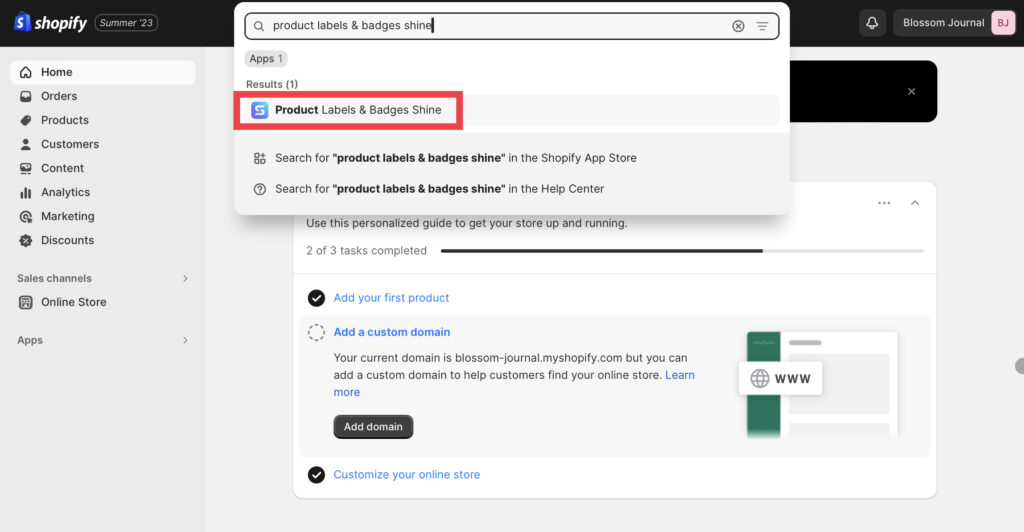
Step 2 – Enter your store name or URL link of your store
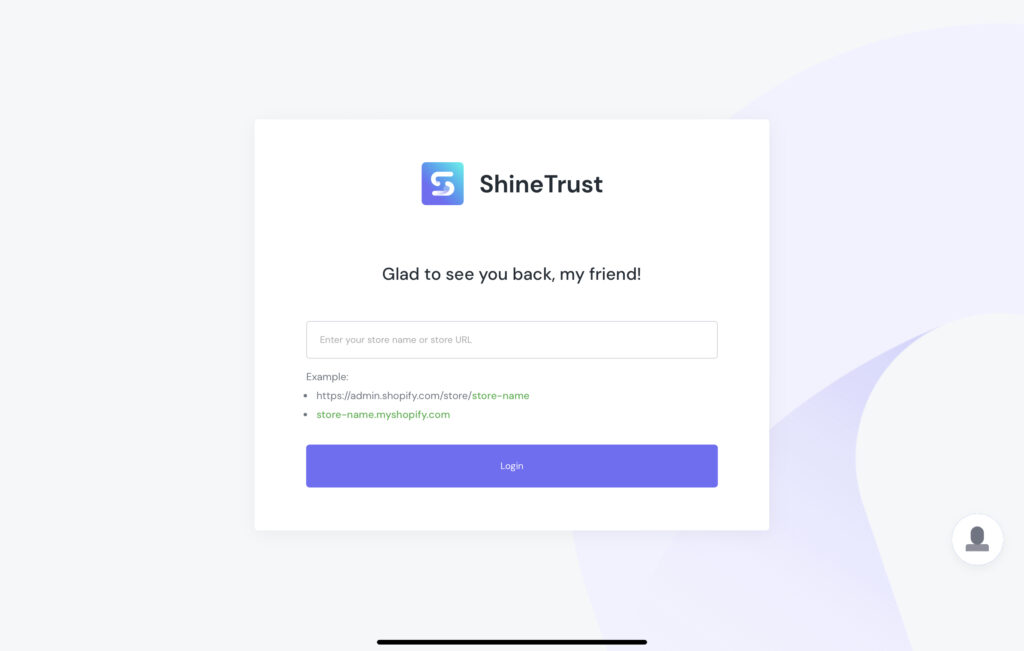
Step 3 – After going to the Dashboard, turn on the Product Badge
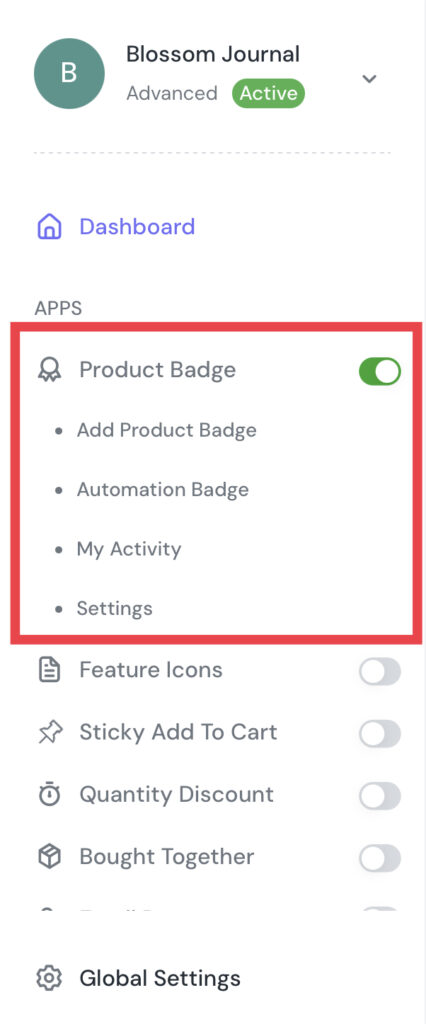
Step 4 – Then, click on the Product Badge, after that, choose Add Product Badge to start.
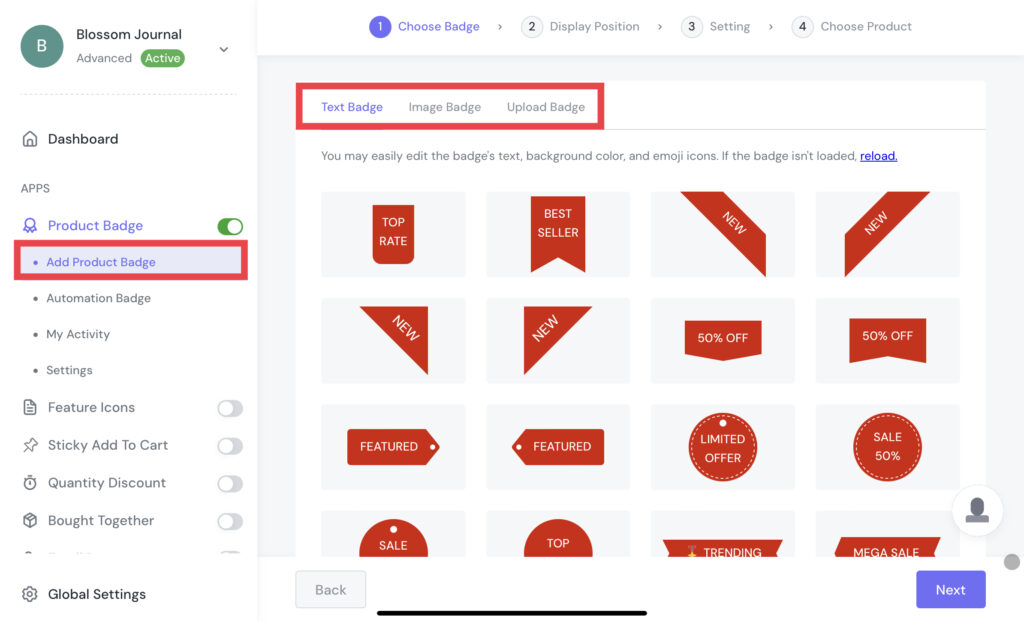
There are three types of product badges for you to choose from: pre-design, custom text, and upload your design.
Text Badge – Find and choose the pre-designed badge.
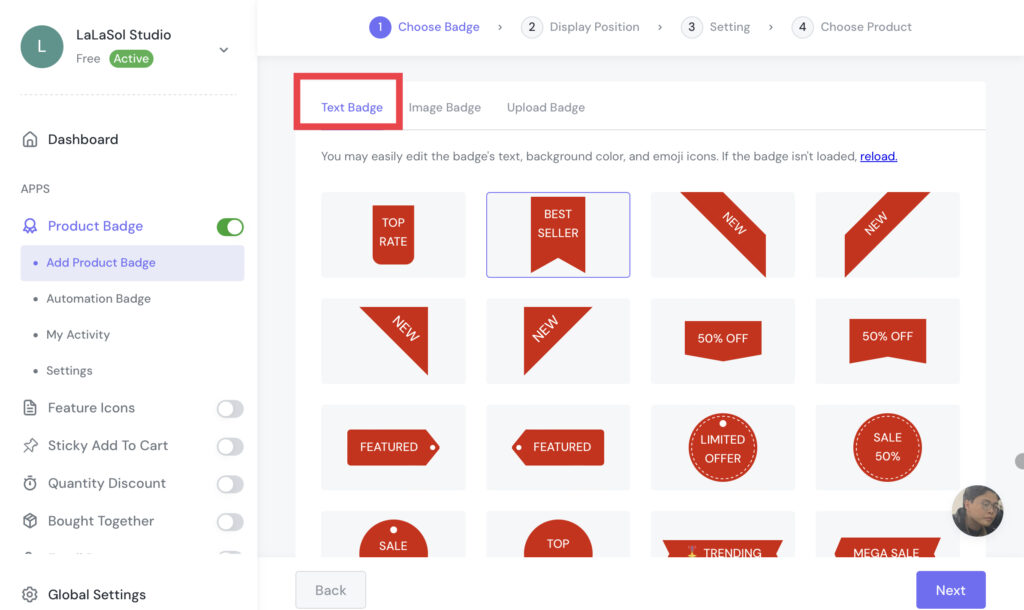
On the other hand, you can also choose a pre-designed, and change the text of the badge later.
Image Badge – Among multiple image choices, you can search “New” or “New Arrival” on the search bar to find your favorite one.
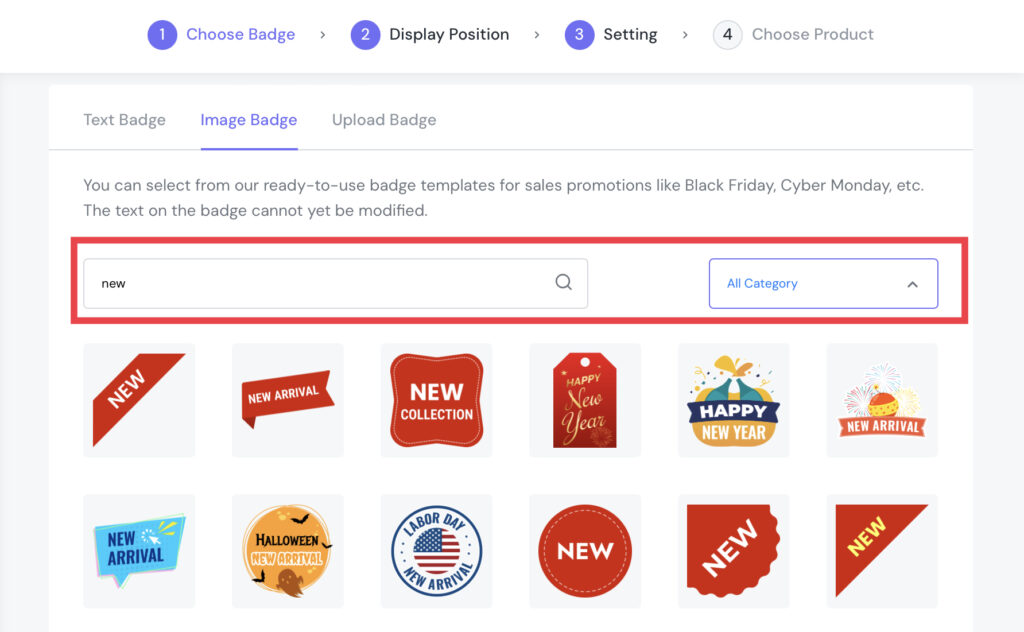
Upload Badge – You can drag files from your folder into this section. In addition, click Browse to submit your badges. The supported file types are jpg, jpeg, png, SVG, and gif.
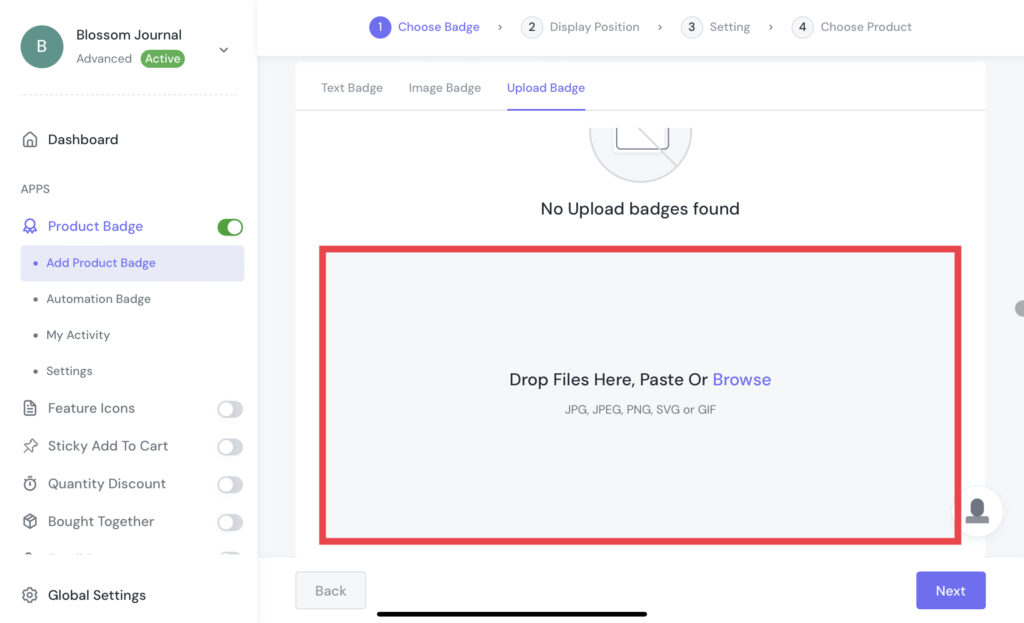
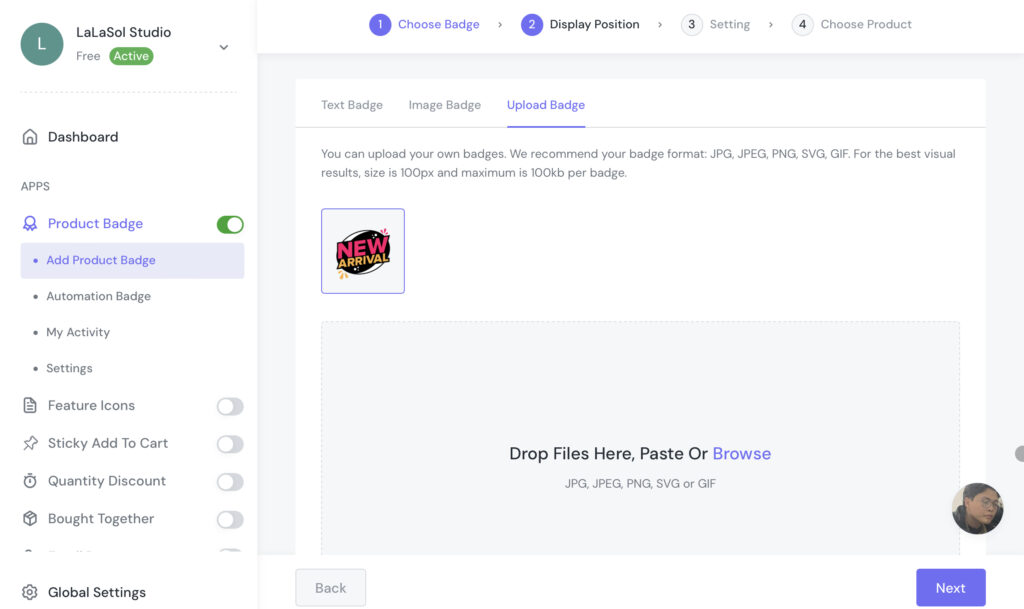
Step 5 – After choosing your favorite one, click Save to go to the Display Position choosing step. There are two positions you can choose from: Inside Product Image and In Product Info Area.
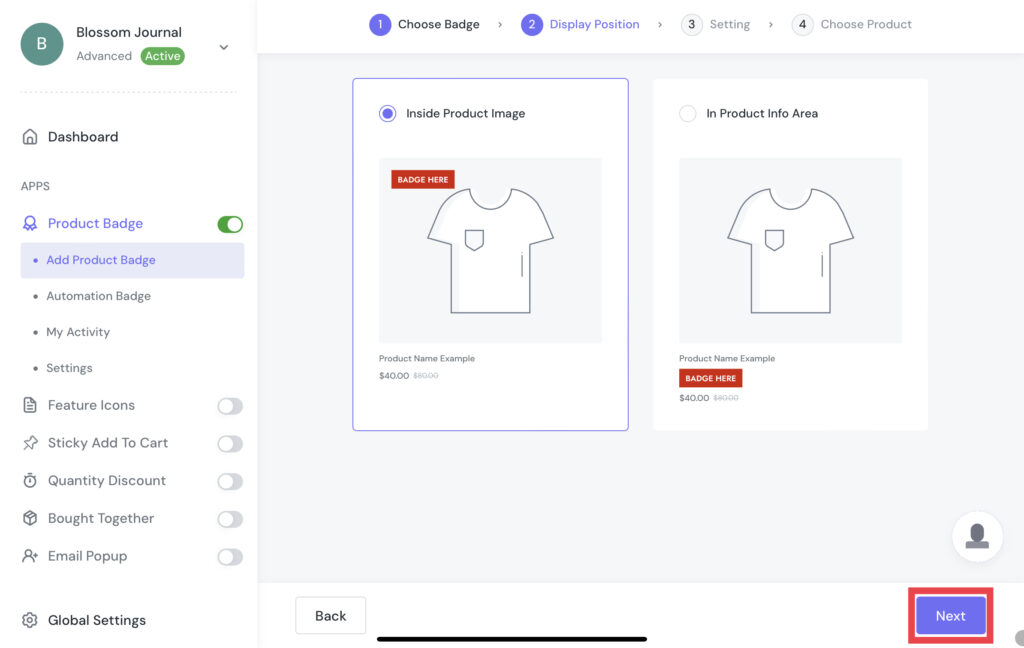
Step 6 – Now we are coming to the Setting step. In this step, you can customize your “New Arrival” product badges based on your favorite style. This custom step can be quite different between Text Badge, Image Badge, and Upload Badge.
With Text Badge, we suggest you choose your favorite pre-designed badge and customize the text you want in the Label Text section on the General tab.
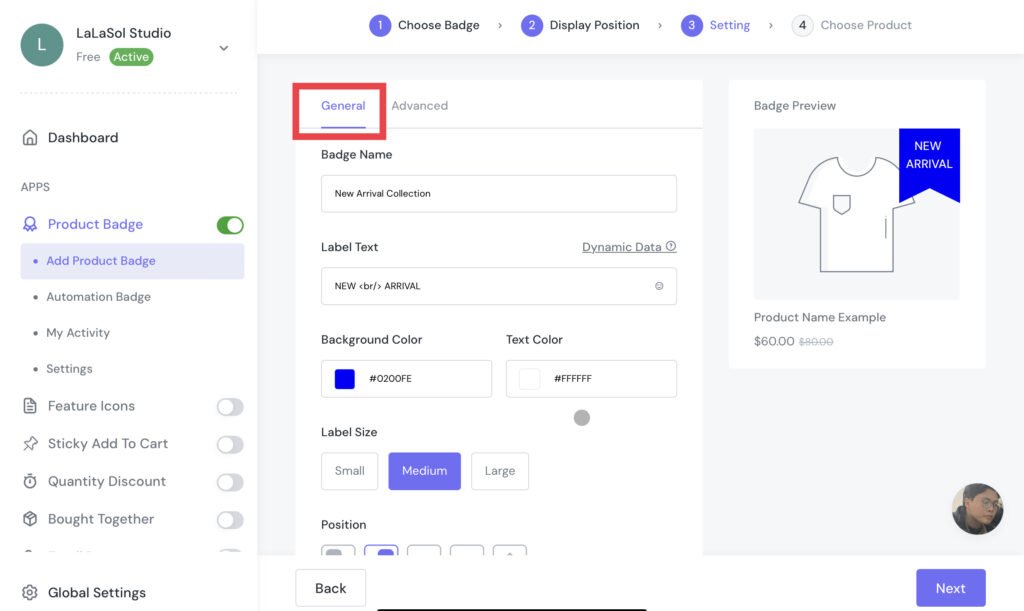
Then you can edit the Font Style, Font Size, Align and Padding, in case you want to change them.
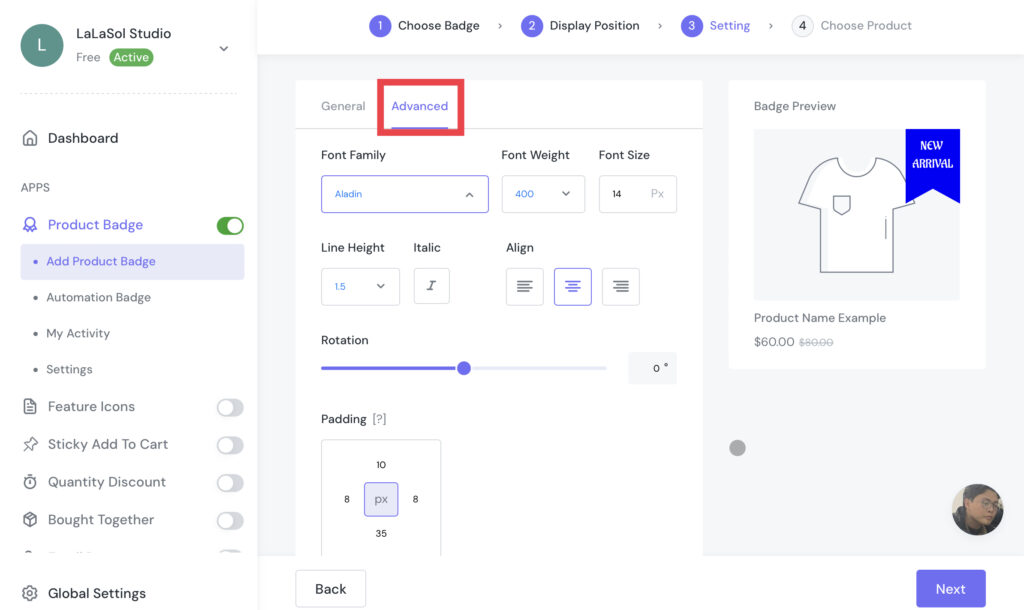
Note: Text Badge will have General and Advanced Setting, while Image Badge and Upload Badge don’t.
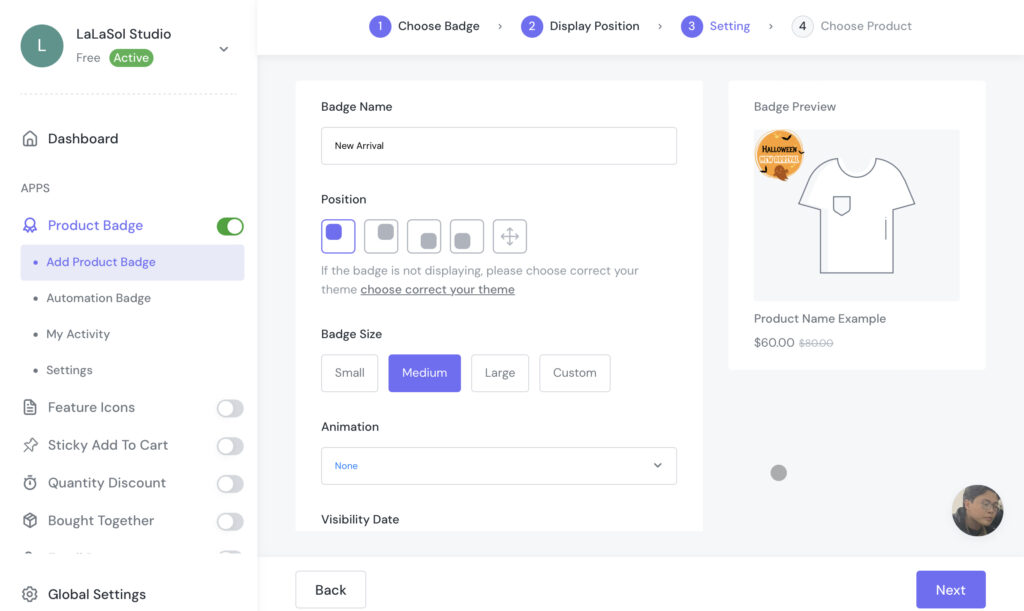
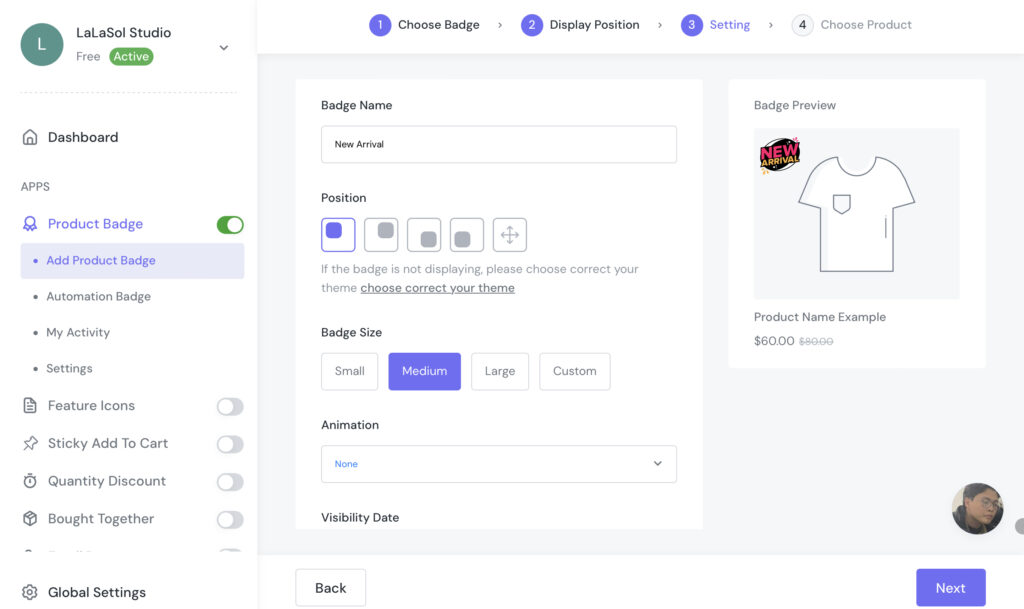
Step 7 – Click Save to go to the Choose Product step. Now, you can choose the product you want to mark as “New Arrival”. Then, click Save to finish.
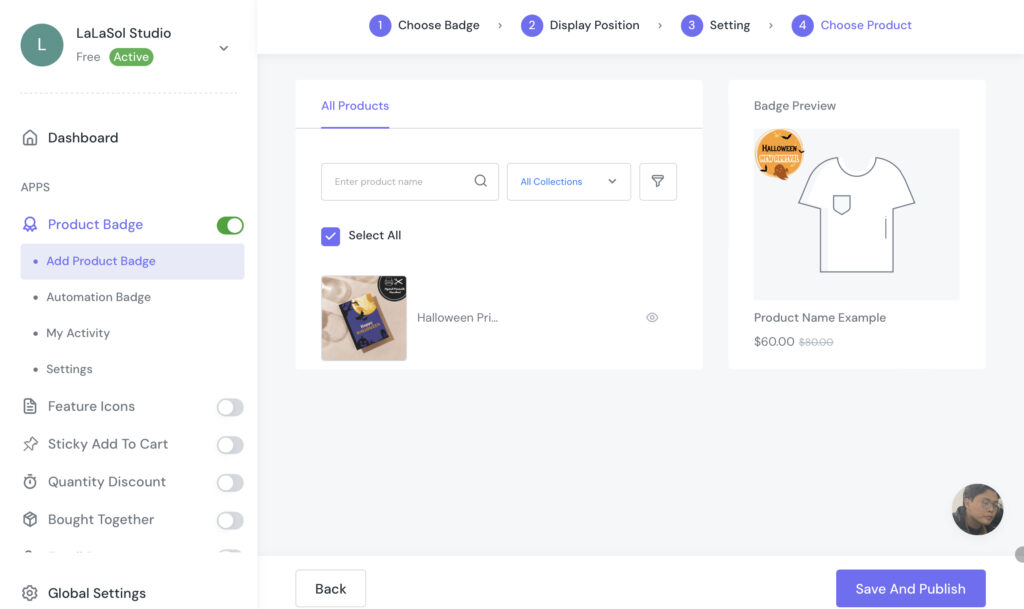
Note: You can check and edit the product badge in My Activity.
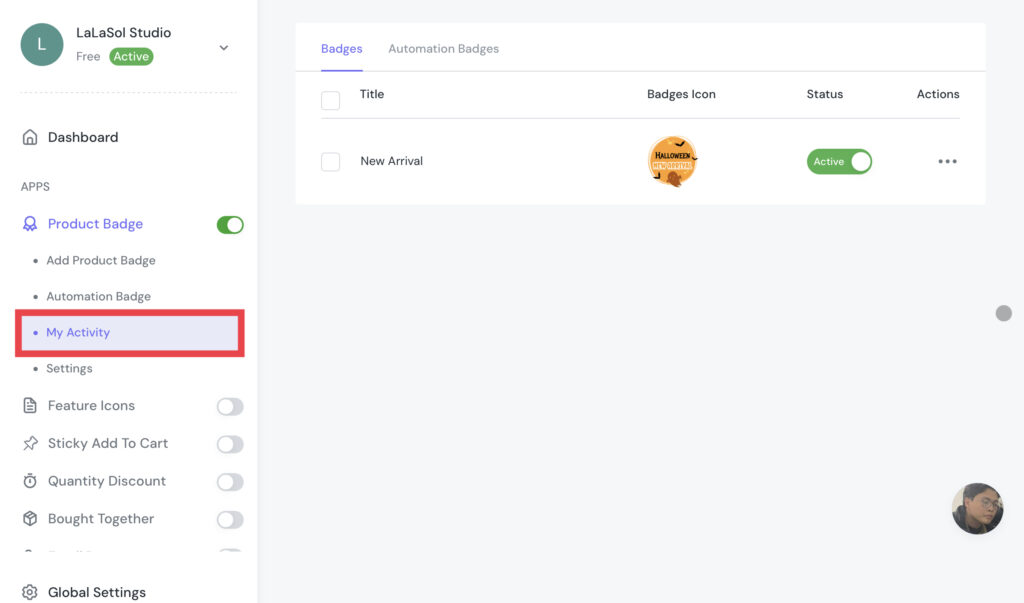
On the other hand, in case you can’t imagine these steps, check out the video guide.
Automation Badge
Based on a selected standard, the Automation feature automatically assigns badges to products. Every 30 minutes, it locates suitable items to add the badges.
The Automation feature includes pre-made badges for different occasions or product categories. They are brand-new, discounted, out-of-stock, low-stock, etc.
The Matching Products will be displayed in the right area as soon as you choose a kind.
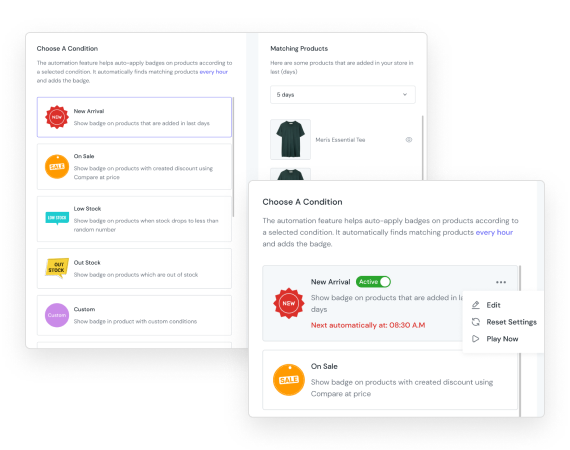
You can select a condition, in this case, we suggest you choose New Arrival. Then, you can change the days you want to set.
Next, we will move to the Choose Badge step. This step will be the same as the steps to add product badges above.
Add Announcement Bar
To notify customers of new arrivals, you can use the announcement bar on the home page or product pages. You can also add promotions to attract more customers to click on them.
You are able to customize the bar’s style, colors, fonts, and layout options to fit your brand identity with flexible customisation.
Watch more video tutorials here.
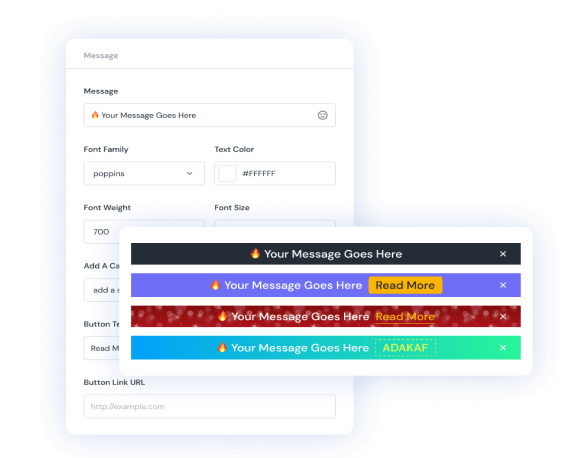
Some Examples
Lorem ipsum dolor sit amet, consectetur adipiscing elit. Ut elit tellus, luctus nec ullamcorper mattis, a
Many ecommerce brands are applied the product badges and announcement bar, below are some examples:
pulvinar dapibus leo.
Popmart
If you like figures, PopMart is one of the top brands. Then see what they do with their online store, when they want to promote their new arrivals products.
On PopMart’s home page, you can see their announcement bars offering a new release and an old combo with promotion: free shipping and discount off 20%.
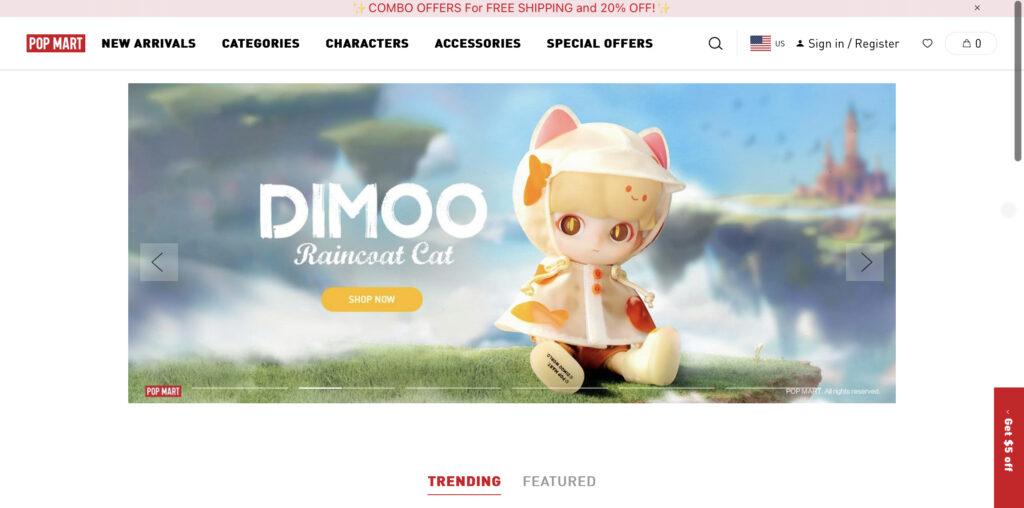
Next, when we see the New Arrivals Collection, we can see that they add a product badge “New” for all the products.
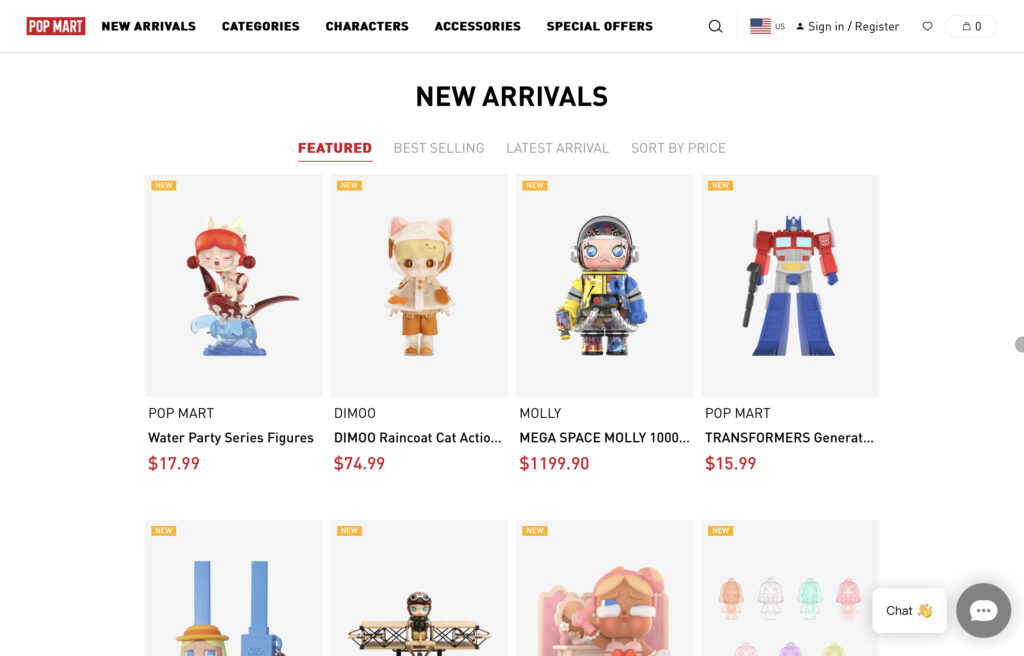
Barnes & Noble
A big book store brand like Barnes & Noble does the same. They adds their promotion for their new eReader Nook Glowlight 4E with a promotion of $30 on their homepage announcement bar.
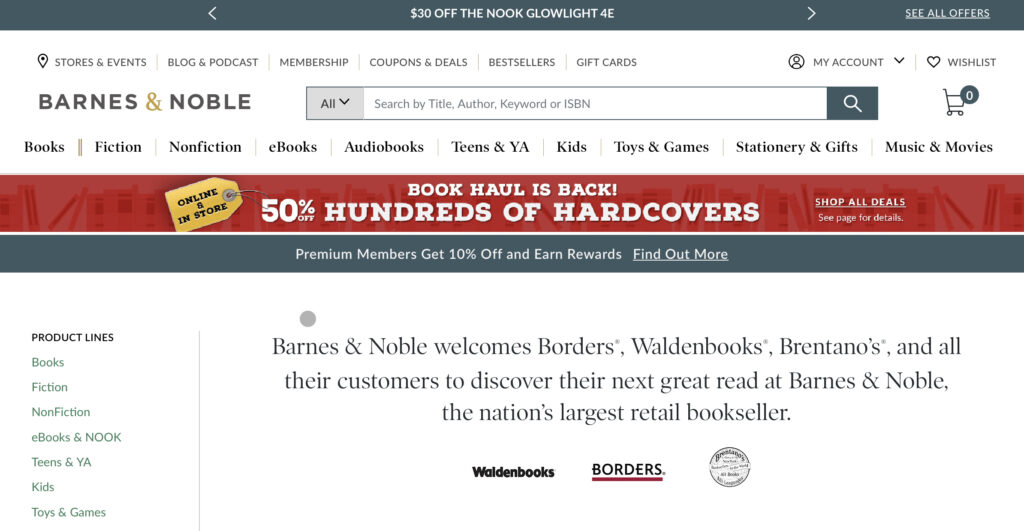
On the list of the new book category, you can also see they add product badges “New Release” to mark the new books from others like “Best Book of 2022” orr “$5 with Purchase”.
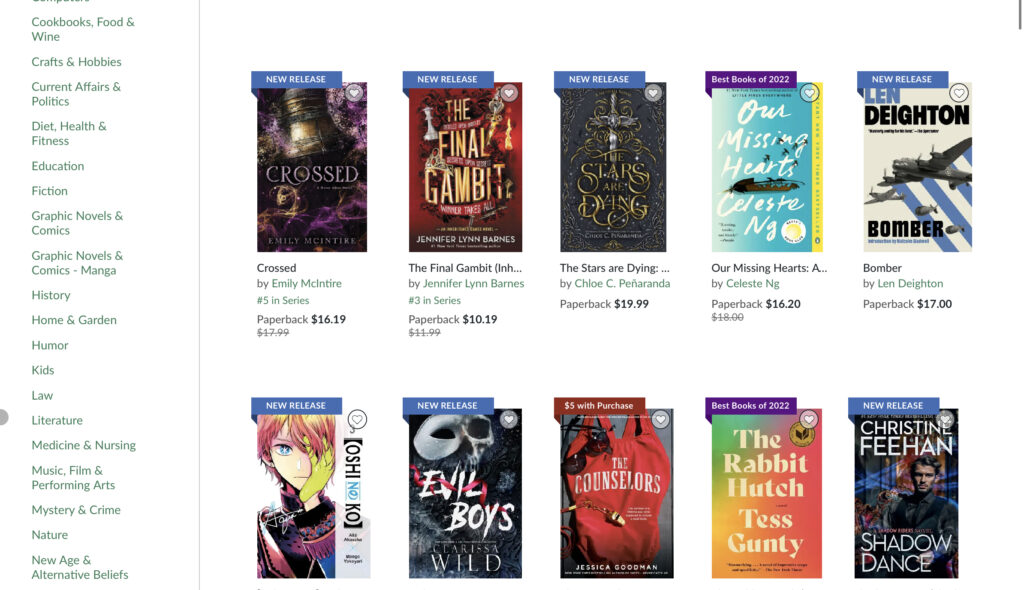
Line Friends
Line Friends is a famous brand in the world that sells merchandise products, see what they add on their online store when they announce their new products.
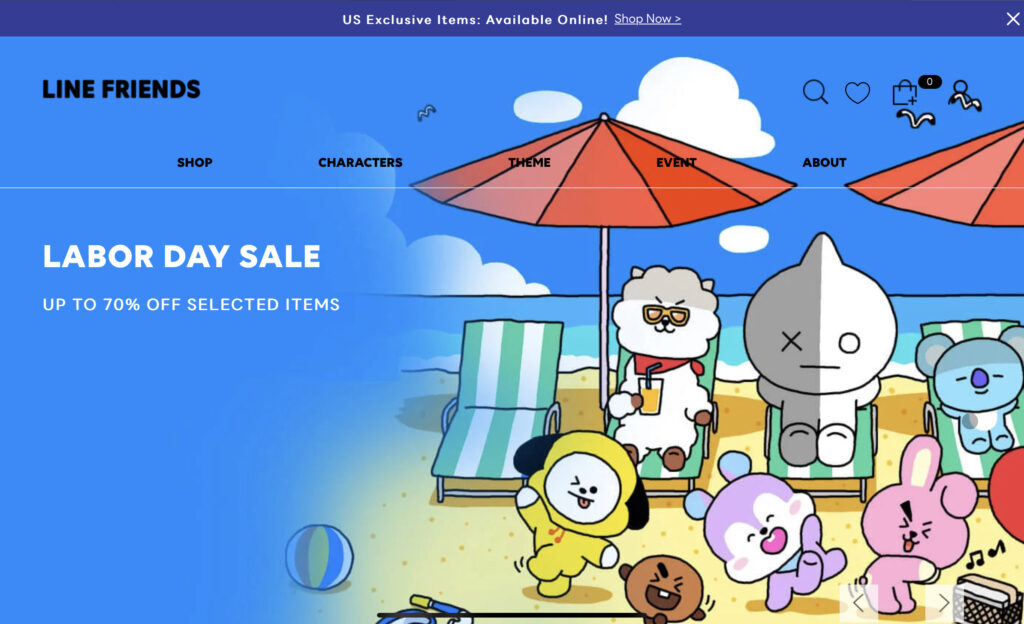
They are announcing that their new exclusive items for the US Market are available and have a link to go to the collection. Just a simple notification without a promotion!
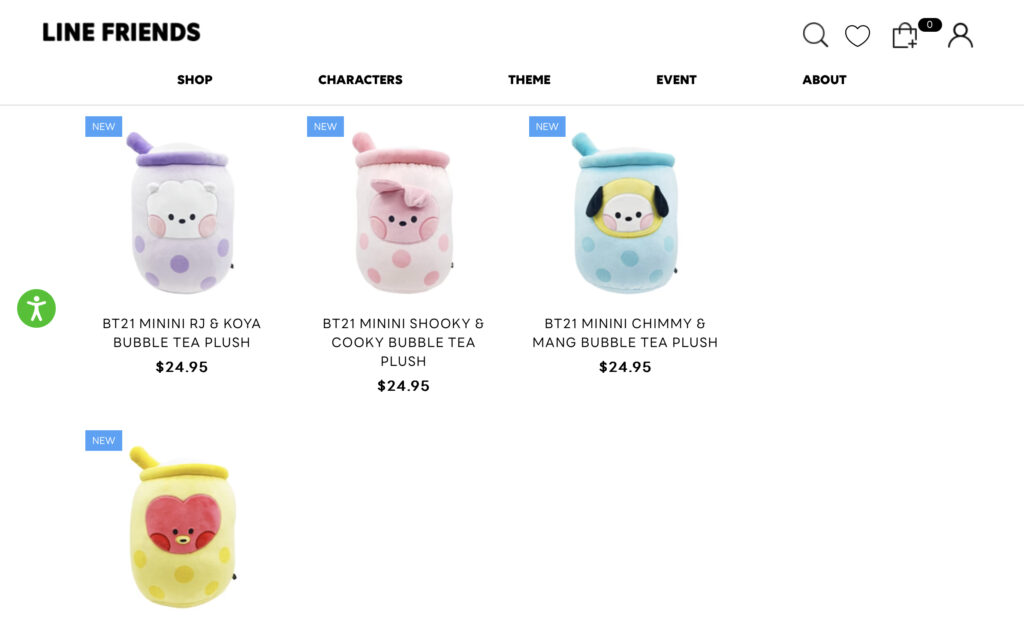
In Conclusion
We hope that our guide will add New Arrivals product badges and announcement bars, with some examples of famous brands that can help you to boost up your online business!



