You have likely been wanting to learn how to add trust badges to Shopify for some time now that you have excellent knowledge of the roles and different kinds of these powerful tools. You’ll find out how to add trust badges in this post, including Shopify ones that promise a secure checkout.
Let’s talk about ways to add Shopify trust badges to your store right away!
What Is A Trust Badge?
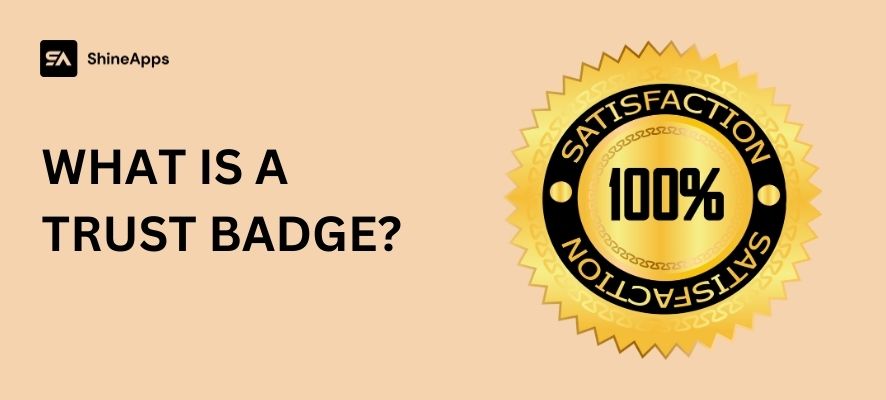
Icons, logos, or images that you place on your page are known as Shopify trust badges. They are often found in the footer of your website or on checkout pages to reassure your customers that their purchases will be secure.
Trust badges are necessary for e-commerce and membership websites as well as other websites that collect personal or payment information. Trust badges frequently show that a website has safety safeguards in place to protect user data. Unsecured websites that do not make that clear to visitors can easily scare them away.
Many trust badges are produced by other parties. When you satisfy their requirements, which could range from getting an SSL certificate to having your company’s operations reviewed, they agree to allow you to use one on your website.
Why Should You Use A Trust Badge?
As an online business. Trust badges are something you should think about including in your design, especially if your platform works with Shopify. By ensuring your online customer’s information is secure and that they can shop with confidence, you will be able to gain their trust and credibility.
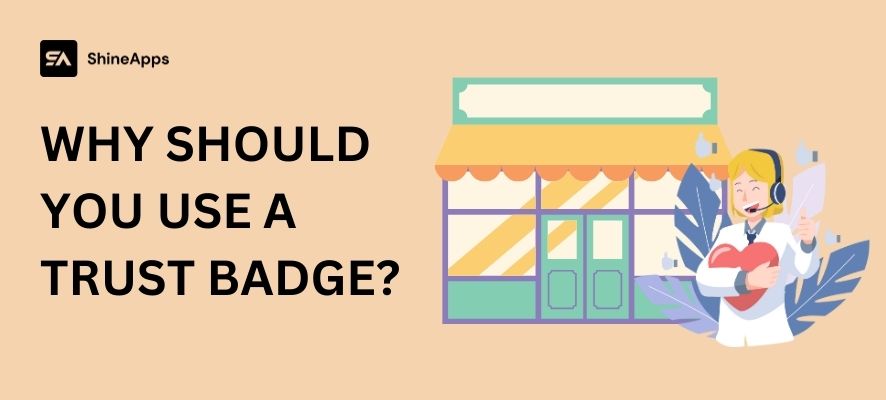
Additionally, trust badges could help boost sales and conversion rates.
- Improved trust in your business. A trust badge reduces specific worries of consumers who shop online without using words that can unnecessarily increase their worries. A Better Business Bureau badge might calm a customer concerned about falling for a scam, while a security trust badge could comfort a customer worried about data protection.
- Increased rates of conversion. According to research, 17% of shopping cart abandonments—which account for almost 70 percent of all cart abandonments—are brought on by worries about online security. The findings show that removing security worries can increase purchases. Additional discounts for shipping and returns may lower the barrier to buying, which will boost conversion rates and revenue.
- Policy clarity. Key purchasing information, such as the payment methods you accept and your shipping and return policies, can be effectively communicated by using trust badges. These badges can take the place of the paragraphs of text that would often be required to communicate the same information on the checkout page of your online store.
Types Of Trust Badges
SSL trust symbols Shopify
The most important thing that business owners must have is a Shopify SSL trust badge. The Secure Socket Layer Badge, often known as an SSL certificate, has been accepted as an element of the general Transport Layer Security protocol (TLS).
Every online cart plugin should, by default, include an SSL trust badge because doing so decreases the risk of theft or failure during a transaction. Online consumers can enter their private information, such as serial numbers or card data if SSL certificates are present.
In the case of Shopify, where an integrated SSL badge is present, the data of customers is protected by default. Once customers have reached the checkout using the given information, a lock-up will then appear to confirm the security of the transaction.
Third-party trust badges
It is unsurprising that having other parties around greatly helps with gaining customers’ trust. Such an appearance is one of the key requirements, according to the research verifying third parties.
Money-back badges
Let’s speak about money-back badges as we continue with our discussion on how to add trust badges to Shopify and the ideal ones to have in your business. To win the trust and loyalty of more customers, more businesses are putting money-back trust badges on their products these days. They deliver the message that “customers come first” by doing this.
In all honesty, the money-back symbols show that the business is prepared to accept responsibility for problems with service or product quality. This is indeed a clever method to organically advertise your store on Shopify or any other eCommerce platform. Not to mention, you might see an amazing purchase rate as a result of this touchpoint.
How To Add Trust Badges To Shopify
Add Trust Badges To Shopify Pages
CART PAGE – BY THEME
Step 1: Go to Shopify.com and log in to your account.
Step 2: Look for the Sales channel management and choose the Theme section in the Online Store as guided above.
Step 3: Click on Customize from any theme section you tend to edit and add Shopify trusted badges.
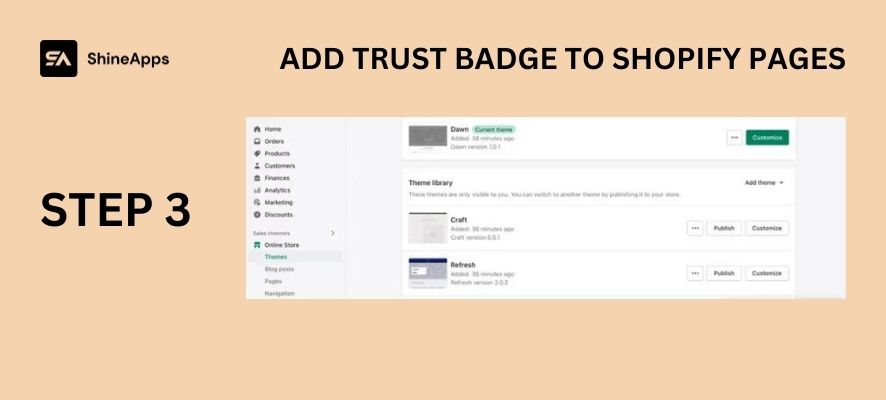
Step 4: Select Collage once a new interface pops up.
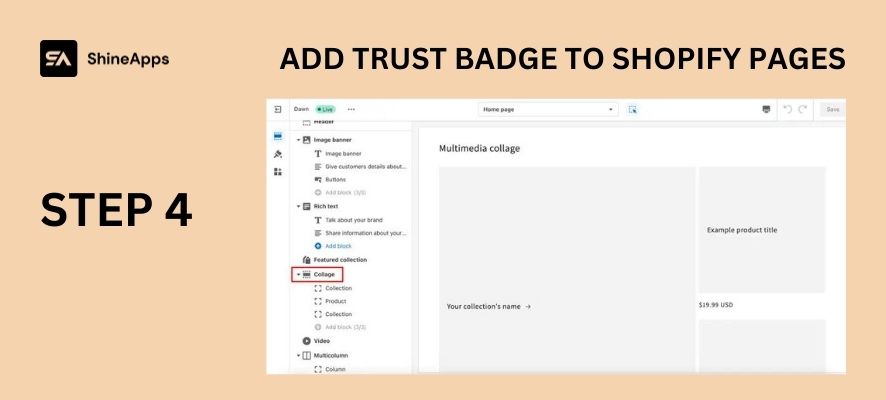
Step 5: Right under the Multimedia collage, you will see another customizable section, allowing you to add images. Then choose Select Images on the left-side menu and upload your secure Shopify badge.
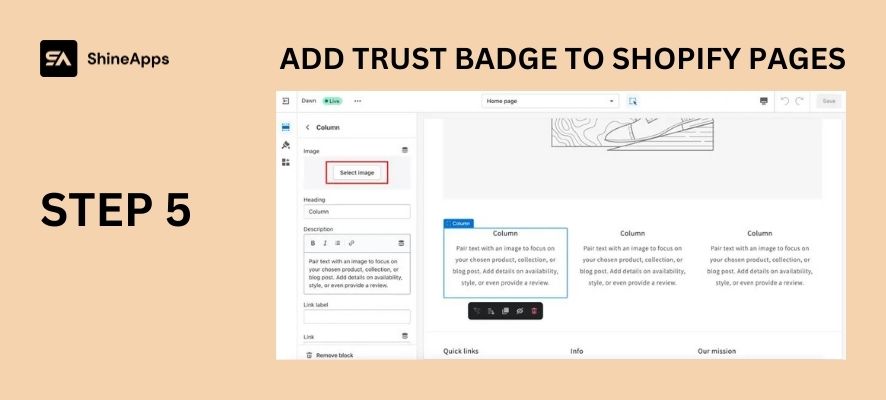
Step 6: Click Save in the right upper corner.
Notes: Adding Shopify trust badges by theme does not apply to all themes on the platform.
CHECKOUT PAGE
Step 1: Go to Settings but choose Checkout instead of Files.
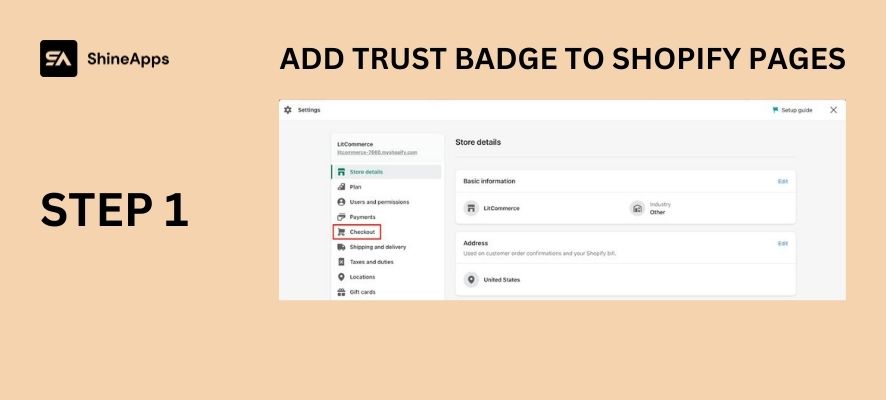
Step 2: Choose Customize Checkout in the Style section.
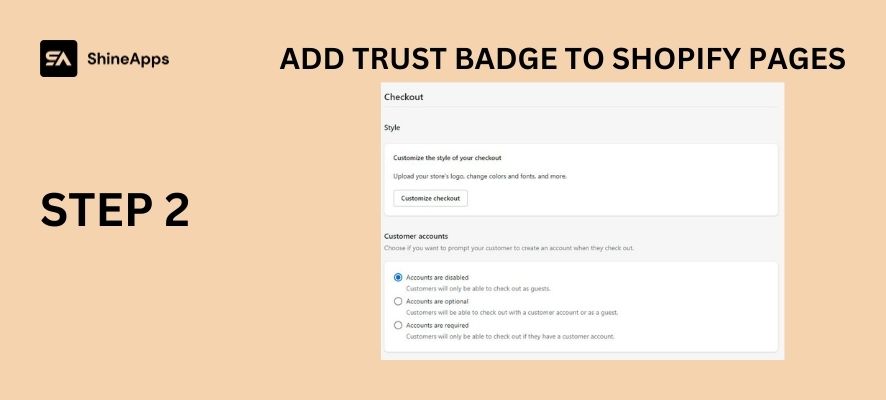
Step 3: Next, when inserting the Shopify secure checkout badge, you can choose a seal image to upload in the Logo section.
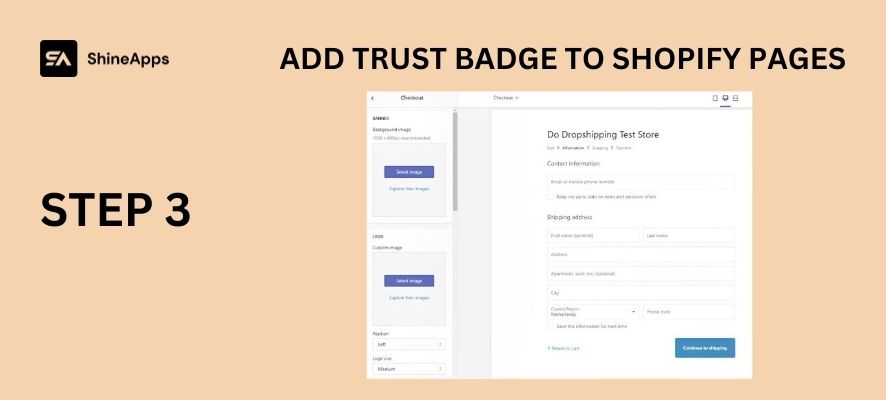
Step 4: Double-check your checkout page and save it.
Add Trust Badges To Shopify By Third-party App
There are multiple third-party apps to support you in adding product badges to your products. However, each app will have its own way to be used. In this guide blog post, we will use Product Labels & Badges Shine as an example.
Step 1 – Find and install the app Product Labels & Badges Shine in your online store.
Step 2 – Enter your store name or URL link for your store.
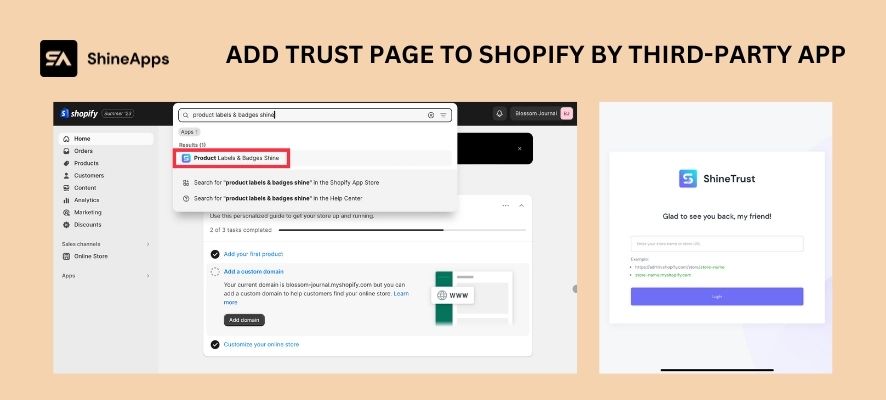
Step 3 – After going to the Dashboard, turn on the Trust Badge.
Step 4 – Select badges from ready-to-use badge templates in the Library tab or upload yourself in the Upload section.
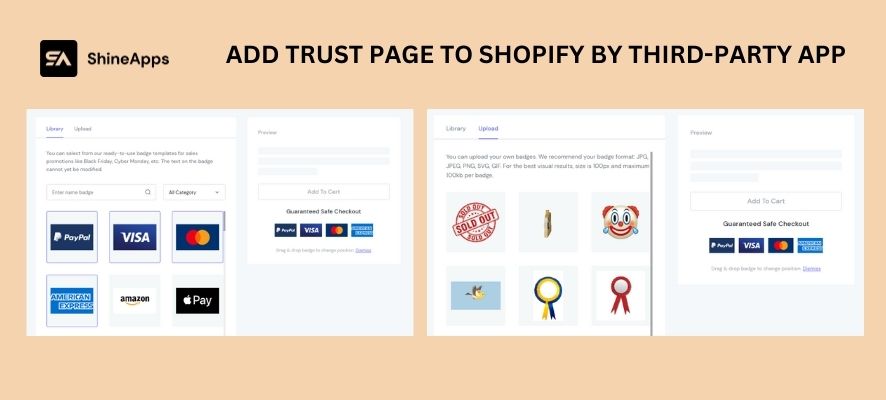
You can choose one of the many badges we’ve listed in the Library.
Don’t worry; designing your own custom set of badges is simple if you cannot find one that meets your requirements. Choose Upload from the Choose Badges area; you can entirely drop JPG, JPEG, PG, SVG, or GIF pictures.
You can easily edit the position of the badges by dragging and dropping the icons in the Preview.
Step 5 – Configure the general information of the badges and set them up rationally with Setting.
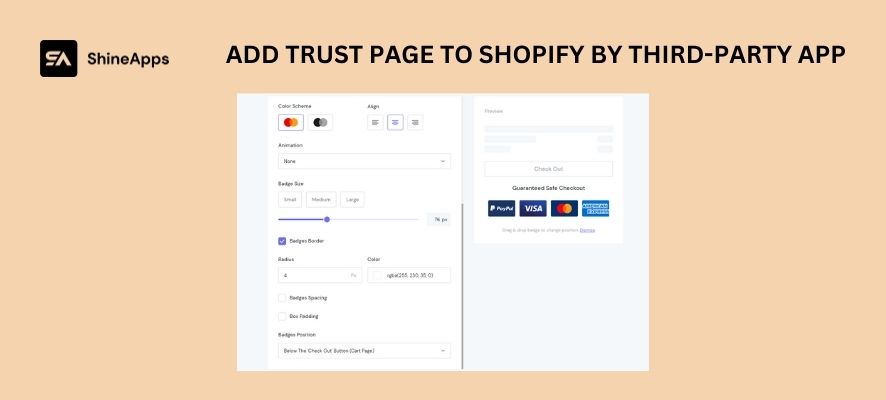
In the Setting section, you can edit the Header with the following sections:
- Show Header: Check the box to display the header.
- Header Text: To make sure the text is displayed as you want, you can add an icon with a face at the end of the bar.
- Font Family: Select the font you want to display.
- Text Color: Choose the colour for the displayed text.
- Font weight: Set the thickness and thinness of the displayed text.
- Font size: Set the size of the displayed text.
Another integral part is to edit the display of badges with elements such as:
- Colour Scheme: Choose between a colour display or a black and white display.
- Align: Set the display position on a row.
- Animation: How to show the movement of badges.
- Badge Size: The size of the badges. You can choose from 3 available sizes (Small, Medium, and Large), or you can customise your own to the extent you want.
- Badges Border/Badges Spacing/Box Padding: Select if you want to change specifications.
- Badges Position: The position you want to display badges in your store.
Step 6 – Click Save and Publish to finish.
Reference Document: Trust Badges – Introduction.
In Conclusion
You can use one of the methods mentioned above to add trust badges to your Shopify online store, depending on your level of knowledge of coding or your goals in particular.



