If you are selling on Shopify, it is essential to make your store stand out and capture the attention of potential customers. One effective way to do this is to add Shopify product badges to your store. However, if you’re new to the concept, it’s time to learn what it means, its benefits in marketing, and how to add Shopify product badges to your store.
What Are Shopify Product Badges?
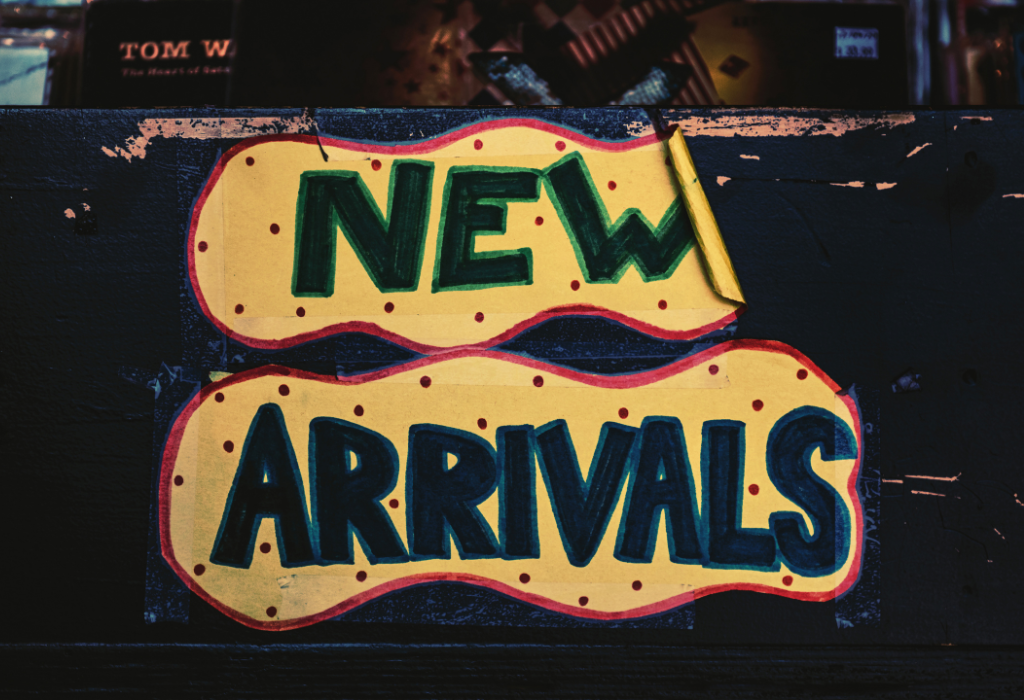
Shopify Product Badges are visual labels or indicators that are displayed on the Shopify store for product highlighting and information. These labels can be short words like “Limited Stock”, “New Arrivals,” or “Discounts” on your best-selling products.
You are free to place the product label on the product image, below the product title, next to the price, or anywhere you want. We highly recommend putting your product labels in a prominent place that your customers can’t miss.
Depending on the Shopify theme you’re using, you can take advantage of the built-in features to add Product Badges to your store. If the theme doesn’t have this feature, you can also use third-party apps from the Shopify App Store to customize and manage your product labels flexibly.
Benefits Of Product Badges

So, now that you know exactly what the badge means, why add a custom badge to your product? It may take some time to add a trust seal to Shopify, but it is important for your business’s growth. Below are some key reasons why you should learn how to add badges to Shopify.
- Get attention: With prominent product labels, you can capture the eyes of your customers and make your products stand out in your online store.
- Deliver important information: Product badges help convey important product information such as “Best Sellers”, “New Arrivals”, “Discounts” or “Customer Favourites”. This helps customers get an overview of the products and quickly realize their special benefits.
- Improve credibility and trust: Product badges can increase customer confidence in the product. For example, the “Best Seller” label shows that the product has been trusted and appreciated by many people.
- Create a rush: Labels like “Limited Quantity” or “Limited Sale” create a sense of urgency and encourage customers to make a quick purchase before the product runs out of stock or offers a discount. treat ends.
- Increase sales and conversion: Product badges can create excitement and motivation for customers to buy. When customers perceive that their product has special benefits, they tend to complete the transaction.
How to Add Product Badges to Shopify Store
To add product badges to your Shopify store, there are three commonly used ways: using a code, using a theme, and using an app. Here are step-by-step instructions if you don’t know how to add badges yet.
Using code
To add product badges to your Shopify store using a code, you can follow these steps:
Step 1: Select Settings in the left corner of the screen.
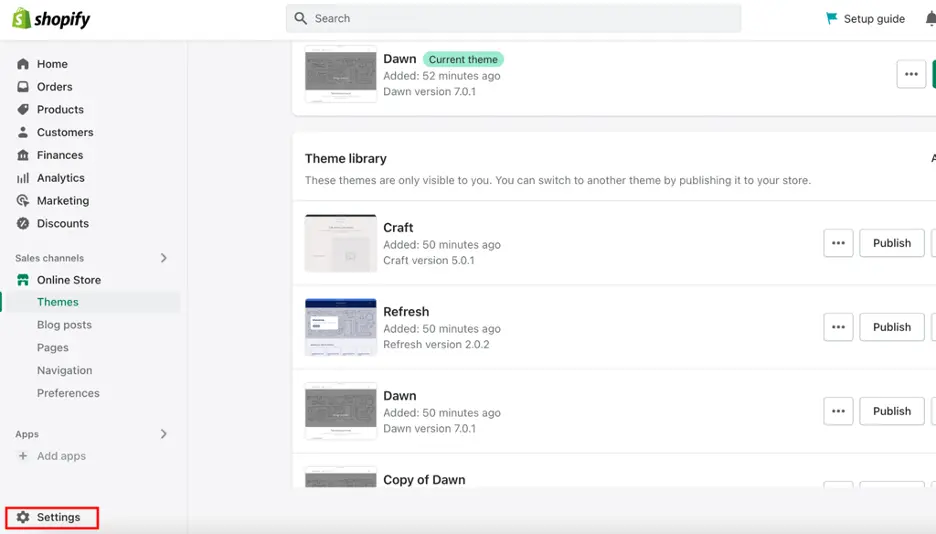
Step 2: Click Files.
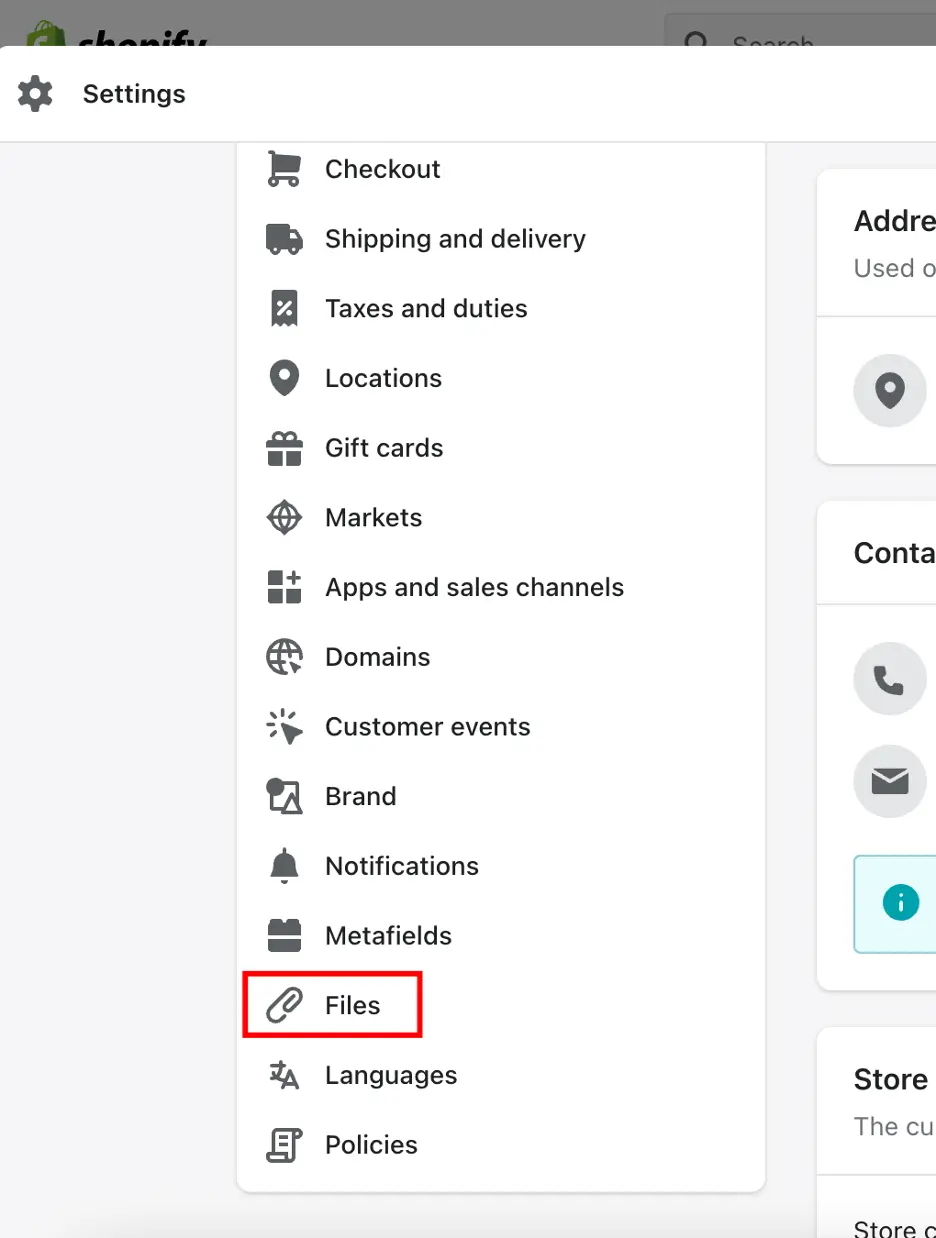
Step 3: You should then upload your badge image and copy the link shown later.
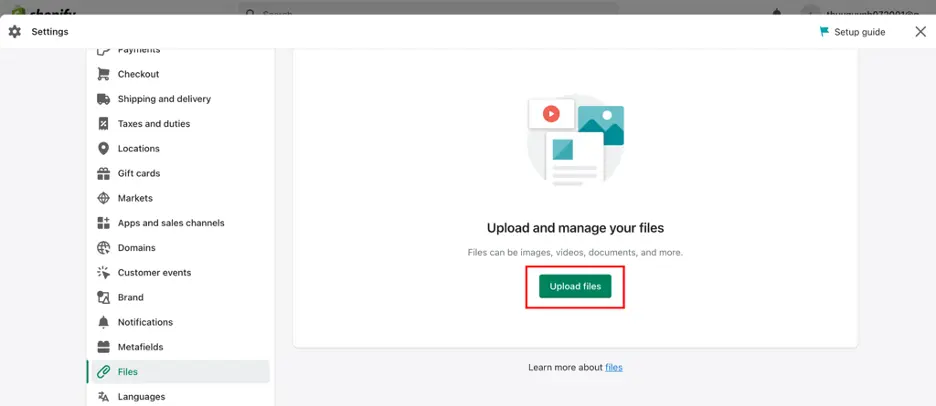
Step 4: Go back to Theme and click Edit Code as guided.
Step 5: Select Template in the pop-up interface and look for liquid.
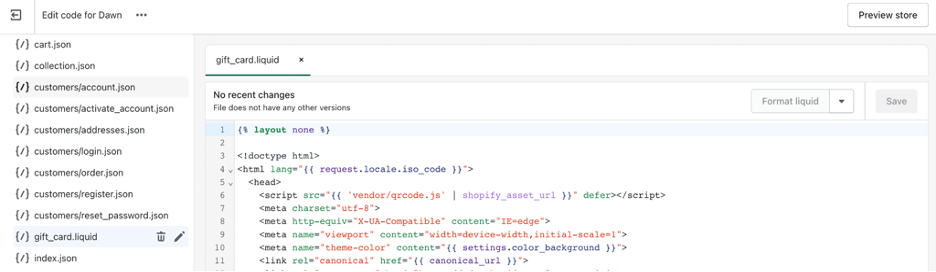
Step 6: Copy the previous link to your uploaded badge and place it in any relevant location.
Step 7: Click Save.
Your Shopify store includes a theme that you can customize. You can develop your own product badges if you know how to code in Liquid, the coding language used by Shopify for its themes. This requires you to know how to code; therefore, it is the more complex option, but it is also the cheapest. You can refer to
Using Themes
Some Themes Support Adding Product Badges
Many Shopify themes allow you to add product badges or labels without requiring custom code or other software. These themes often come with built-in features and options for activating and customizing product badges. Here are some popular themes:
- Brooklyn: Brooklyn is another free theme with built-in support for product badges. You can showcase badges for various labels, such as new arrivals, sold out, and discounted products.
- Debut: Debut is a free theme offered by Shopify and includes the option to add product badges. It allows you to display badges for new products, sale items, and best sellers.
- Turbo: Turbo is a highly customizable theme known for its speed and performance. It provides options to add badges for best sellers, limited stock, or any custom labels you prefer.
- Supply: Supply is a versatile theme designed for large inventories. It offers options to add product badges to highlight items on sale, trending products, and more.
- Ella: Ella is a feature-rich theme with extensive customization options. It allows you to add badges for various labels, like new arrivals, best sellers, and product attributes such as eco-friendly or handmade.
If you’re not clear about how to add badges with the Shopify theme, keep reading and see how to set up the product badges with the Ella theme.
How To Set Up "Product Badges/ Labels" In Ella Shopify Theme
- From your Shopify admin, navigate to Online Store -> Themes.
- Locate the theme that you wish to edit, and then click Customize.
- Click Theme settings -> PRODUCT CARD -> Product Badges.
See the more detailed guide on Youtube.
New Badge
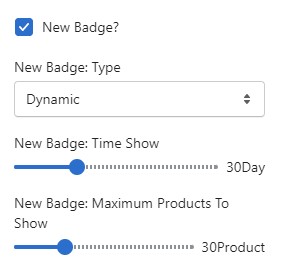
Sale Badge
When both “Price” and “Price at Compare” are added to a product, the Sale Badge shows up.
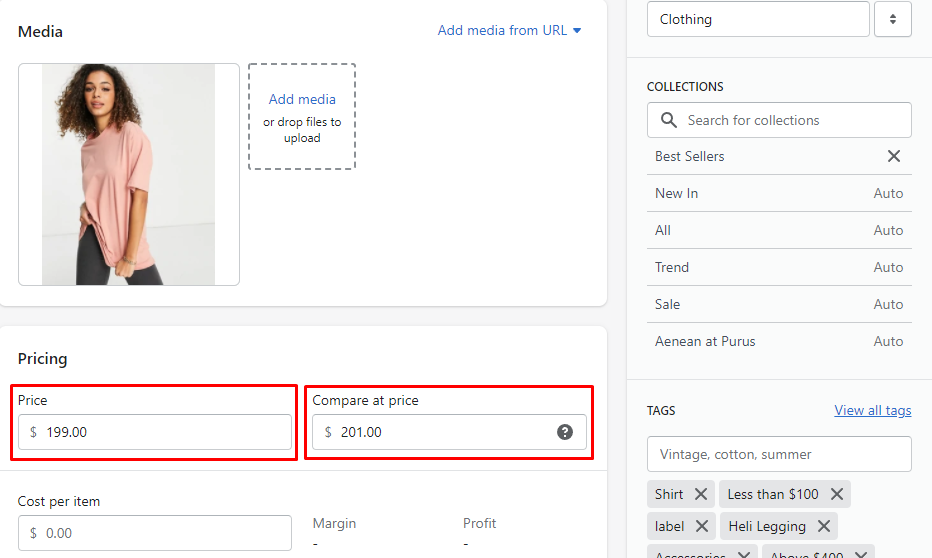
Sold Out / Out Of Stock Badge
When the product’s available quantity is 0, the Sold Out / Out Of Stock Badge shows up.
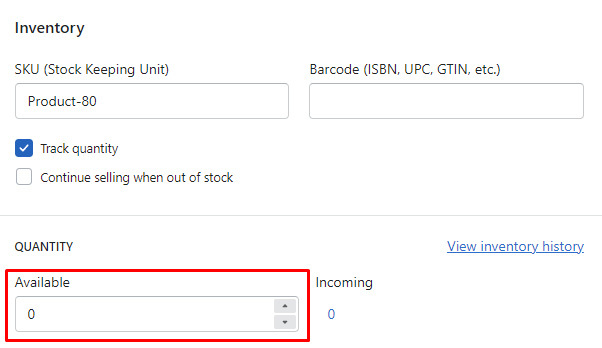
Custom Badge
When a product has a “label” tag, Custom Badge shows up. You can rename this label and change the text in Edit Language.
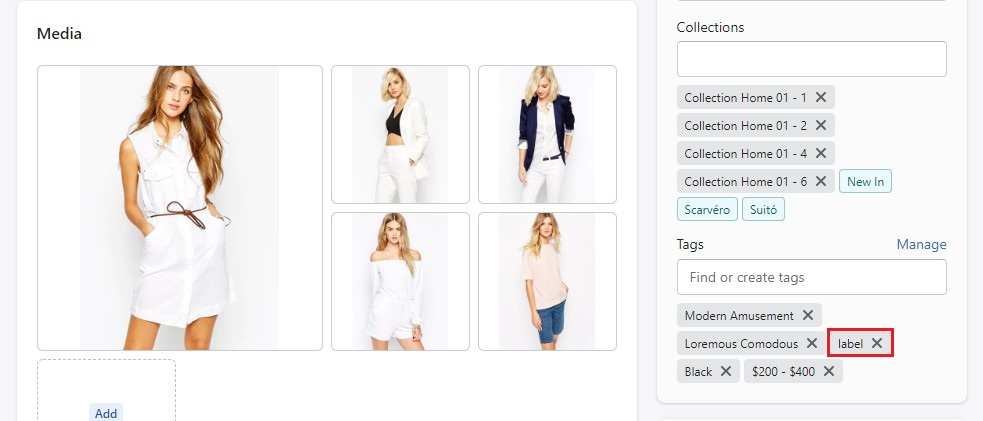
Bundle Badge
Bundle Badge displays when the product added a “Grouped Sub Product” metafield.
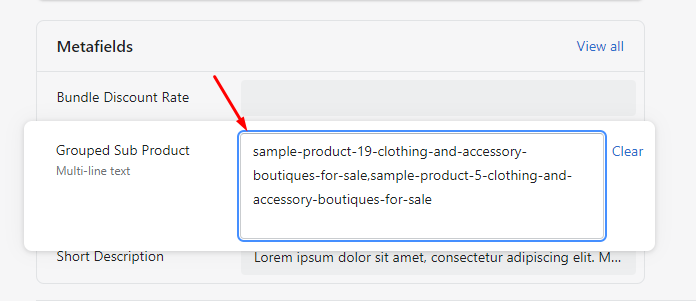
Using Apps
With that said, adding Shopify product badges using code requires basic HTML and CSS knowledge. If you’re not confident in editing your code, consider getting help from badge apps to ensure your site’s stability and accuracy.
Product label apps can help you increase conversions and revenues in just a few clicks. However, each app has its own set of features, so go with the one that provides you the most bang for your buck. Here are some of the top Shopify product label apps.
Elegantsy
This application can create labels easily and quickly. Advertise your merchandise by displaying a variety of images or label templates on it. You can use attractive photos as labels and automatically set multiple attributes for your saved products.
Highlight features:
- Get stunning templates and make your shop more appealing.
- Labels and photos are fully responsive and work on all devices.
- Assign different labels to various products, such as best-selling and new arrival.
Product Stickers
There are so many great features that you can use. First of all, the store admin can customize the color and size of the badge. The app provides available templates with content and changeable themes to improve, so you can add your own information. No web development or design skills are required.
Second, Product Sticker support improving the quality of product photos. Store admins can preview images and then resize them to fit your store’s space and background.
The product sticker gives users a 14-day trial, after which you pay $5 per month to use the app.
Highlight features:
- Add discount sticker to the photo
- Resize product image
- Put tags on pictures
- Increase website traffic
Product Flag
First, Product Flag allows you to upload thousands of products without fear of running out of space. Besides, you can edit and remove the status of your items as out of stock or on sale.
Second, the app supports improving product photo quality. You can preview images and then change the size and position of product labels.
Finally, the app is friendly to widescreen resolutions such as mobile, tablet, and desktop screens. Product Flag offers a 3-day free trial, but you can only pay $10 per month if you use the full package.
Highlight features:
- Edit product stickers
- Update information automatically
- Select the page to display the product label
- Install with ease
Product Labels & Badges Pro
Product Labels & Badges are mobile-friendly, showing customers more product details at a glance. Customers can then make purchasing decisions faster and more efficiently. It is also compatible with all themes. You don’t need to know any coding and you can complete the installation process without the assistance of the website developer.
Highlight features:
- There are three pricing ranges to help you match your budget requirements.
- For your product labels, you may choose from over 1000 different designs.
- Label text can be customized (pro versions).
- Labels can be geo-targeted to appear exclusively in specified nations or regions.
ShineTrust
ShineTrust makes it simple to add eye-catching badges to your product photos. To highlight different product attributes such as best sellers, new arrivals, limited stock, or discounts, you can choose from a variety of badge designs and styles.
Plus, this app offers significant customization options, allowing you to match the badges to your brand’s visual identity. You can customize the colors, shapes, sizes, fonts, and text styles of your badges to match the rest of your store’s design.
Highlight features:
- Offer bulk editing, allowing batches to apply or delete badges across multiple products.
- Ensure that your badge maintains a consistent look and is visually appealing across different devices and screen sizes.
- Provide analytics and reporting features to help track the performance and effectiveness of your badges.
How to Add Shopify Product Badges With ShineTrust
The ShineTrust app should provide a user-friendly interface and step-by-step instructions to help you add and manage product badges effectively in your Shopify store. If you don’t know how to add product badgers, see the guide below:
Step 1: Log in to your Shopify account and navigate to the Shopify App Store.
Step 2: Search for the ShineTrust app in the search bar.
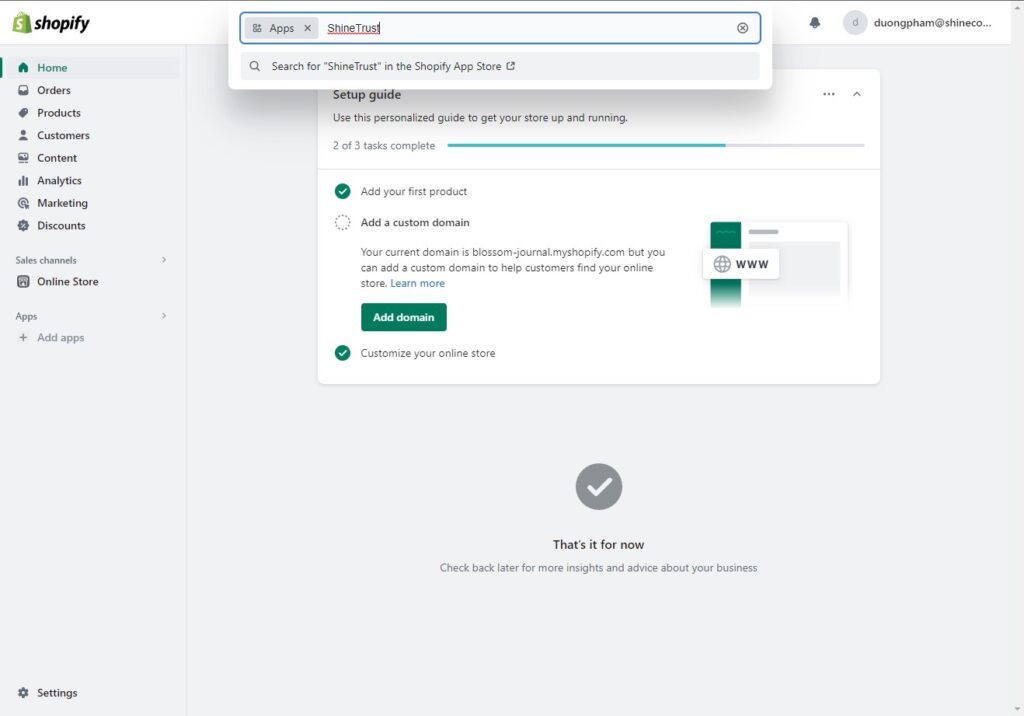
Step 3: Install and activate the ShineTrust app in your Shopify store.
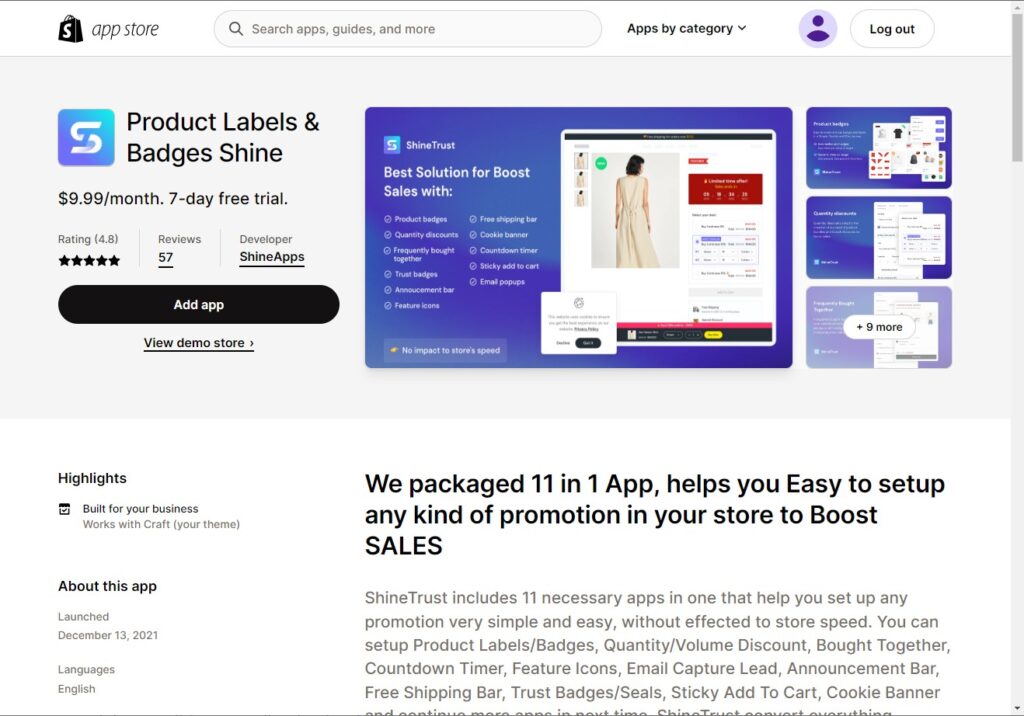
Step 4: Once the app is installed, open the ShineTrust app from your Shopify Apps section.
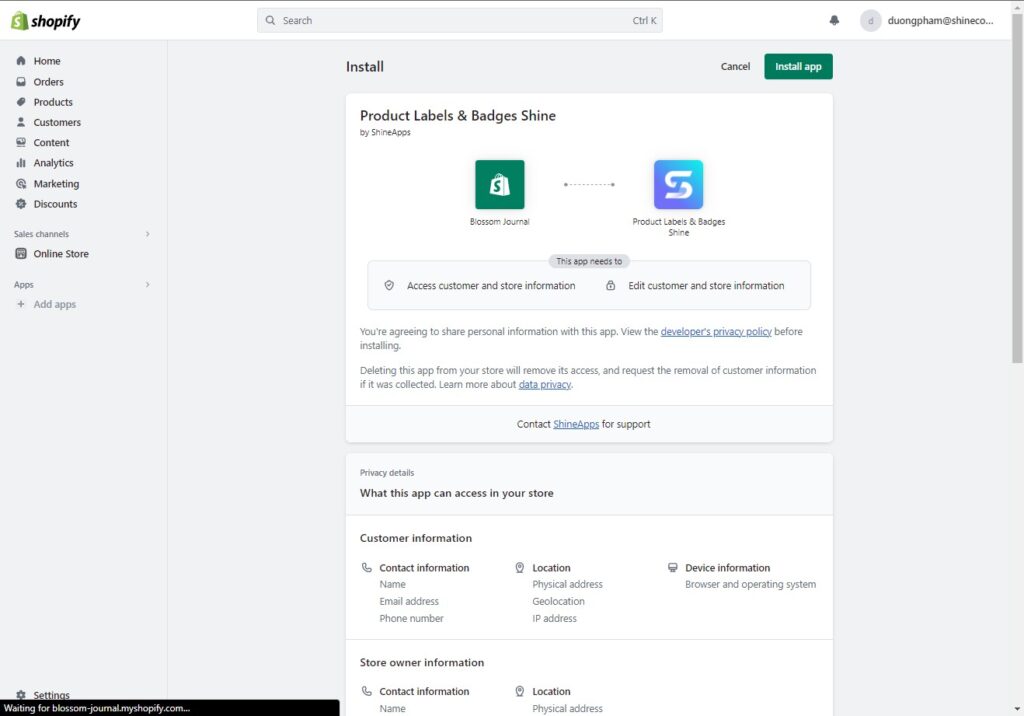
Step 5: In the ShineTrust app dashboard, you will find options to configure and customize your product badges.
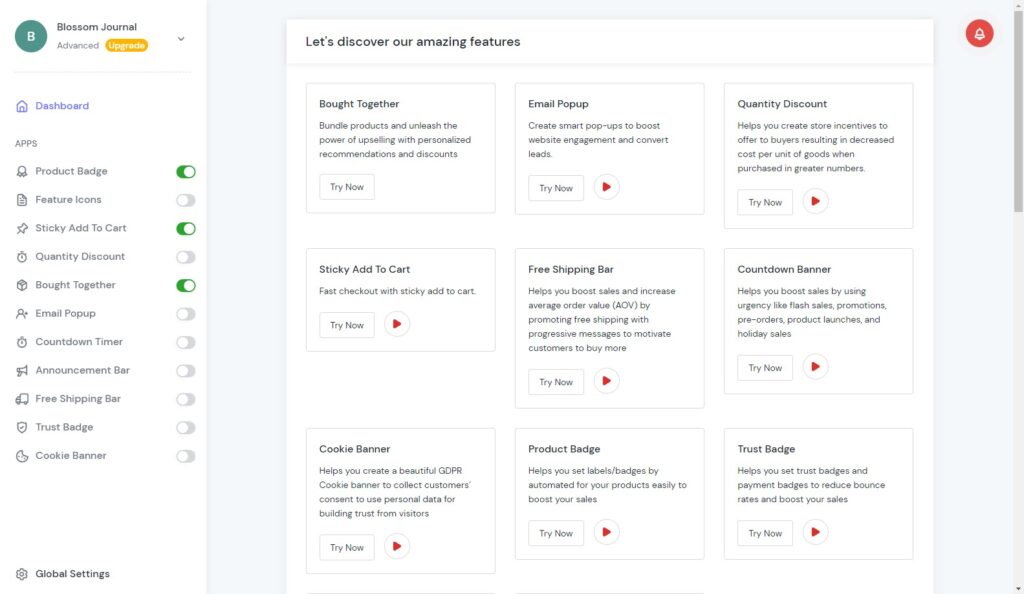
Step 6: Choose the badge design or template you like. ShineTrust offers various pre-designed badge styles to select from.
Step 7: Set conditions or criteria for badges to be displayed on your products. You can choose to display badges based on factors such as best sellers, new arrivals, discounted items, or specific product tags.
Step 8: Customize the appearance of the badges by choosing colors, shapes, icons, and text styles that match your store’s brand and design.
Step 9: Save settings and apply changes.
Conclusion
All in all, Shopify Product Badges are an effective tool to enhance the shopping experience, create credibility, and drive customers to purchase. By leveraging the flexibility and customization of Product Badges, you can highlight your products, increase conversions, and generate curiosity.
Now you know how to add Shopify product badges to your store. With Shopify Product Badges, you can build an engaging online store and build trust in your products.




