Email Popup
Email popup helps to collect email addresses from website visitors. By offering incentives like discounts, exclusive offers, or freebies in exchange for email sign-ups, you can attract potential customers.
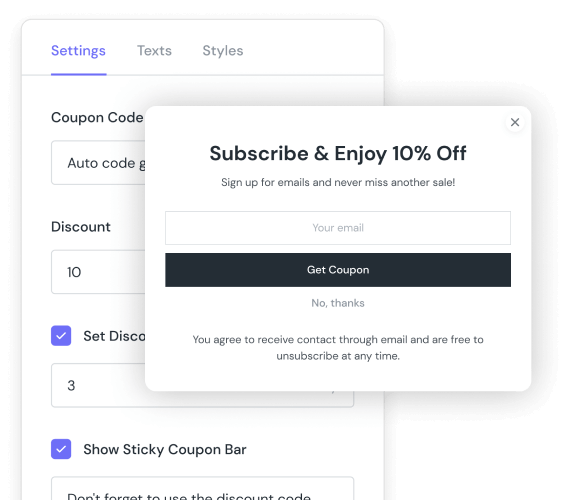
Trusted by top brand 👉



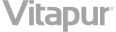
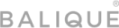
Marketing Assistance
Email popup helps collect emails from visitors through discounts, offers or freebies. With this potential list, you can do the analysis on them and create email campaigns to build stronger relationships. Then, do some retargeting & remarketing campaigns to convert them into paying customers.
Enhance User Experience
Because visitors who come to your website are the ones who really care for your products & services. Having contact information, and doing the research carefully, you can understand them better. As a result, your emails will match their insights and their needs.
Subscribers Tab
The Subscribers section includes a performance report with statistics like Popup Views, Subscribers, Email Addresses, Status & Subscription Date. With this information, you can turn them to a further marketing funnel & adjust your email content accordingly.
Increase conversion by up to 8,6%!
Creating urgency in your ecommerce store leads to conversion and revenue increase.
Highlight Features

3 Discount Code Types
There are 3 types of discount code for you to choose from: Auto Generation, Manually & No Discount. Therefore, you can configure the email pop-up radically based on your marketing campaigns & budgets.
Behaviour Settings
Define how long to show the popup since visitors enter your site. If they close the popup, set the time for re-opening it. Also, you can display the email popup in any page you want just by selecting from the dropdown list.
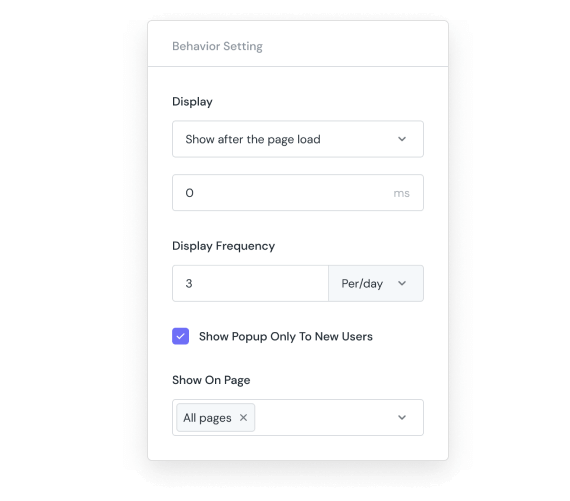
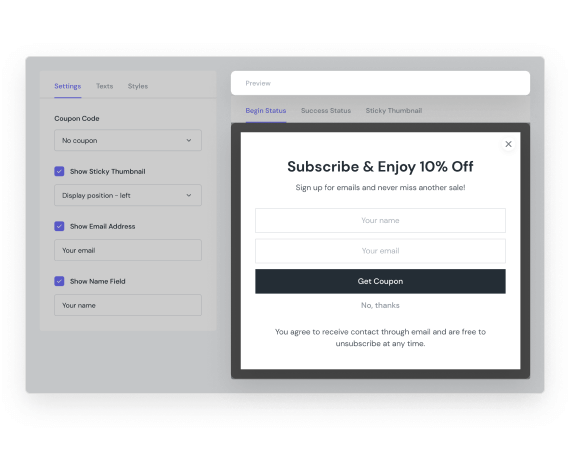
Live Preview
This functionality lets you see how the popup looks right away on the right side of the configuration interface. Every single change from text to style can be applied to the popup of different status right away.
Audience Targeting
You can decide whether to show the popup for new users or not. As you care for the customers’ feelings, you can enhance their experience. Do the research carefully before setting up any email campaigns.
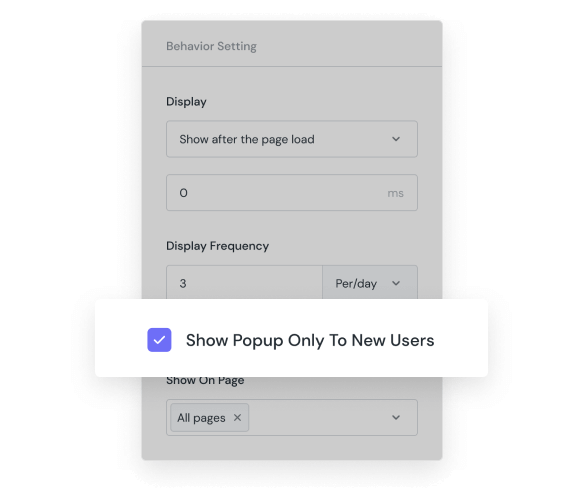
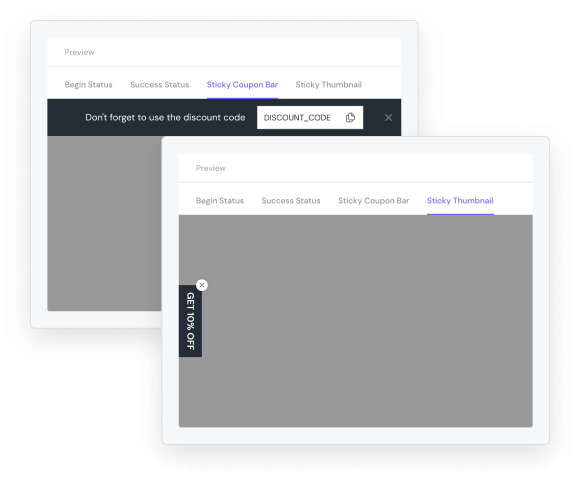
Sticky Coupon Bar & Thumbnail
Also, you can show the popup in smaller sizes including Sticky Coupon Bar & Sticky thumbnail. They will remind customers about the discount offer without interrupting their buying journey.
Easy Configuration
All the settings are wrapped inside a one page only. And, even the starter can do the configuration without effort. The best thing is, no code needed during the setting process.
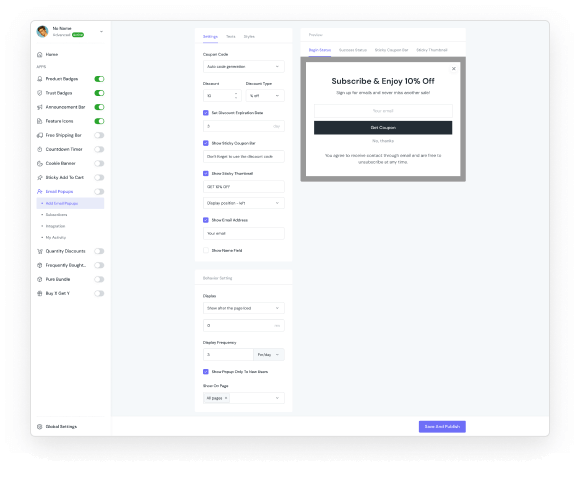
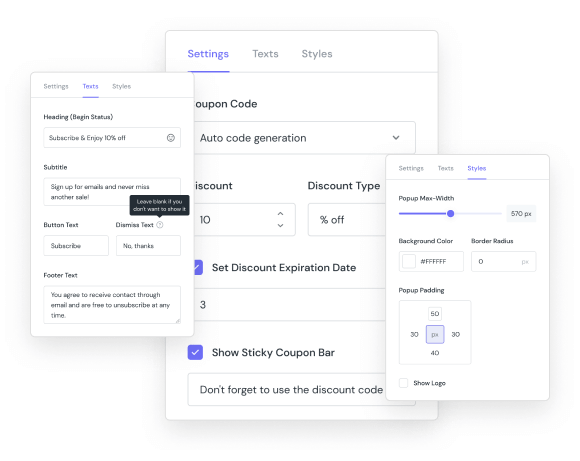
Fully Customization
Design the email popup to fit your brand identity. Easily set up discount name, amount, type, all the texts inside. Moreover, it’s able to configure the popup max width, background color, padding, and so on with the Style tab.
Essential Email Popup Reviews
Installed by 15,000+ Shopify stores
User friendly app and easy to use. Support team response super fast even over the weekend and being helpful all the time.

John Doe
Customers in U.S.A
This app is incredibly powerful, yet simple to use and their customer support is 10/10. They walked me through any questions I had with ease and quickly! HIGHLY HIGHLY RECOMMEND THIS APP!

John Doe
Customers in U.S.A
This app is incredibly powerful, yet simple to use and their customer support is 10/10. They walked me through any questions I had with ease and quickly! HIGHLY HIGHLY RECOMMEND THIS APP!

John Doe
Customers in U.S.A
<span data-metadata=""><span data-buffer="">Simple and Affordable Pricing
Free 7-Day trial and 30-Day Money Back Guarantee – No questions asked!
Free
- 2 Badges for Unlimited Products
- Unlimited Icon Library
- Multiple Conditions
- Dynamic Data
- Lifetime Support
Basic
USD $7.99 / month
- 3 Upsell & Cross-sell Functions
- Unlimited Product Badges & Trust Badges
- Icons Library Supported
- 3-day free trial
- Lifetime Support
Premium
USD $12.99 / month
- 12 Upsell & Cross-sell Functions
- All Badges Supported
- Icons Library Supported
- 3-day free trial
- Lifetime Support
<span data-metadata=""><span data-buffer="">Learn More About Using Feature Icons
Free 7-Day trial and 30-Day Money Back Guarantee – No questions asked!
Set up the name for the popup. Select how customers can get code from the popup.
You can configure Heading, Sub-Heading, Button Text, Dismiss Text, Footer Text, and so on. Things come the same with the Styles tab as you can configure the settings of each Status, separately. Then, go set up the Behavior Setting. And, go to the storefront to see how they look.
To get a more detailed tutorial, follow this guide.
Firstly, select the Enter Code Manually option in the Discount Code field. Then, head to the Discount section -> Copy the title of the discount. Then come back to the setting interface of ShineTrust and paste the code into the Enter Discount Code.
To get a more detailed tutorial, follow this guide.
