You may feel secure knowing that Shopify offers a password to secure your online store if you’re in the process of setting one up. If you want to keep your store private, Shopify offers a password store. A password page protects the contents of all pages on your online store website from not being accessed by customers or other people.
We will explain in a clear way what the Shopify password page is and how to create one now!
What Is A Shopify Password Page?
A password page assists in securing your store’s privacy and preventing consumers and rivals from accessing it. Your online store’s website might remain private until it is ready to go live. However, you can make a new password and email it to friends or relatives for feedback if you need their input on your online store.
When Should We Use Shopify's Password Page?
A Shopify store password is an important layer of protection. A password page helps safeguard your store’s privacy and limit access to it for clients and rival businesses. Moreover, it can prevent idea theft from your store by competitors’ spies or other people with knowledge of your operation.
Until it is ready to be published, you can keep your online store website private for setting up or optimizing the store.
How To Create a Shopify Password Page?
Before starting to create a Shopify Password Page, you need to log in to access your Shopify Admin Dashboard of your store, then start to create and edit it by following:
Login To Your Shopify Admin Account
You must first log in to your Shopify admin account using your email address, Apple ID, Facebook account, or Google account. Depending on the type you select when registering for a Shopify ID account, this step will vary.
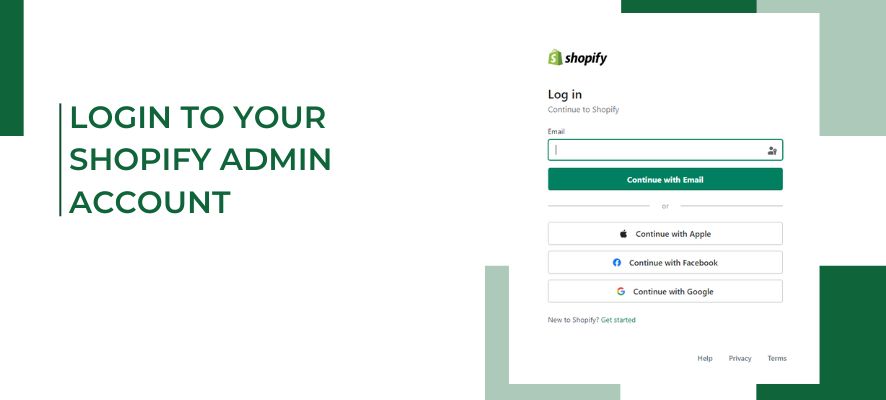
Keep in mind that logging in using your email is different from logging in with your Google account, so be careful to check which sort of email you previously used to register. If you are managing many stores, you must select the store you wish to fix after the login stage.
Set Password
The Preference section, which is concealed within the Sales Channels section for the Online Store, must then be located and clicked.
Sales Channels > Online Store > Preferences
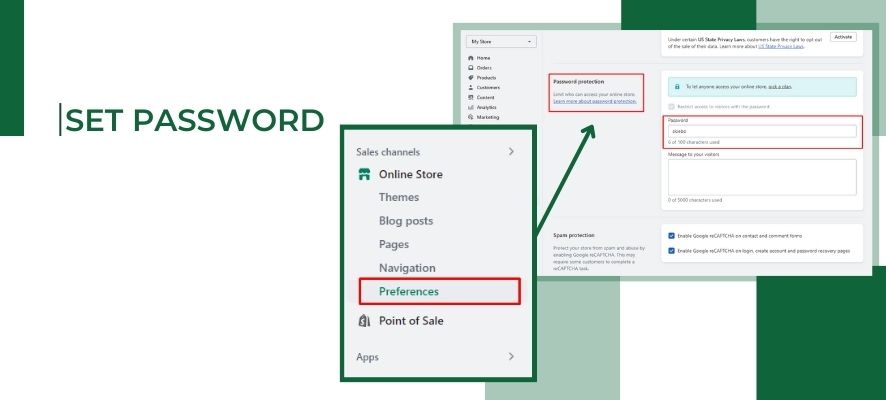
Touch the Store at the bottom of the page if you’re using an iOS or Android mobile device. After that, follow the directions above to locate the Preferences. And to save the configuration, tap Save to complete.
You can scroll down to the bottom of the Preferences section to see the Password Protections. You can decide who can access your online store with password protection by using a password.
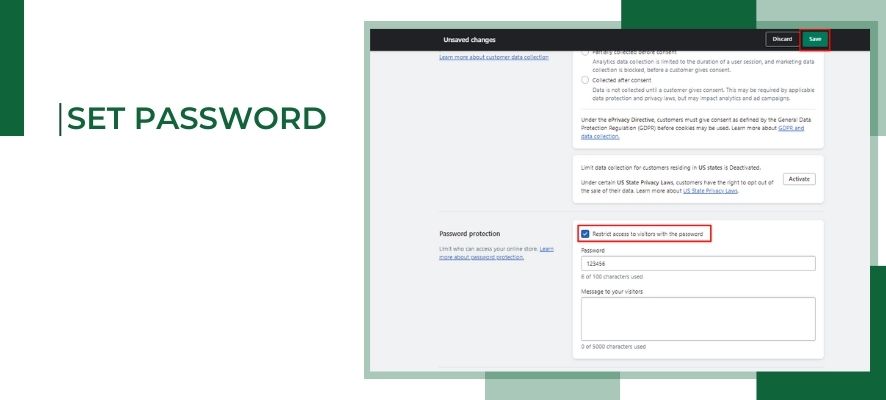
In the Password section, you can leave a password that is between 6 and 100 characters long. To explain to your visitors why your online business is private, you can also include a message with about 5,000 characters.
Then, check “Restrict access to visitors with the password”, and click Save to finish, or select Discard to keep everything unchanged.
After Saving, if you want to change or edit the password, you can repeat the above steps.
In order to determine whether or not your online store page is accessible, you can ask your friends or family to check it out again. On the other side, you can independently examine the store page using a private browser that doesn’t have any old caches.
Edit Password Page
With the use of your admin account’s Themes settings, you can edit the Shopify Password page easily. Also, in the Online Store, in Themes, you can click on Customize.
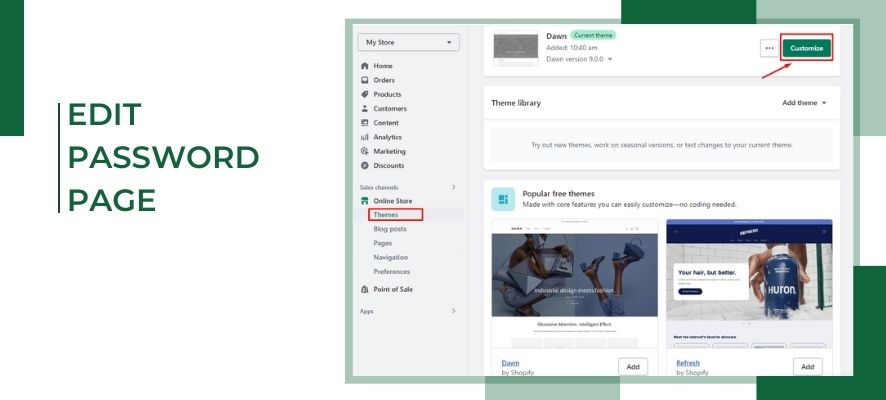
Select Password page from the drop-down option at the top of the page after clicking the Others section. If the Password page is not visible in the menu, you must first create a password for your online store.
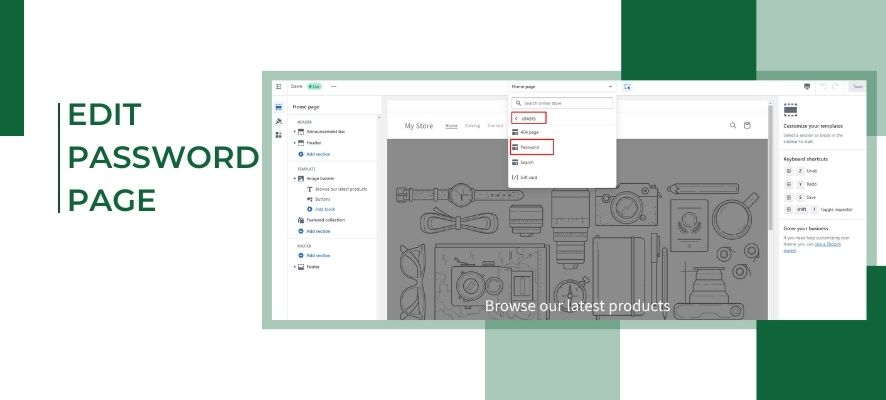
Then, edit the Shopify Password Page and save your changes.
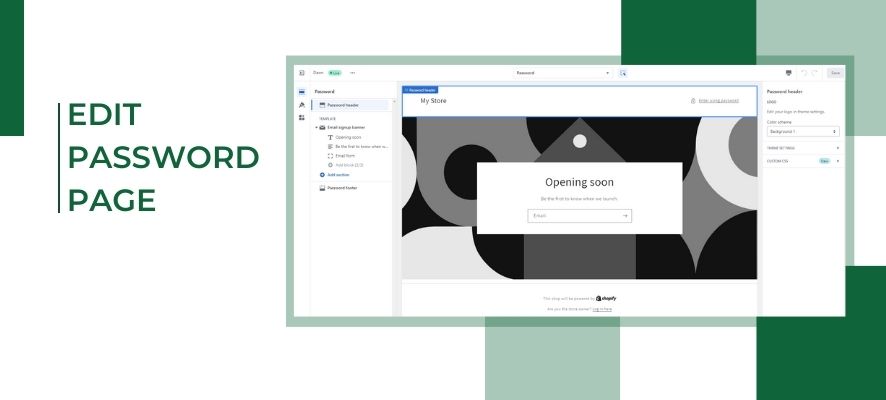
If you want to remove the password page, you can read this blog post.
Why Should There Be A Password Page? (Benefits)
There are three main reasons why you should protect your online store website before it is ready for launching: attract curious customers, build customer data, and restrict suspicious users.
Customers will be interested in learning more about your e-commerce company after visiting your Shopify password page. Once your store is open, customers who are curious about your brand or product are more likely to come back.
A password page can help you start gathering and building your client email or phone number list. This information is crucial if you want to sell your new brands and items through email marketing.
Another important benefit of having a password page is that you can restrict suspicious visitors’ access to your online store. It prevents competitors’ spies from stealing ideas or seeking any information from your store.
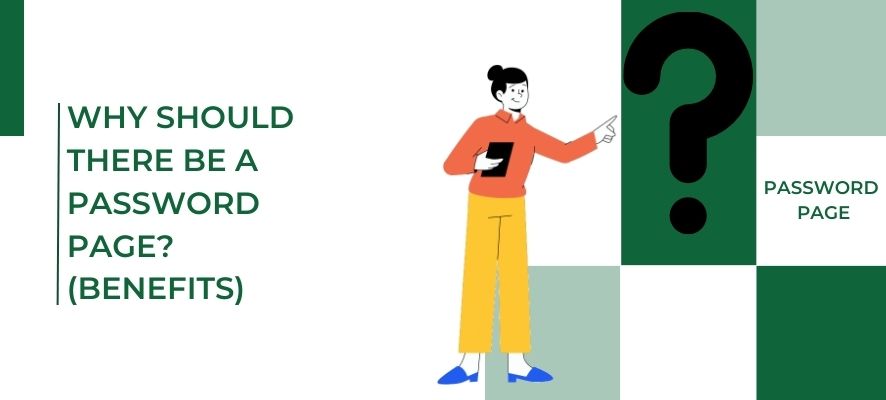
Two Popular Types Of Password Page
Here are two popular formats for password pages for your consideration.
Countdown Timer
When setting up a new online store on your Shopify website, be sure to enter a precise launch date. It helps customers be informed of the launch date of your online store. Using an app is the most convenient way to install and manage a password page countdown.
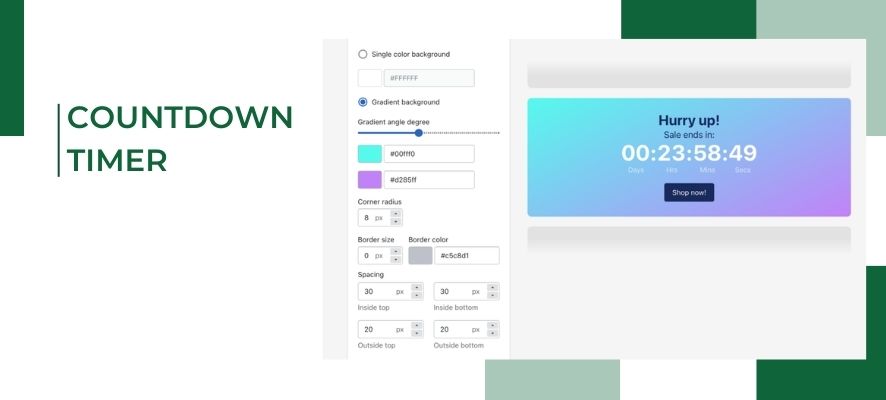
Email Sign-up Form
This is the available form on the password page. The email form for updates about your stores and items will be quickly filled out by customers who are interested in your products. Discounts and pre-launch offers will also entice and draw in new clients for your business through email marketing.
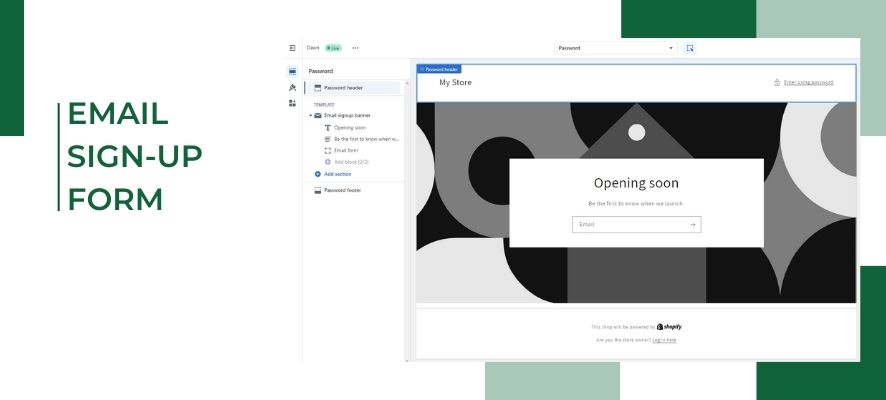
Tips For A Great Password Page
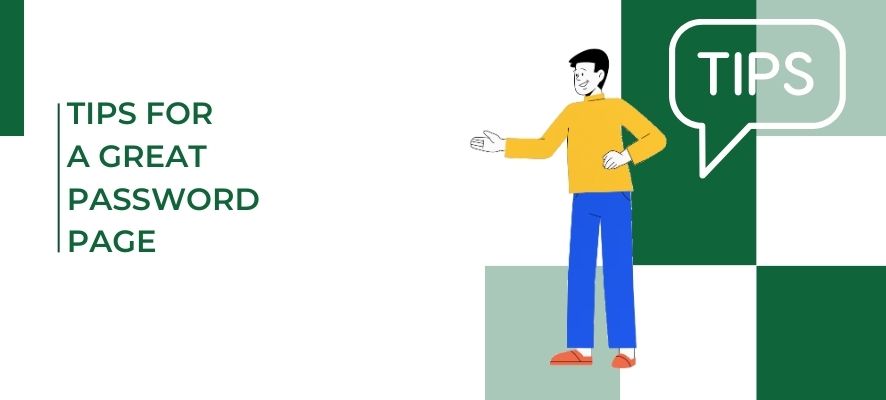
Attractive Design For Password Page
You just have a few seconds to convince consumers who visit your Shopify online store website to catch the information in your store and wait for the launching day. When you choose to publish the page, a Shopify password page with an attractive design and pertinent information might draw in more customers.
You need to focus on the main color, font, and background to determine if they are suitable for your brand awareness and product design or not. Call-to-action (CTA) button must be the thing that catches the customers’ attention at first sight. This decides whether you can get the customers’ emails or not.
Ensure that your page is responsive
Both desktop computers and mobile devices can be used by customers. However, the way some images and features appear on computer and smartphone screens can vary. As a result, you should test the display on various devices after editing the Shopify password page.
Video
Due to the fact that consumers typically prefer visual content to words, videos and photos can also be highly successful.
Clean and Useful Text
The final goal of the Shopify Password Page is to encourage visitors to click the CTA. That means you need to keep the text as clean and useful as possible. Additionally, keeping the descriptions of your products in plain English increases customers’ interest in your online store.
In Conclusions
Having a password page will give you the advantage of improving your Shopify online store website even if your online store isn’t ready to go live yet. Subscribe to our blog and check back frequently for more Shopify new release updates.



