The term “Trust Badge” means precisely what it says. You can add a badge that inspires trust in your website. Many retailers place them on their landing or home pages, but you can also find them frequently when checking out. They are straightforward techniques that can increase site traffic and customer happiness.
In addition, when a visitor to your website sees a trust badge or trust seal, they can be sure that the page is legitimate and that all of their data is being collected through secure third-party service providers. Users know that all transactions taking place on your website are safe and secure because the trust seal company that agrees to place its badge on your website confirms that your business is authentic.
Conversions can increase if you include a trust badge on your checkout page, guaranteeing users won’t fall victim to online fraud.
Add your Trust Badges
Step 1: Choose/Add your Trust Badge
Add Trust Badge is the first section you see when you go to Trust Badge. Choose Badge > Library to view the first page of the screen.
You can select one of the numerous badges that we’ve listed below.
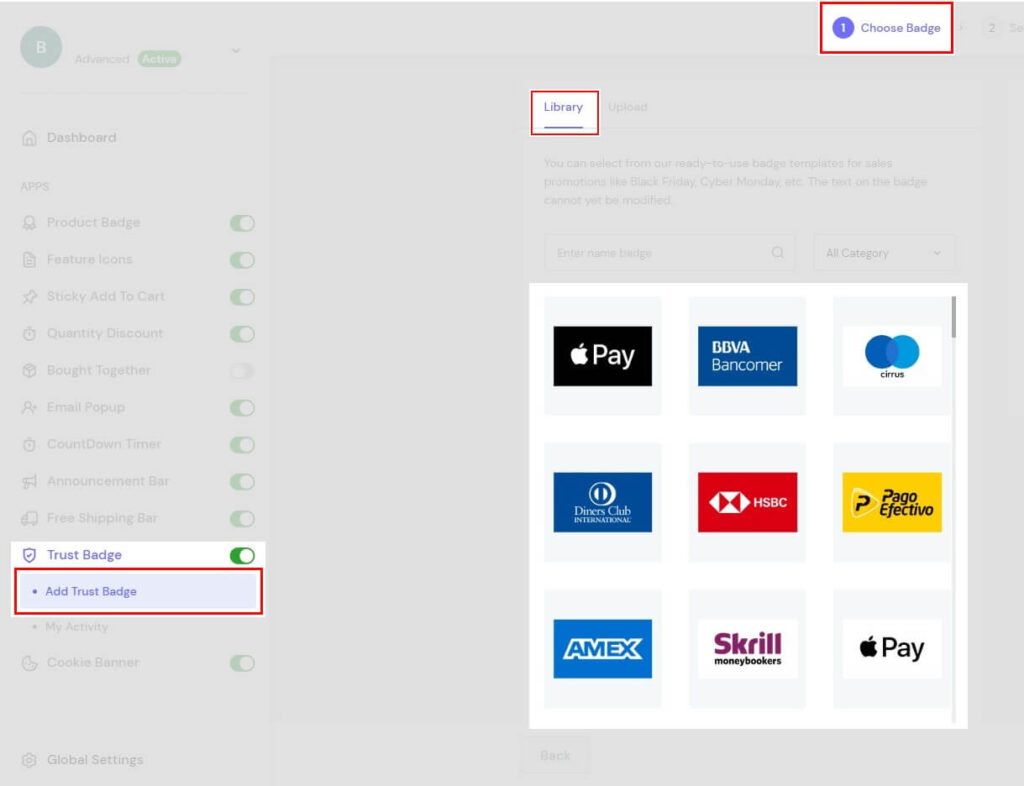
Don’t worry; designing your own custom set of badges is simple if you cannot find one that meets your requirements. Choose Upload from the Choose Badges area; you can entirely drop JPG, JPEG, PG, SVG, or GIF pictures here.
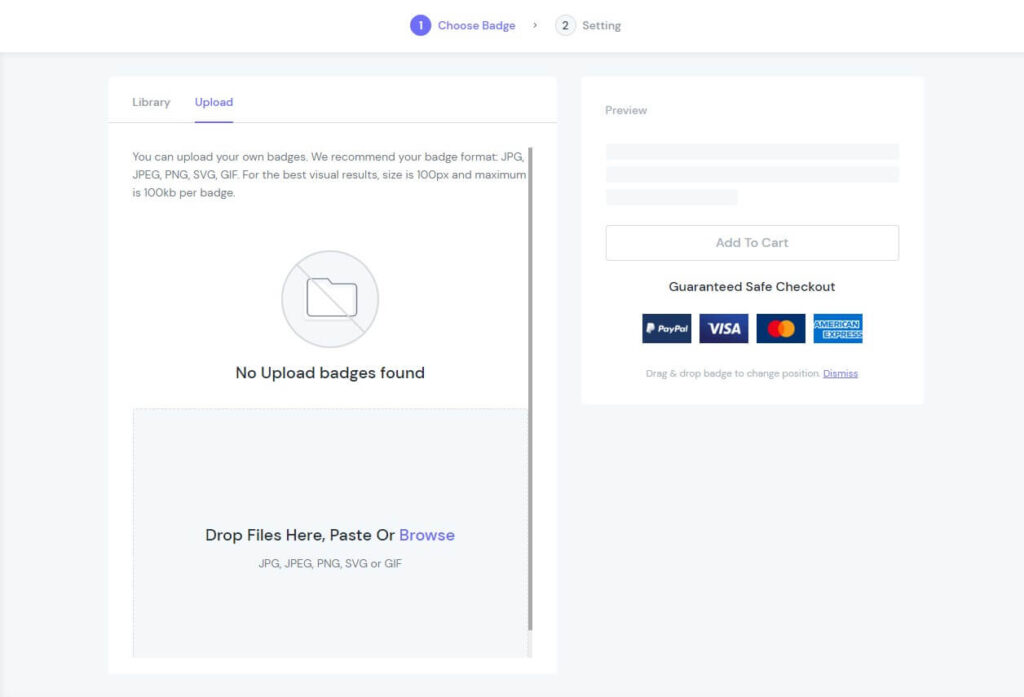
You can easily edit the position of the badges by dragging and dropping the icons in the Preview.
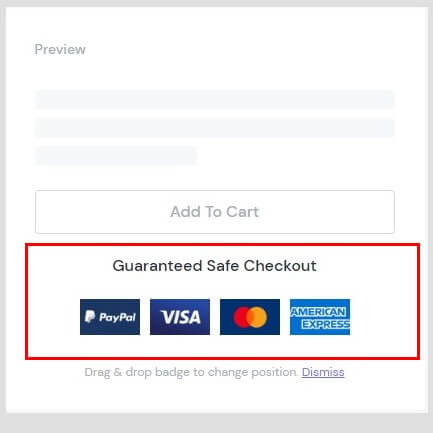
Step 2: Setting
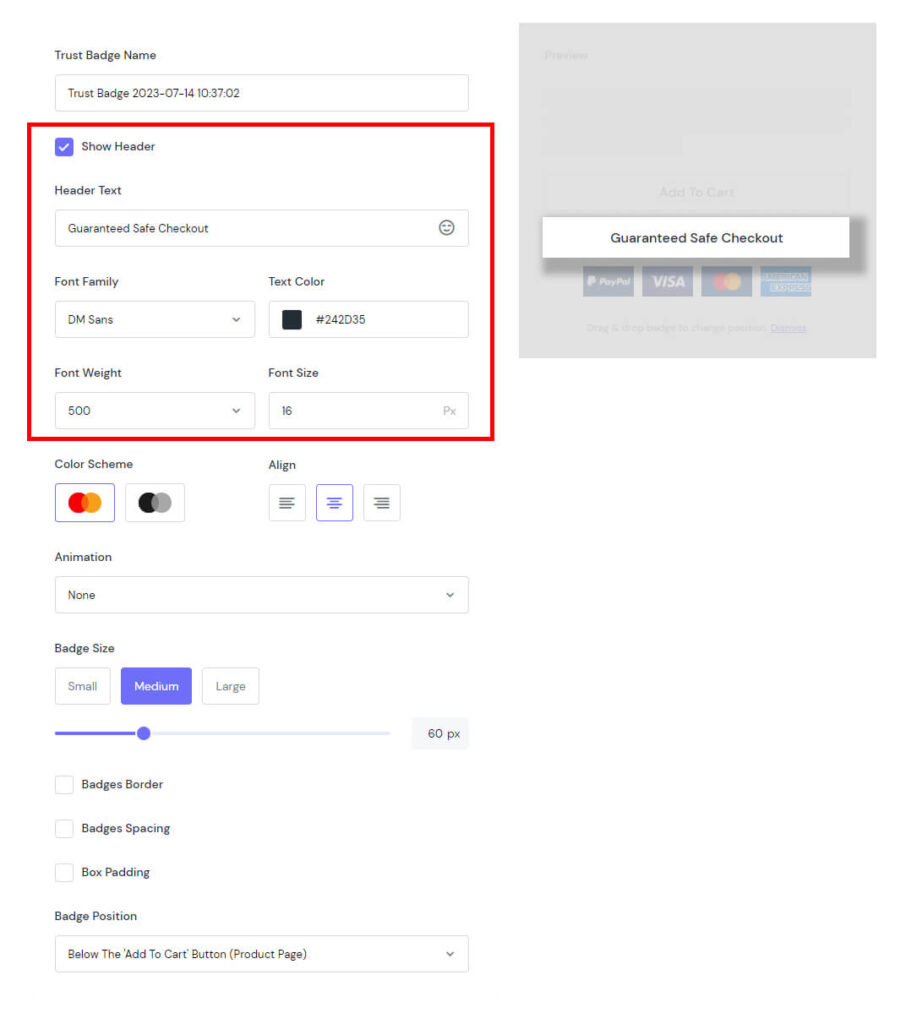
In the Setting section, you can edit the Header with the following sections:
- Show Header: Check the box to display the header.
- Header Text: To make sure the text is displayed as you want, you can add an icon with a face at the end of the bar.
- Font Family: Select the font you want to display.
- Text Color: Choose the colour for the displayed text.
- Font weight: Set the thickness and thinness of the displayed text.
- Font size: Set the size of the displayed text.
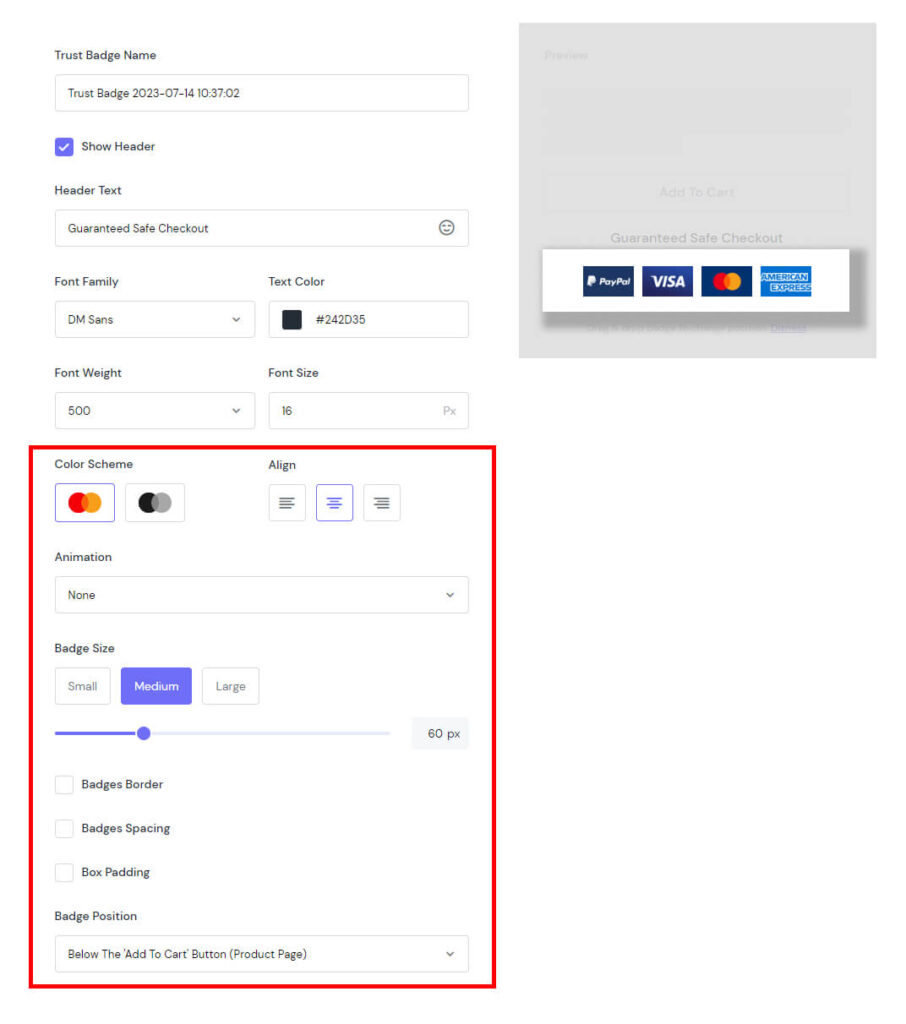
Another integral part is to edit the display of badges with elements such as:
- Colour Scheme: Choose between a colour display or a black and white display.
- Align: Set the display position on a row.
- Animation: How to show the movement of badges.
- Badge Size: The size of the badges. You can choose from 3 available sizes (Small, Medium, and Large), or you can customise your own to the extent you want.
- Badges Border/Badges Spacing/Box Padding: Select if you want to change specifications.
- Badges Position: The position you want to display badges in your store.
Step 3: Check again
After all, you need to check the display of badges you set up in your store and modify them again (if need be).
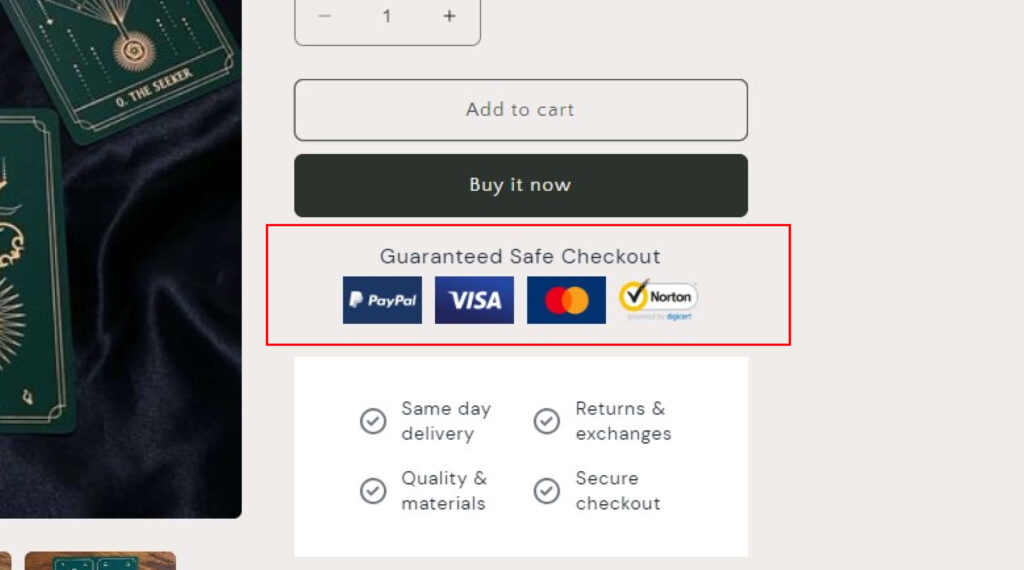
Check your Activity

You can simply check the campaigns created at My Activity:
- Title
- Badge Icons
- Templates
- Status
- Actions
