A quantity discount is a promotion given to a customer that lowers the price per unit of products or materials when more of them are purchased. Sellers frequently provide a bulk discount to persuade buyers to make more significant purchases.
The buyer gets a better price for the goods or resources, while the seller is able to transfer more of them. A quantity discount can be presented to customers as a BOGO (buy one, get one discount) or as additional incentives, such as buy two, get one free.
POINTS TO NOTE
- When more goods or materials are acquired, a quantity discount is an incentive given to customers that lower the cost per unit of those products or services.
- Increasing units per transaction (UPT), reducing inventory, and maybe lowering per-unit expenses are all possible for sellers when they entice customers to buy in large quantities.
- The marginal profit, often known as the profit per unit, might suffer from discounts.
- The same price is charged regardless of how many things the consumer purchases, which is an alternative to bulk discounts.
Active Quantity Discount

Before you can modify the details, you need to activate the toggle button in Quantity Discount.
You will be redirected to the Shopify Editor page of your store. You can activate it by switching in the Shopify Editor or selecting where you want to display it on the Product Page by adding the section.
Add Quantity Discount
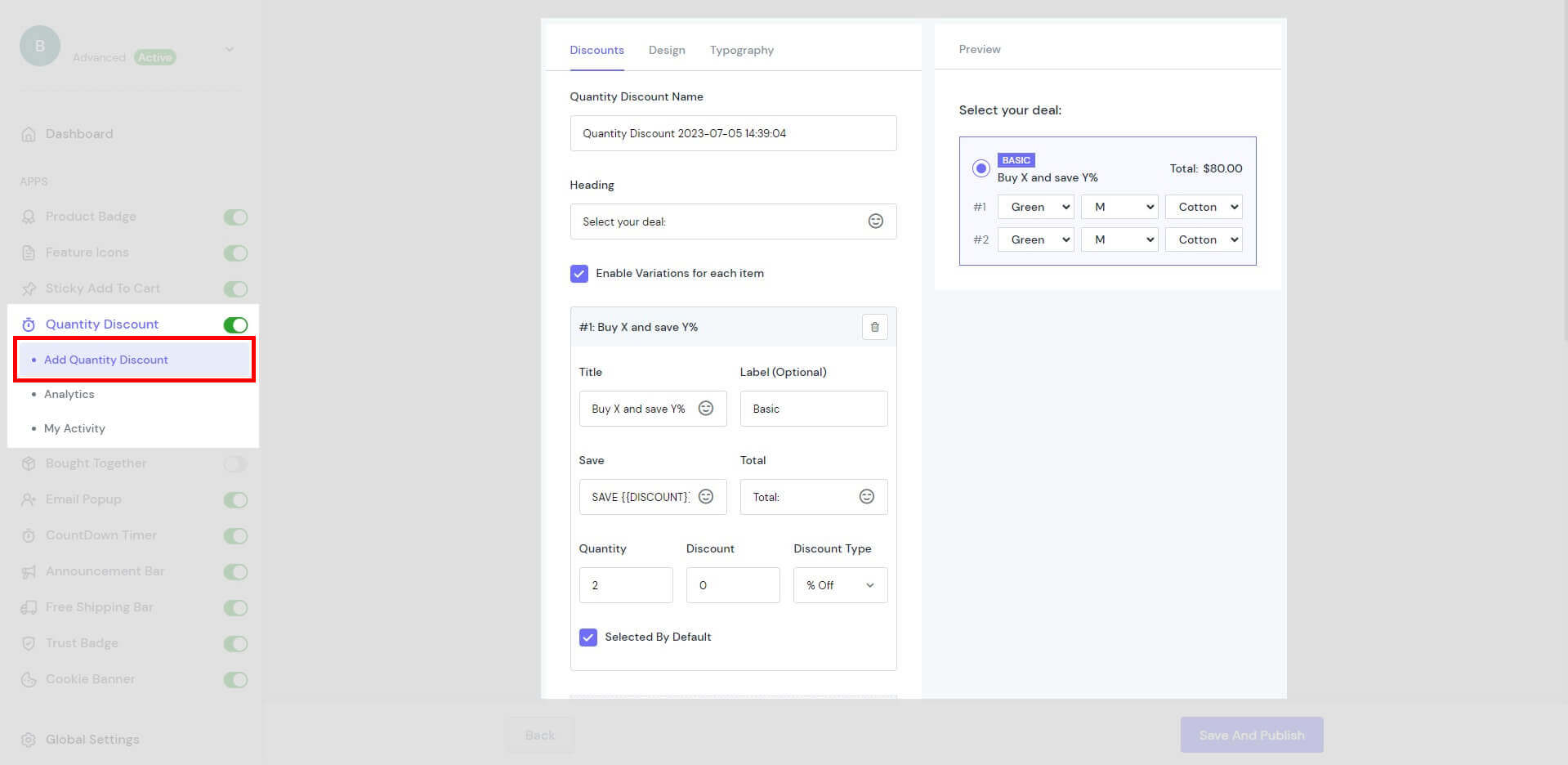
Add Quantity Discount has many settings that let you adjust the presentation of the information for the highest potential conversion rate. To view an element’s parameters, select the element in the layout:
- Discount
- Design
- Typography
- All Products
- Selected
- Preview
Discounts
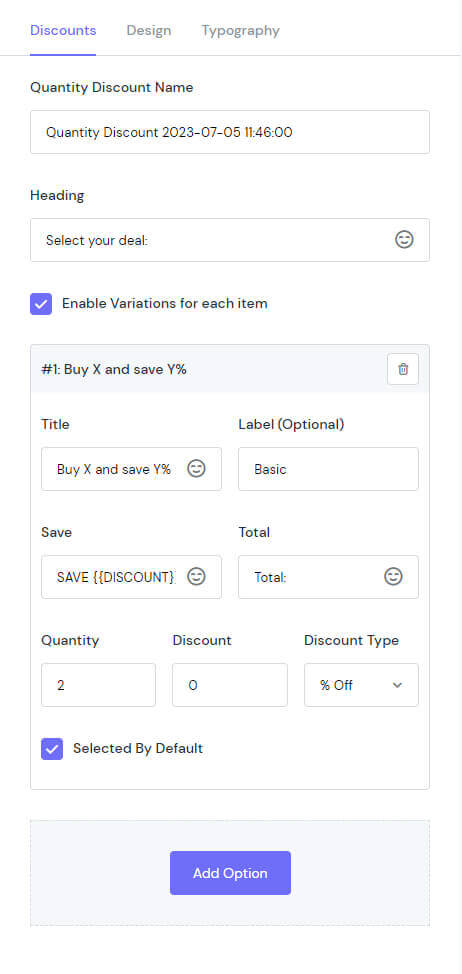
Discount provides the basics for editing Discount content for your campaign:
- Quantity Discount Name: Change the name of the campaign.
- Heading: Add your text to the display.
- Enable Variations for each item:
- Title
- Label (Optional)
- Save
- Total
- Quantity
- Discount
- Discount Type: Choose between “% Off” and “$ Off”.
- Selected By Default
- Add Option: Add more Quantity Discounts.
Design
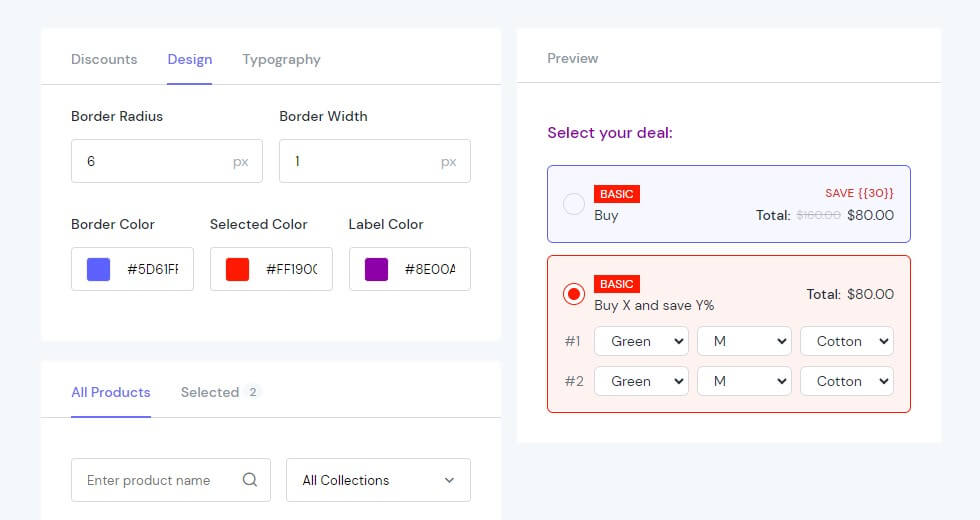
Design allows you to edit the display design of Quantity Discount.
- Border Radius: Rounds the corners of the outer border edge.
- Border Width: sets the width of an element’s four borders
- Border Color: Note that with Border Colour, you can only see its display when you create 2 different deals on the same product. The Border Colour represented by that deal is not selected.
- Selected Color: Selected Colour, as opposed to Border Colour, symbolises the chosen offer for the shopping basket.
- Label Color: Change the colour of the text shown above the deal you create.
Typography
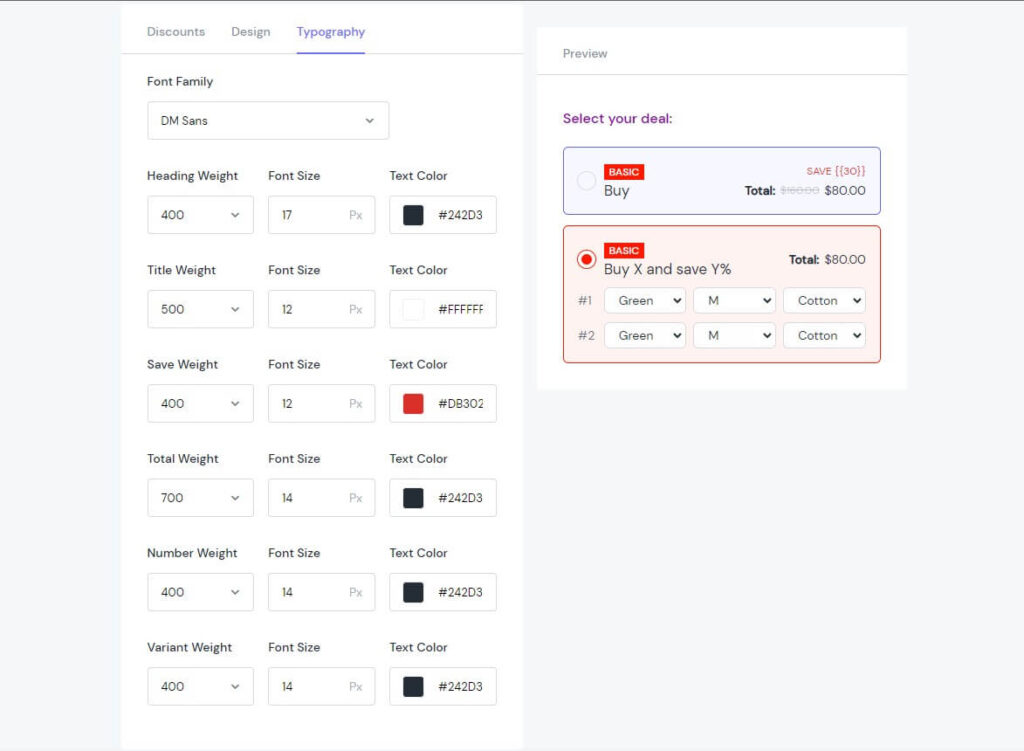
Typography helps you change the text display in Quantity Discount:
- Font Family: Choose a typeface to be the core design.
- Heading
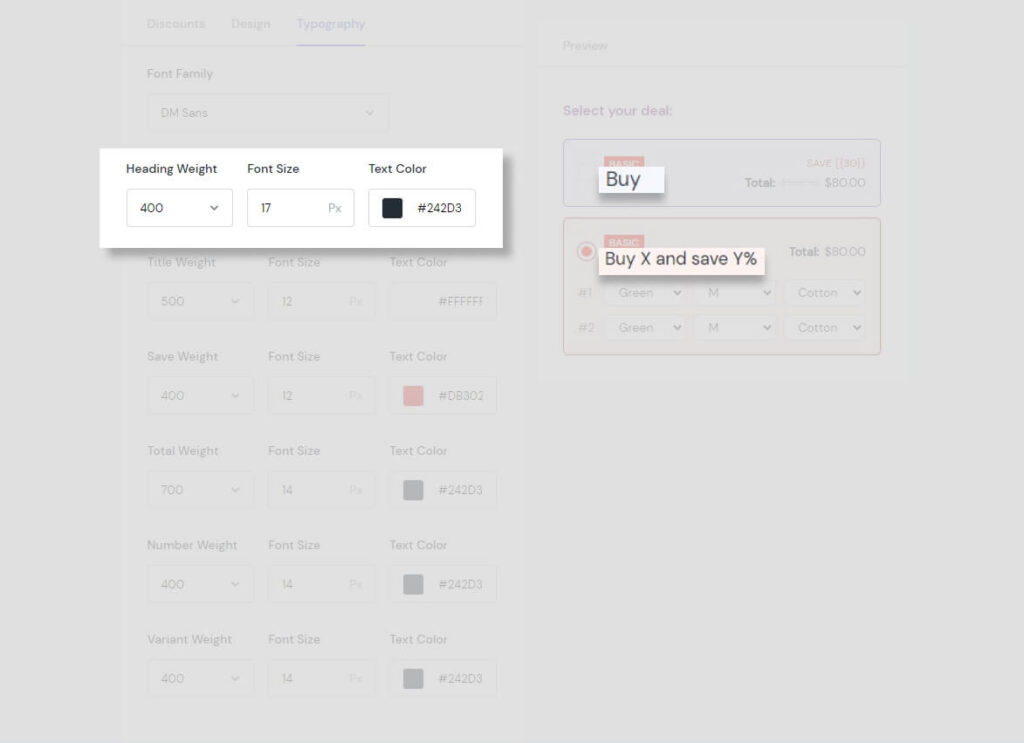
- Heading Weight: Determine how bold or light your heading will appear.
- Font Size: Make your font size smaller or larger.
- Text Color: Choose the colour for the displayed text.
- Title
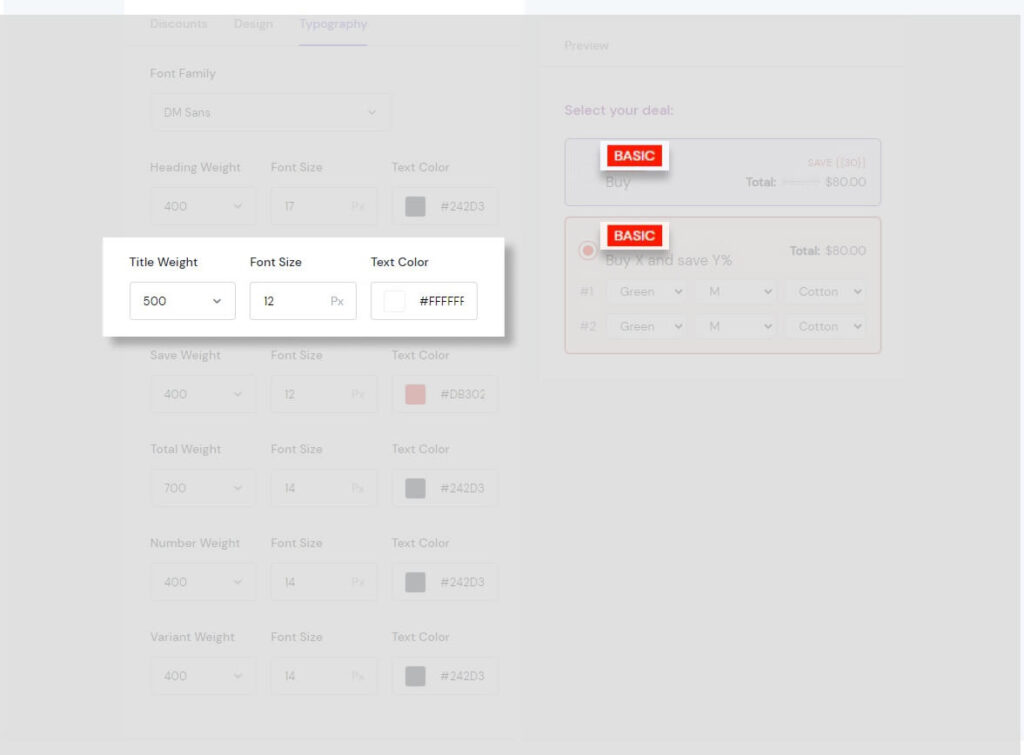
- Title Weight: Determine how bold or light your title will appear.
- Font Size: Make your font size smaller or larger.
- Text Color: Choose the colour for the displayed text.
- Save
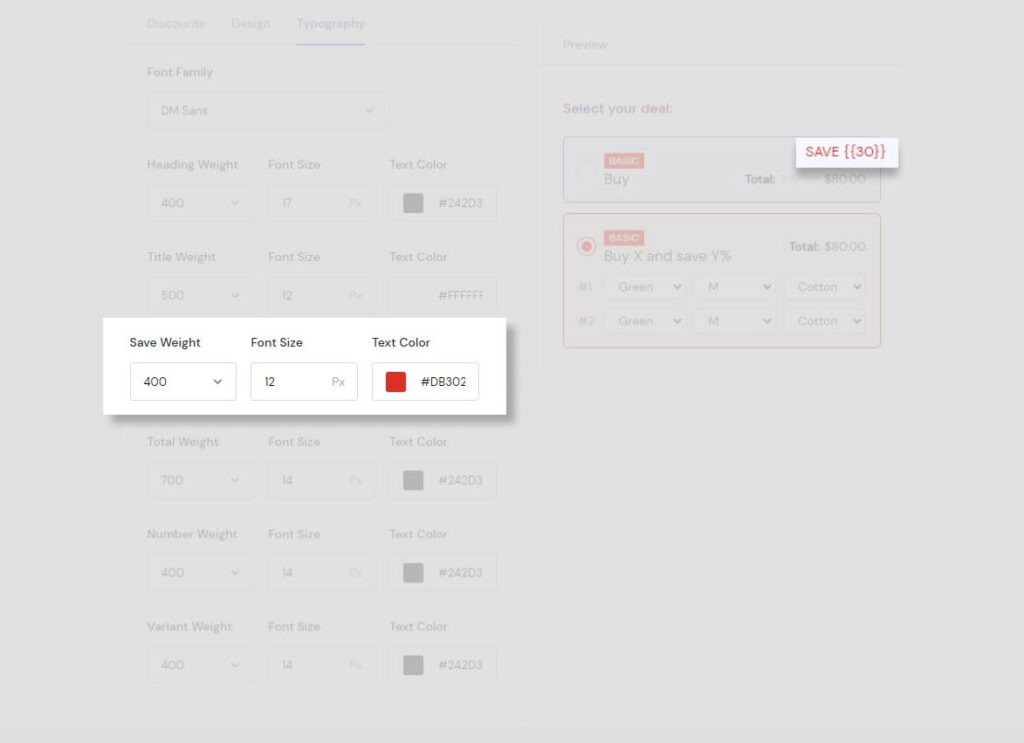
- Save Weight: Determine how bold or light your “save” will appear.
- Font Size: Make your font size smaller or larger.
- Text Color: Choose the colour for the displayed text.
- Total
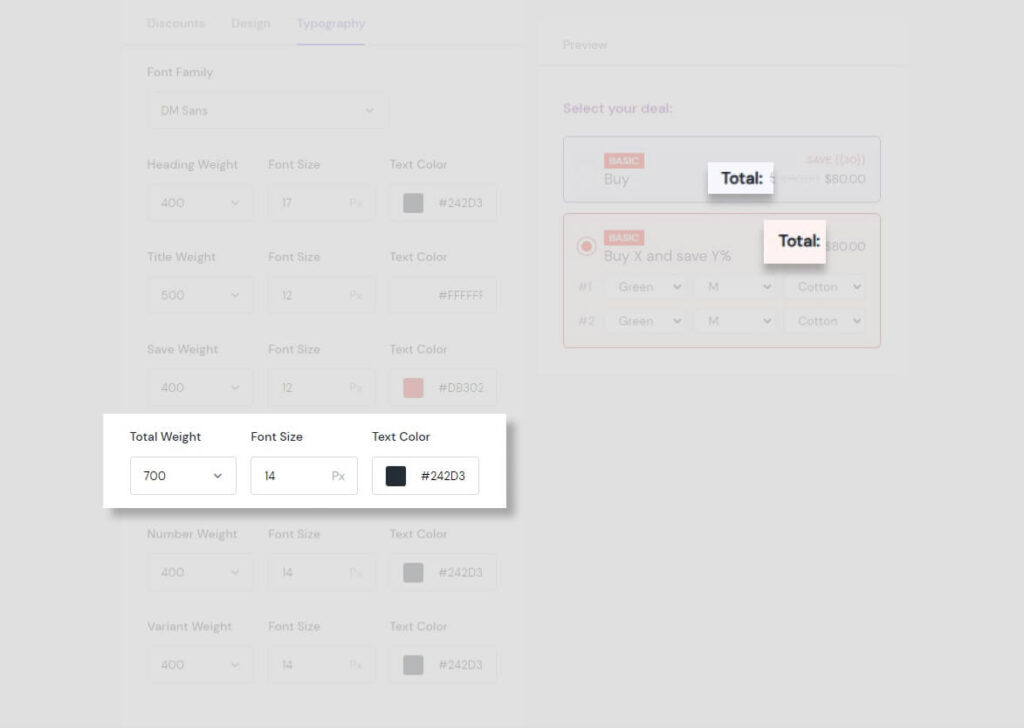
- Total Weight: Determine how bold or light your “total” will appear.
- Font Size: Make your font size smaller or larger.
- Text Color: Choose the colour for the displayed text.
- Number
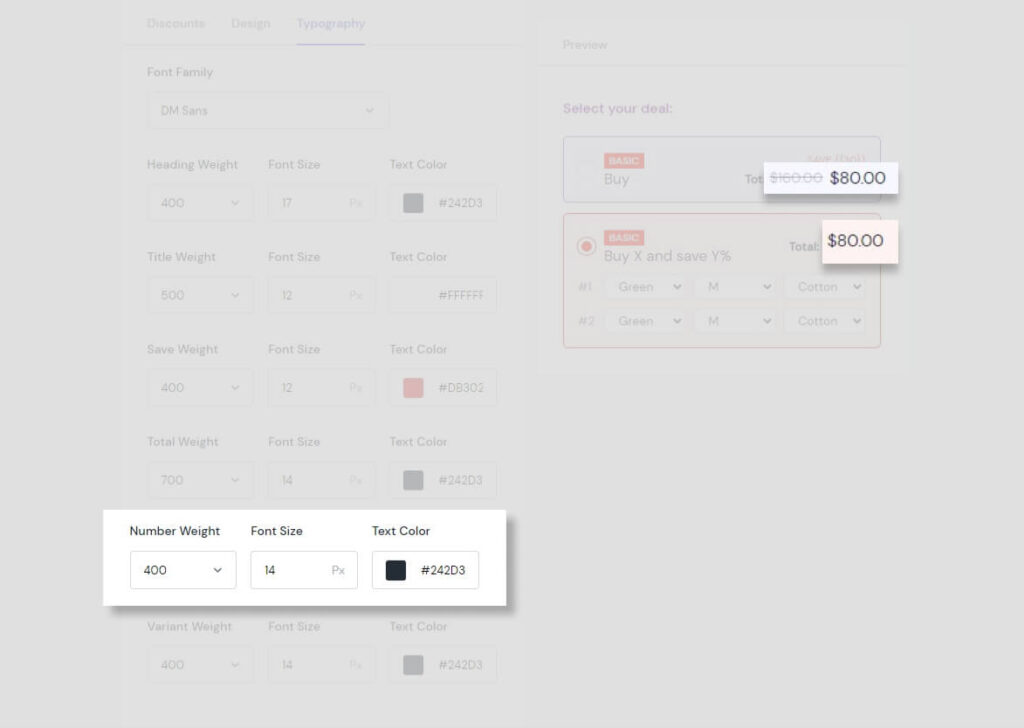
- Number Weight: Determine how bold or light your number will appear.
- Font Size: Make your font size smaller or larger.
- Text Color: Choose the colour for the displayed text.
- Variant
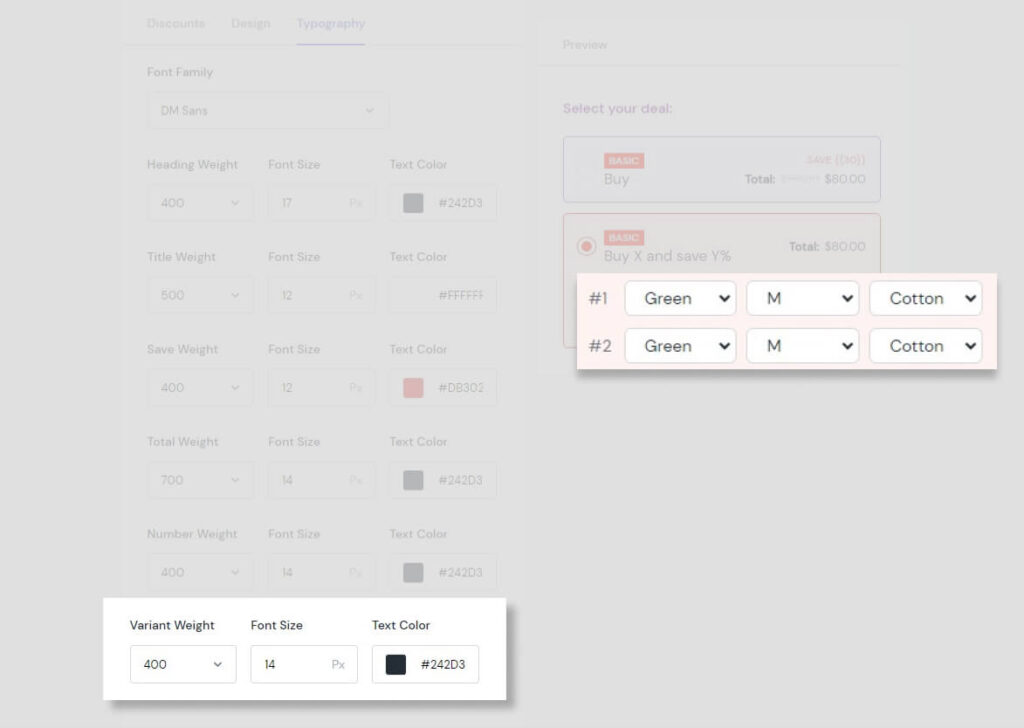
- Variant Weight: Determine how bold or light your variant will appear.
- Font Size: Make your font size smaller or larger.
- Text Color: Choose the colour for the displayed text.
Analytics
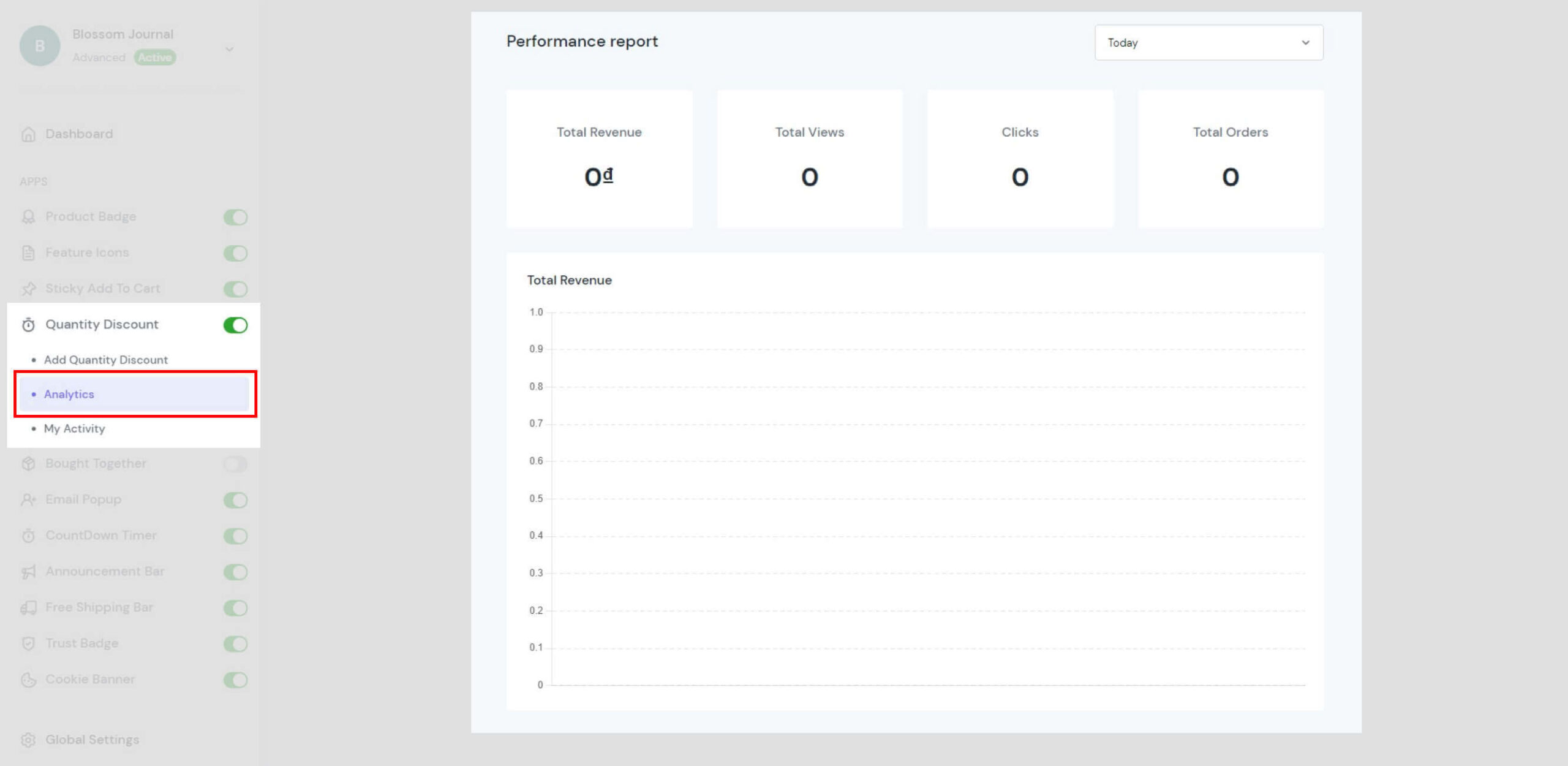
By purchasing in larger quantities, the buyer’s product costs are reduced thanks to the supplier’s price break for quantity discounts. To ascertain the largest reduction possible, the buyer must carefully conduct a quantity discount study. Purchase expenses might rise if an appropriate discount analysis isn’t done. Please continue reading if you’re unsure what Sourcing Nova implies.
There is no straightforward linear link between the buyer’s final purchase price and the purchased quantity within any range of the stepped pricing list. The buyer’s purchase cost will increase as soon as his volume of purchases surpasses a particular level (this level is the buyer’s sweet spot). The buyer can spend more money and receive less merchandise.
My Activity
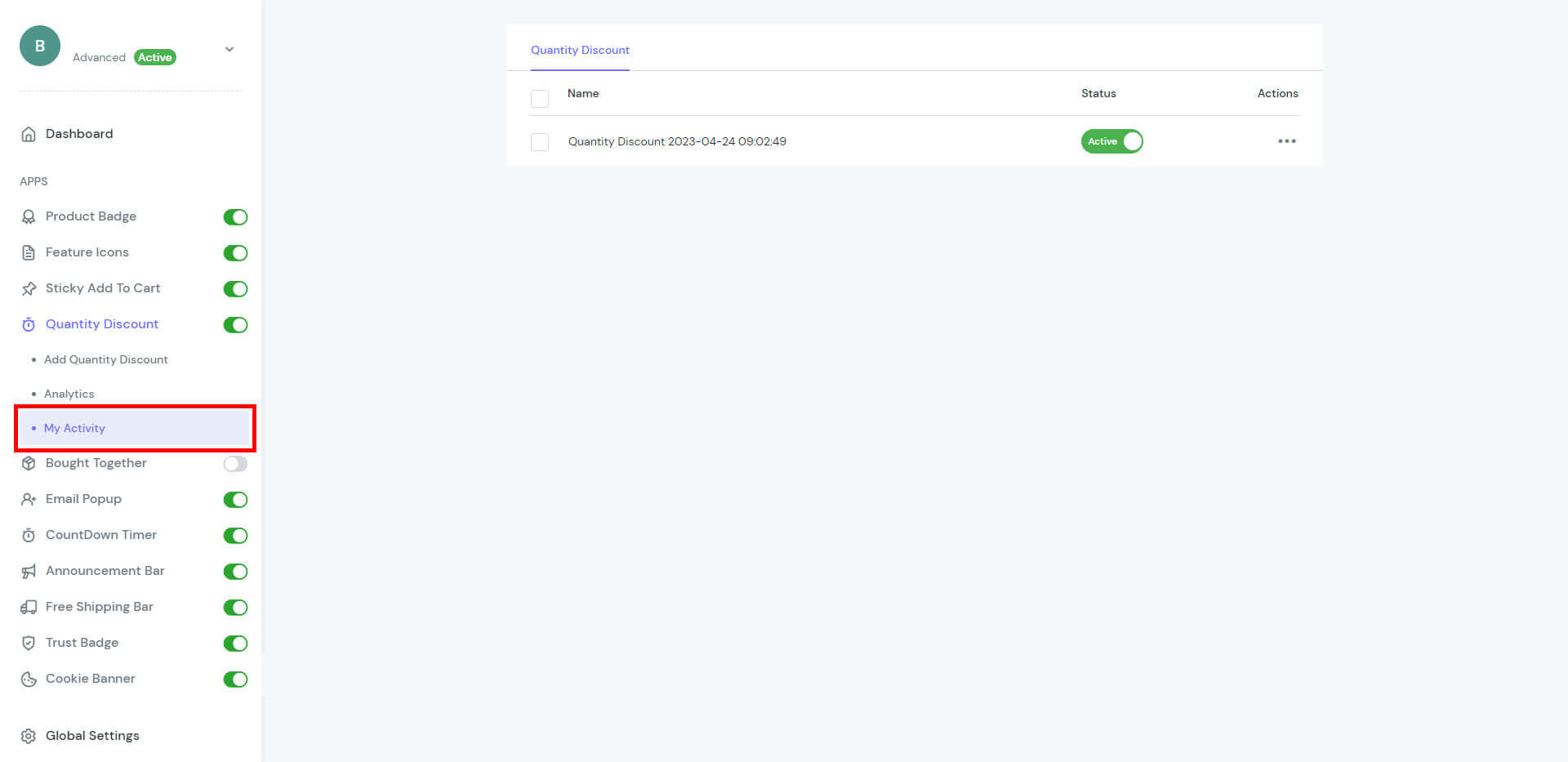
You can easily check the campaigns created at My Activity:
- Name
- Status
- Actions
