Easily add and customize a Free Shipping Bar on the top or bottom of your page to attract visitors.
Quickly update the settings to set your total cart goals on which you want to offer Free Shipping to users.
Add Free Shipping Bar
Choose Templates
There are 3 options for you to select:
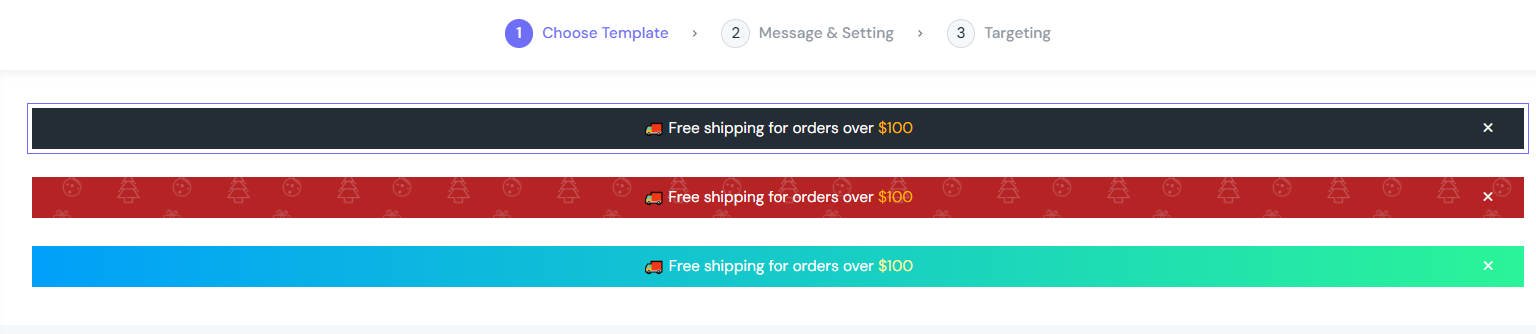
Message & Setting
Free Shipping Goal
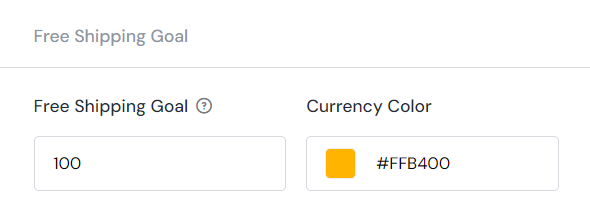
Set the Free Shipping Goal by entering a number into the field, and selecting the color of currency with the color swatch.
Message
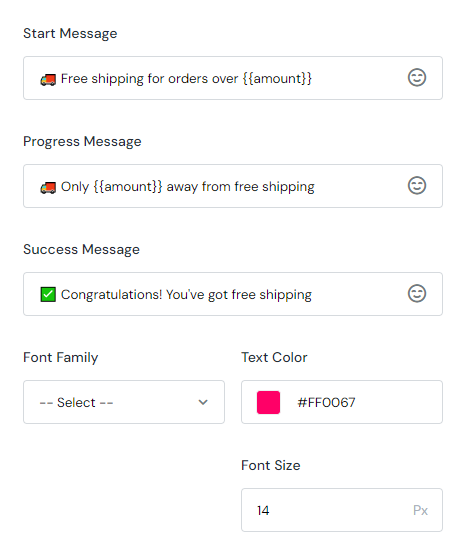
Within this section, you can customize the Start Message, Progress Message & Success Message the way you want. Configure the Font Family, Weight, Size, and Text Color.
Settings
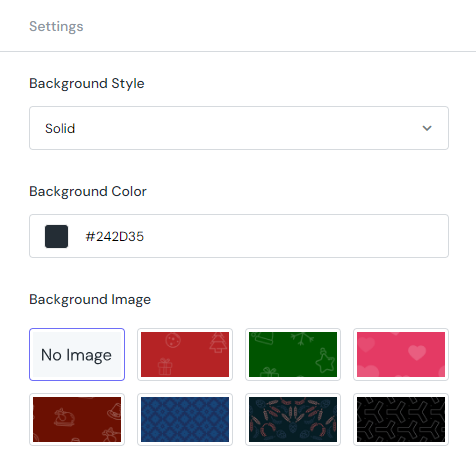
Similar to previous functionalities, the Settings section comes with the same options that let you define what the Free Shipping Bar looks like.
Targeting
Page Targeting
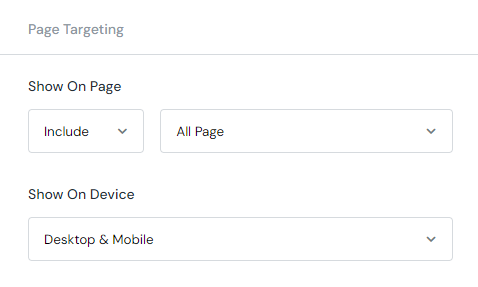
This is where to put your Free Shipping Bar on.
In the Show On Page field, select Include to include the pages listed inside the dropdown list on the right. Otherwise, select Exclude to not show the countdown on the selected pages.
Finally, in the Show On Device section, define which device that the Free Shipping Bar will be displayed on. You can choose from Desktop, Mobile, or both.
Visistor Targeting
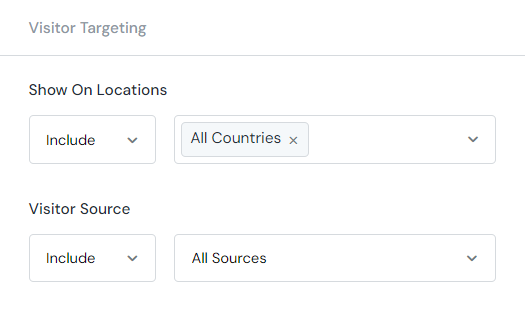
This section helps you display your Free Shipping Bar in different countries. With the Show On Locations function, you can Include or Exclude whatever country you want.
Furthermore, the Visitor Source lets you track the leads from social media including Facebook, Twitter, Instagram, Google, and Others with customizable tags.
My Activity
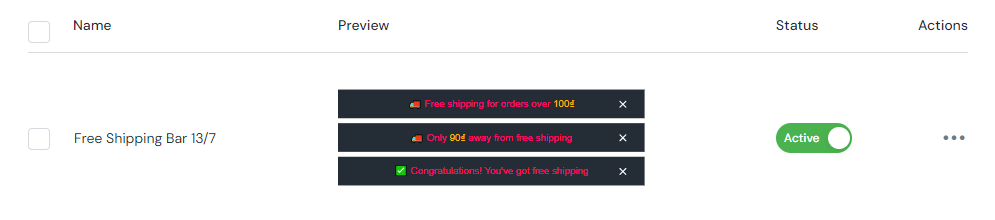
My Activity allows you to check the campaigns you are running on the store with 4 elements:
- Name
- Template
- Status
- Actions
