Announcement Bar provides important information like shipping updates, store closures, or holiday schedules to your customers prominently.
With flexible customization, you can tailor the design, colors, fonts, and display settings of the bar to match your brand identity.
Add Announcement Bar
Choose Template
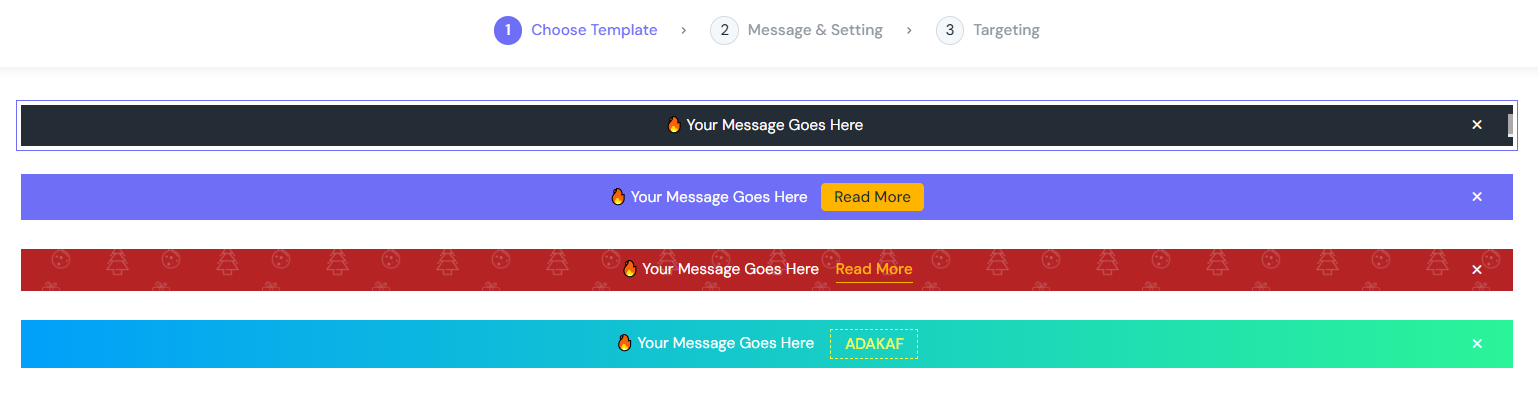
In the Choose Template step, you have the ability to select from the list of 4 Announcement Bar templates.
Message & Setting
In this step, you can customize the look of your Announcement Bar.
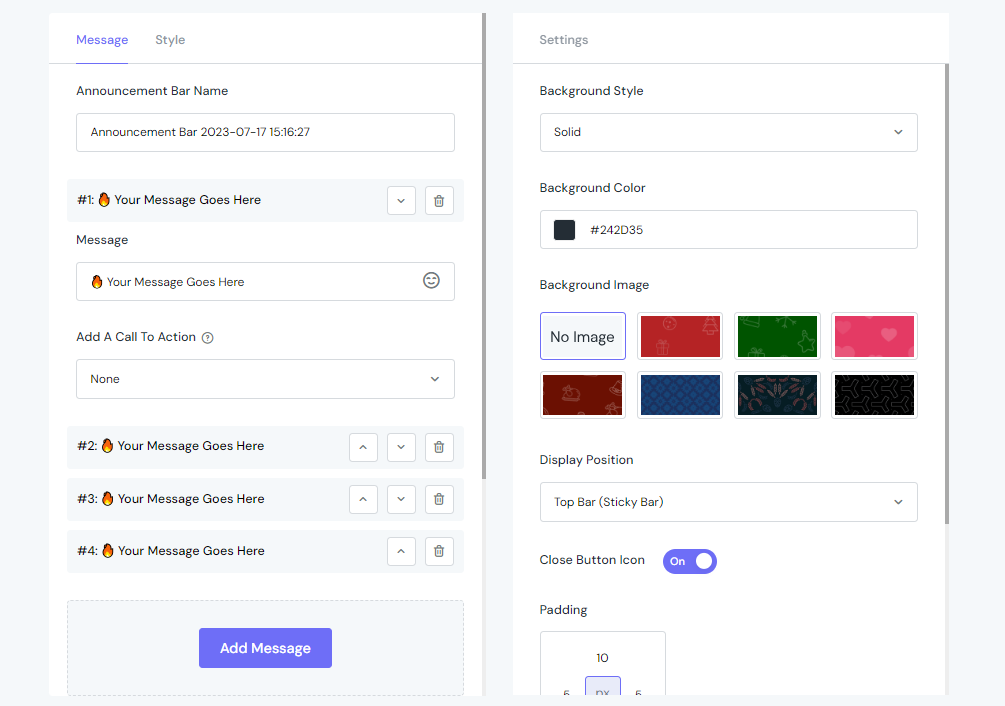
Message
In the Message tab, you can configure the following information:
- Announcement Bar Name
- Message
- Add A Call To Action
If you want more than a message in your Announcement Bar, you can hit the Add Message button, and repeat the previous actions.
Note: The multiple messages will be displayed inside a carousel. IT lets visitors slide right and left to see all the messages.
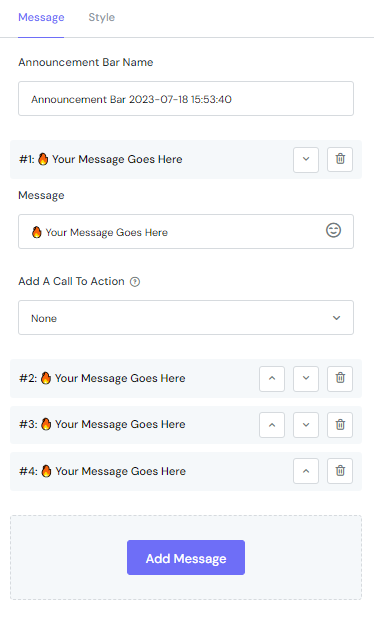
Style
With this section, you can customize the look of the text inside the Announcement Bar.
From Font Family to Text Color and Font Size, you have full control over them.
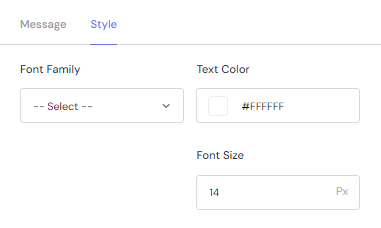
Settings

This tab lets you customize the following fields:
- Background Style: Select from 2 styles of Solid & Gradient
- Background Color: Enter an exact hex code or use the color swatch to choose the one that fits your style best.
- Background Image: Besides 7 pre-designed images supported, you can select No Image if you want a simple bar.
- Display Position: Top Bar (Sticky Bar), Top Bar, Bottom Bar (Sticky Bar), Custom.
- Define whether to display the Close Button Icon or not
- Configure the Padding box values
- Set the Visibility Date with 2 values: Immediately or Custom Date
- With the Behaviour Setting field, you can set up Show After a period of time or Disappear After a period of time.
Targeting
Page Targeting
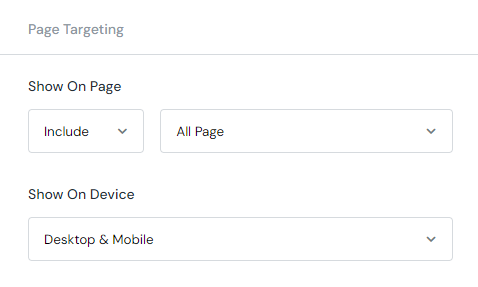
This is where to put your Announcement Bar on.
In the Show On Page field, select Include to include the pages listed inside the dropdown list in the right. Otherwise, select Exclude to not show the countdown on the selected pages.
Finally, in the Show On Device section, define which device that the Announcement Bar will be displayed on. You can choose from Desktop, Mobile or both.
Visitor Targeting
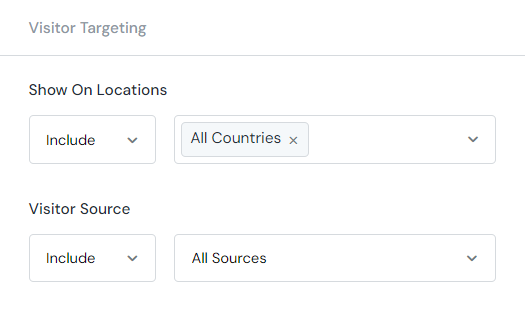
This section helps you display your Announcement bar in different countries. With the Show On Locations function, you can Include or Exclude whatever country you want.
Furthermore, the Visitor Source lets you track the leads from social media including Facebook, Twitter, Instagram, Google and Others with customizable tags.
My Activity
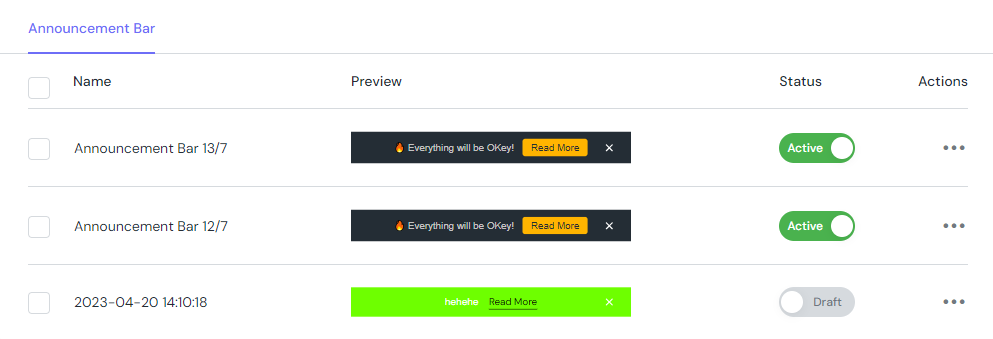
My Activity allows you to check the campaigns you are running on the store with 4 elements:
- Name
- Template
- Status
- Actions
